!
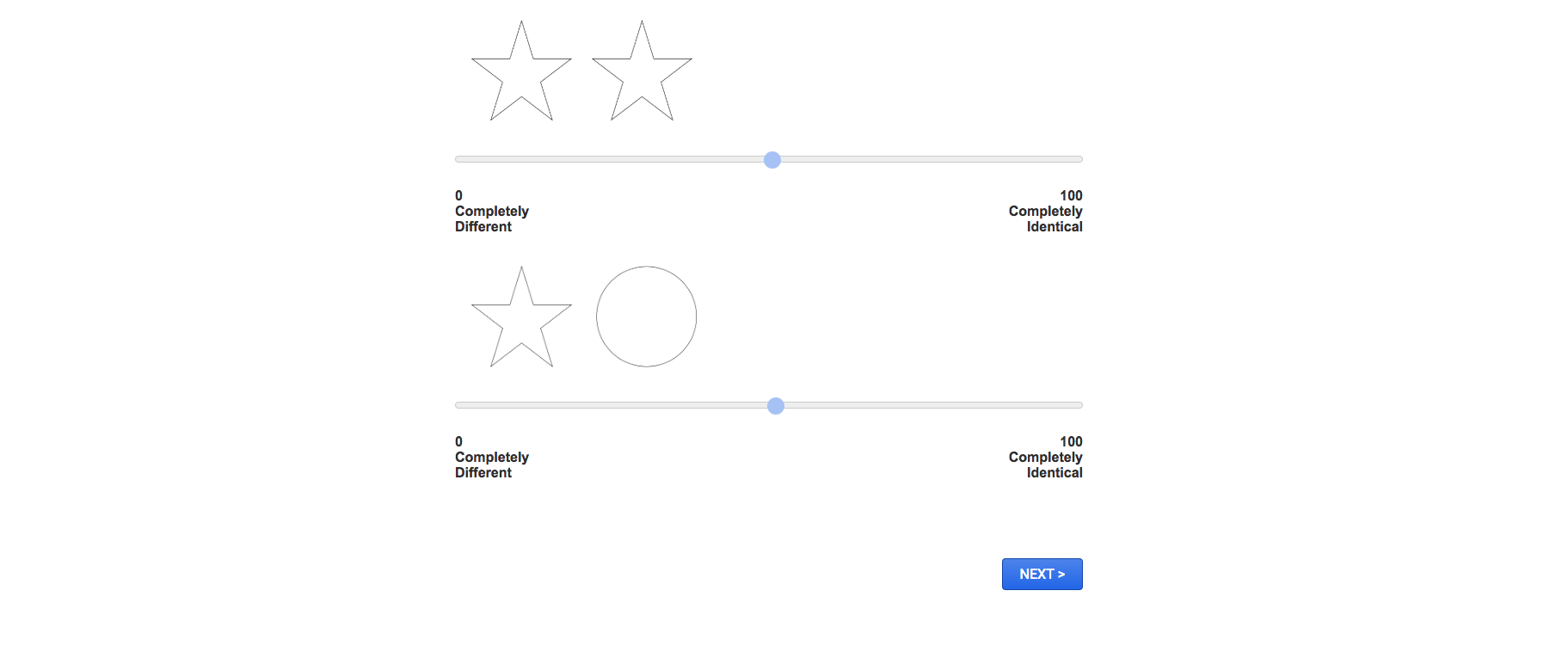
Best answer by fleb
View original +1
+1
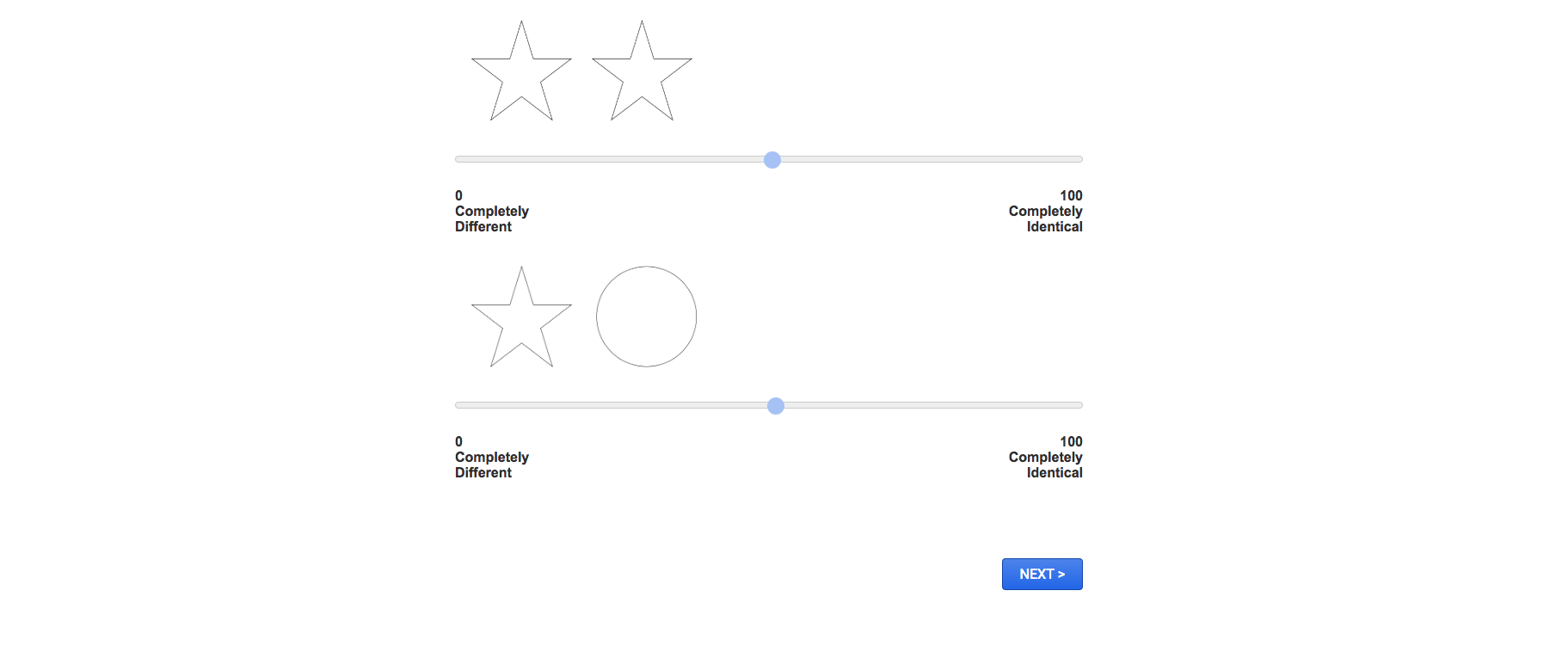
Best answer by fleb
View original +1
+1
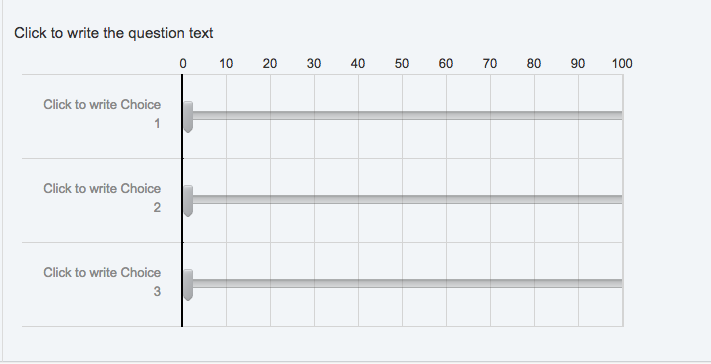
 +1
+1
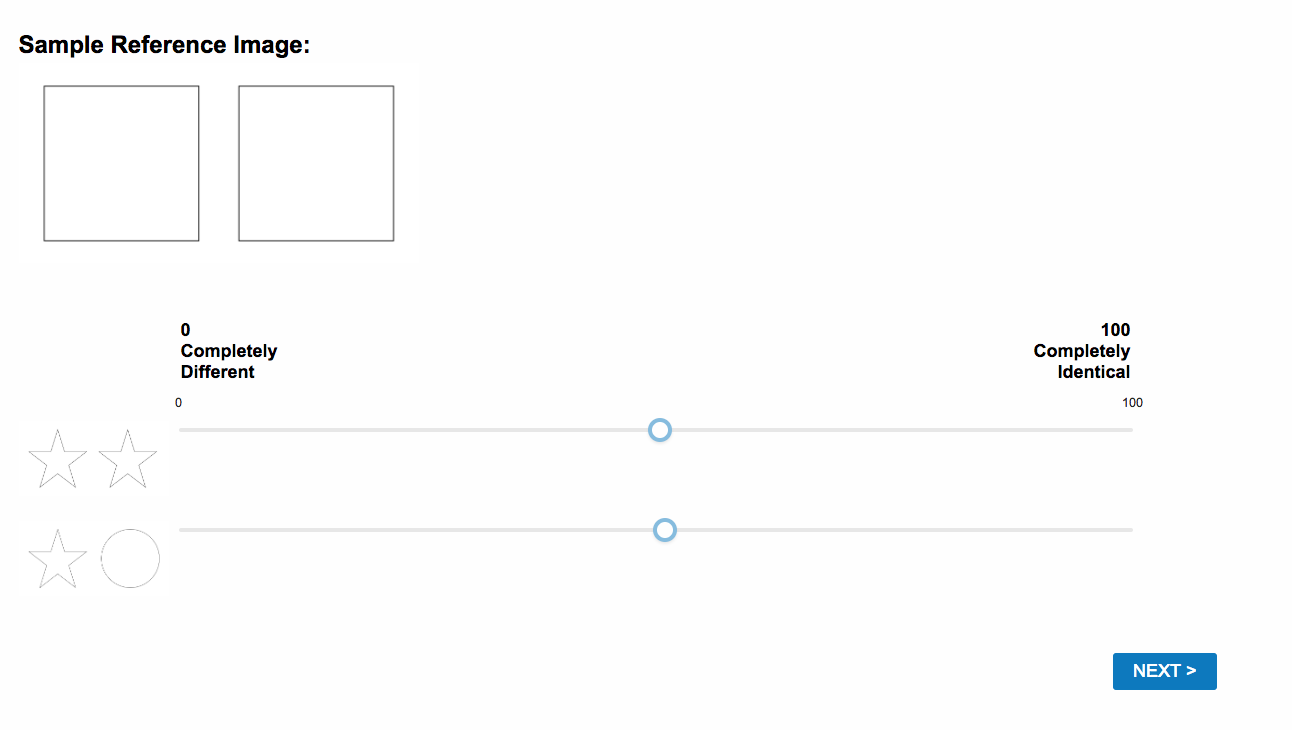
 +1
+1
Enter your username or e-mail address. We'll send you an e-mail with instructions to reset your password.