I am adding a timing question with count up. The appearance is not that pleasant. How do I change the format, size, appearance, and location of the timer?
Change appearance of timer
 +1
+1Best answer by Tom_1842
Hi there, I might be able to point you in the right direction. Open up a survey preview of a survey that has the Timer question in place. In Chrome or Firefox, try hitting F12 on your Keyboard to inspect the page. This will bring up all the HTML code that is drawing the page. Using the cursor icon in the top left of the page, you can hover over elements on the page and see the specific lines of code that are constructing that element. Off to the right, you can see the Styling that gets applied to elements with a .FlipClock class, which the includes the Timer question.
By adjusting the values of the code and placing it in the Custom CSS portion of your Survey's Look & Feel, you can change how the FlipClock gets displayed. In the below, I've increased the border radius and changed the background color to green.
.FlipClock {
background-color: #00FF00;
padding: 10px;
border-radius: 10px;
margin: 10px auto;
float: left;
box-shadow: 0 1px 3px rgb(0 0 0 / 50%);
}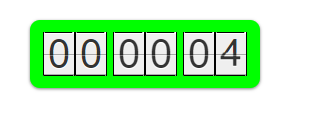
Sign up
Already have an account? Login

Welcome! To join the Qualtrics Experience Community, log in with your existing Qualtrics credentials below.
Confirm your username, share a bit about yourself, Once your account has been approved by our admins then you're ready to explore and connect .
Free trial account? No problem. Log in with your trial credentials to join.
No free trial account? No problem! Register here
Already a member? Hi and welcome back! We're glad you're here 🙂
You will see the Qualtrics login page briefly before being taken to the Experience Community
Login with Qualtrics

Welcome! To join the Qualtrics Experience Community, log in with your existing Qualtrics credentials below.
Confirm your username, share a bit about yourself, Once your account has been approved by our admins then you're ready to explore and connect .
Free trial account? No problem. Log in with your trial credentials to join. No free trial account? No problem! Register here
Already a member? Hi and welcome back! We're glad you're here 🙂
You will see the Qualtrics login page briefly before being taken to the Experience Community
Login to the Community

Welcome! To join the Qualtrics Experience Community, log in with your existing Qualtrics credentials below.
Confirm your username, share a bit about yourself, Once your account has been approved by our admins then you're ready to explore and connect .
Free trial account? No problem. Log in with your trial credentials to join.
No free trial account? No problem! Register here
Already a member? Hi and welcome back! We're glad you're here 🙂
You will see the Qualtrics login page briefly before being taken to the Experience Community
Login with Qualtrics

Welcome! To join the Qualtrics Experience Community, log in with your existing Qualtrics credentials below.
Confirm your username, share a bit about yourself, Once your account has been approved by our admins then you're ready to explore and connect .
Free trial account? No problem. Log in with your trial credentials to join. No free trial account? No problem! Register here
Already a member? Hi and welcome back! We're glad you're here 🙂
You will see the Qualtrics login page briefly before being taken to the Experience Community
Enter your E-mail address. We'll send you an e-mail with instructions to reset your password.



