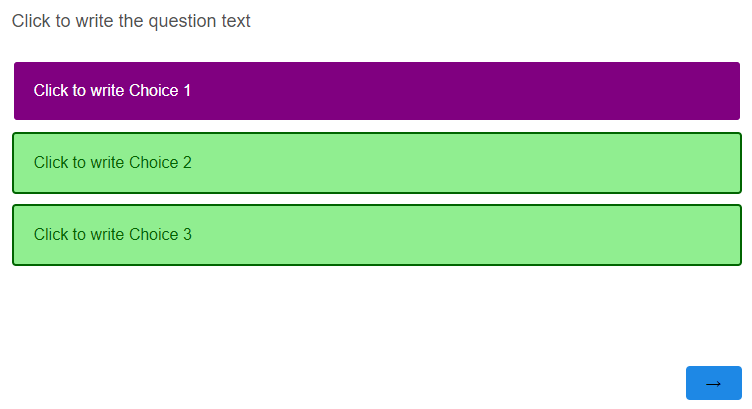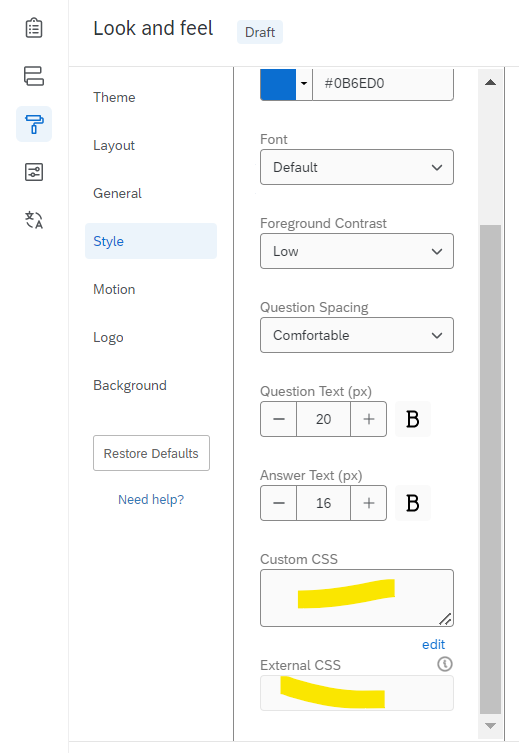A survey I'm building includes a multiple choice question that has three response options, and only one response can be selected. The options are presented as rectangular buttons containing text.
I'd like to customize the color scheme so that when an option is unselected, its background color is light green, font color is dark green, and border color is dark green. When an option is selected, I'd like for its background color to be dark purple, font color to be white and border color to be dark purple.
Any tips on how I can achieve this? I'm not sure what CSS code to use, and I'm very much a beginner.
Solved
Changing font and selected/unselected button colors
Best answer by Tom_1842
.Skin label.SingleAnswer.q-checked {
color: #000000 !important;
background-color: #F9E980 !important;
}Below for Simple layout:
.mc .choice.selected .choice-label, .mc .choice.selected.focused .choice-label {
background-color: #F9E980;
border-color: transparent;
}
Enter your E-mail address. We'll send you an e-mail with instructions to reset your password.