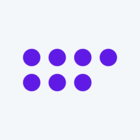Hello, Everyone:
On page 1 of a project, I've created a dropdown menu that includes a list of names (Last Name, First Name) of the select persons who have been targeted as respondents. EXAMPLE: "Doe, John" (Intentional formatting of names for ease in data analysis later.)
On page 2, after respondents have chosen their names from the dropdown list on the previous page, I'd like to them to be greeted with a, "Hello (First Name Last Name)!" statement that reverses the format of the names from the dropdown list. EXAMPLE: "Hello, John Doe!"
I was someone would know of and be willing to share code that would reverse the display the respondents' names from the dropdown list when they appear in greeting statement on page 2. I have no idea whether what I'd like to do is possible, but I'm living with a, "there is code for everything", philosophy at the moment that I'm putting to the test. 😊
Thank you in advance for your help.
CODE TO REVERSE HOW NAMES FROM DROPDOWN LISTS ARE DISPLAYED ON SUBSEQUENT PAGES OF SURVEY
Best answer by ahmedA
You can get this done without custom coding.
For the question you want to display the reversed name, create a loop and merge block. Select loop off a question. Now your field one will be populated by all the names in your dropdown list. For field 2 and field 3, enter the first and last name respectively.
In the question text, pipe the L&M fields. So it will something like
Hello ${LMField/2} ${LMField/3}Since the respondent will select only one option, it'll only be displayed once.
Sign up
Already have an account? Login

Welcome! To join the Qualtrics Experience Community, log in with your existing Qualtrics credentials below.
Confirm your username, share a bit about yourself, Once your account has been approved by our admins then you're ready to explore and connect .
Free trial account? No problem. Log in with your trial credentials to join.
No free trial account? No problem! Register here
Already a member? Hi and welcome back! We're glad you're here 🙂
You will see the Qualtrics login page briefly before being taken to the Experience Community
Login with Qualtrics

Welcome! To join the Qualtrics Experience Community, log in with your existing Qualtrics credentials below.
Confirm your username, share a bit about yourself, Once your account has been approved by our admins then you're ready to explore and connect .
Free trial account? No problem. Log in with your trial credentials to join. No free trial account? No problem! Register here
Already a member? Hi and welcome back! We're glad you're here 🙂
You will see the Qualtrics login page briefly before being taken to the Experience Community
Login to the Community

Welcome! To join the Qualtrics Experience Community, log in with your existing Qualtrics credentials below.
Confirm your username, share a bit about yourself, Once your account has been approved by our admins then you're ready to explore and connect .
Free trial account? No problem. Log in with your trial credentials to join.
No free trial account? No problem! Register here
Already a member? Hi and welcome back! We're glad you're here 🙂
You will see the Qualtrics login page briefly before being taken to the Experience Community
Login with Qualtrics

Welcome! To join the Qualtrics Experience Community, log in with your existing Qualtrics credentials below.
Confirm your username, share a bit about yourself, Once your account has been approved by our admins then you're ready to explore and connect .
Free trial account? No problem. Log in with your trial credentials to join. No free trial account? No problem! Register here
Already a member? Hi and welcome back! We're glad you're here 🙂
You will see the Qualtrics login page briefly before being taken to the Experience Community
Enter your E-mail address. We'll send you an e-mail with instructions to reset your password.