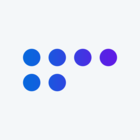Hi! I want to use a custom font in emails.
I know that I can add @font-face css to myemail message by putting it in a style tag.
Whether it works on not depends on the email client the person is using.
Sadly, it does not seem to work for Outlook.
Is there any way to make it work?
This is what I have now:
<style>
@font-face {
font-family: 'FontName';
src: url("linktofont") format("woff2");
font-style: normal;
font-weight: 400;
}
@font-face {
font-family: 'FontName';
src: url("linktofont") format("woff2");
font-style: bold;
font-weight: 700;
}
* {
font-family: FontName, Helvetica, sans-serif;
}
</style>
Best answer by JohannesCE
We solved it. It involves adding a CSS style block containing various styles and rules for email clients and mobile devices:
<style type="text/css">/* CLIENT-SPECIFIC STYLES */
body, table, td, a {
-webkit-text-size-adjust: 100%;
-ms-text-size-adjust: 100%;
}
table, td {
mso-table-lspace: 0pt;
mso-table-rspace: 0pt;
}
img {
-ms-interpolation-mode: bicubic;
}
/* RESET STYLES */
img {
border: 0;
height: auto;
line-height: 100%;
outline: none;
text-decoration: none;
}
table {
border-collapse: collapse !important;
}
body {
height: 100% !important;
margin: 0 !important;
padding: 0 !important;
width: 100% !important;
}
/* iOS BLUE LINKS */
a[x-apple-data-detectors] {
color: inherit !important;
text-decoration: none !important;
font-size: inherit !important;
font-family: inherit !important;
font-weight: inherit !important;
line-height: inherit !important;
}
/* MOBILE STYLES */
@media screen and (max-width: 600px) {
h1 {
font-size: 32px !important;
line-height: 32px !important;
}
}
/* ANDROID CENTER FIX */
div[style*="margin: 16px 0;"] {
margin: 0 !important;
}
</style>