How do I adjust the height and width in a matrix table of text entry response boxes? And would the code be added to Custom CSS or External CSS under Look and Feel? Thanks in advance for any suggestions.
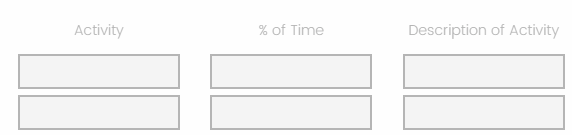
How do I adjust the height and width in a matrix table of text entry response boxes? And would the code be added to Custom CSS or External CSS under Look and Feel? Thanks in advance for any suggestions.
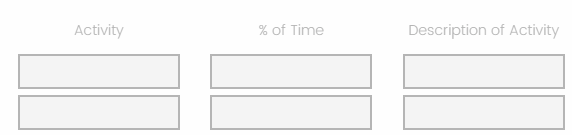
Hi
Qualtrics.SurveyEngine.addOnReady(function () {
// Get the text entry field element by its ID
var textEntryField = document.getElementById("QR~QID12~1~3~TEXT");
// Set the width, height, and font size of the text entry field
textEntryField.style.width = "200px"; // Adjust the width as needed
textEntryField.style.height = "30px"; // Adjust the height as needed
});
Hi
Qualtrics.SurveyEngine.addOnReady(function () {
// Get the text entry field elements by their IDs for rows 1, 2, and 3
var textEntryFieldRow1 = document.getElementById("QR~QID12~1~3~TEXT");
var textEntryFieldRow2 = document.getElementById("QR~QID12~2~3~TEXT");
var textEntryFieldRow3 = document.getElementById("QR~QID12~3~3~TEXT");
// Set the width, height, and font size of the text entry fields for each row
textEntryFieldRow1.style.width = "200px"; // Adjust the width as needed
textEntryFieldRow1.style.height = "30px"; // Adjust the height as needed
textEntryFieldRow2.style.width = "200px"; // Adjust the width as needed
textEntryFieldRow2.style.height = "30px"; // Adjust the height as needed
textEntryFieldRow3.style.width = "200px"; // Adjust the width as needed
textEntryFieldRow3.style.height = "30px"; // Adjust the height as needed
});
Here in “QR~QID12~1~3~TEXT”, replace QID12 with your targeted question ID and 1 represents row 1 while 3 represents row 3.
And no need to copy paste this in Custom CSS or External CSS under Look and Feel, paste this code in question itself.
On the left hand side of your question you will find an option to add Javascript, see image below.
Enter your E-mail address. We'll send you an e-mail with instructions to reset your password.