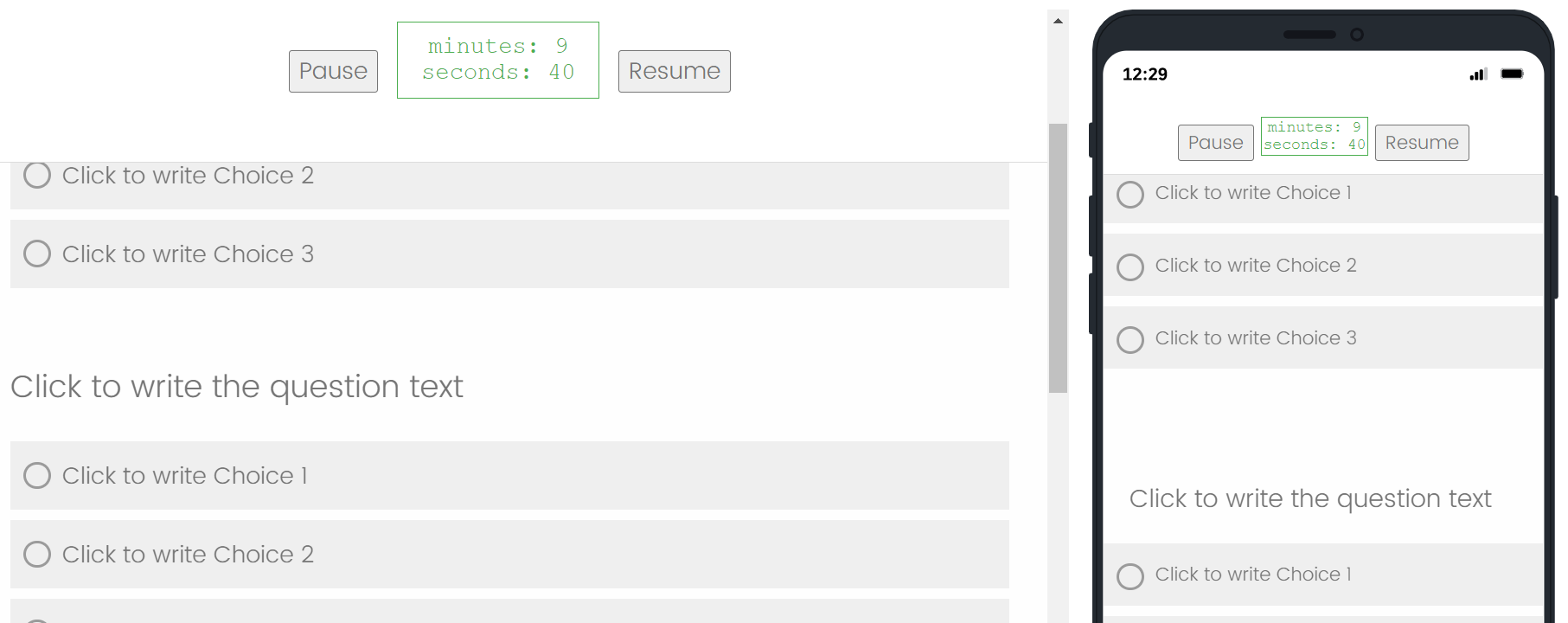Hi all,
I have to create a Play and Stop button for the timer only to start and stop when the respondent presses the button. I also want the respondent to see the time as they do what they have to (part of an experiment).
I see there is a way to do that with JS, but I'm not familiar with this language. Could anyone help me develop some coding or point me in the right direction about what I have to learn?
I really appreciate any help you can provide.
Ruam
Question
Play and Stop button for Timer? JavaScript
Enter your E-mail address. We'll send you an e-mail with instructions to reset your password.