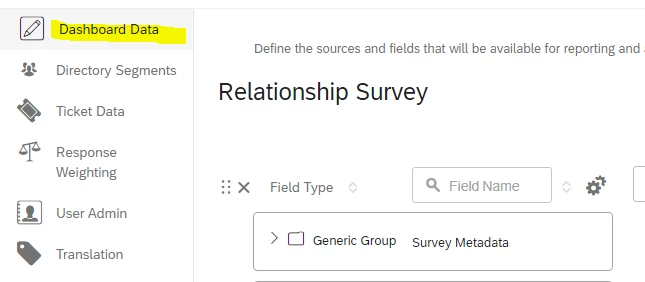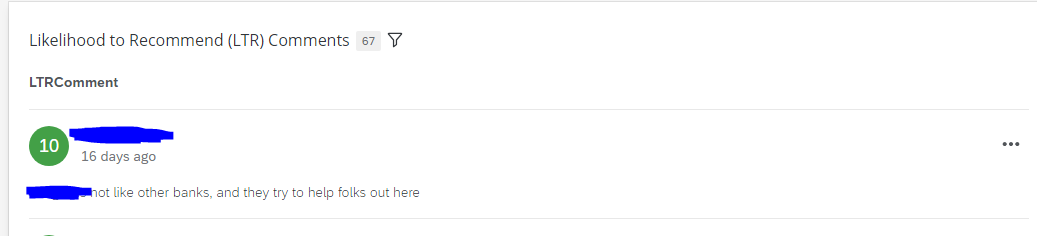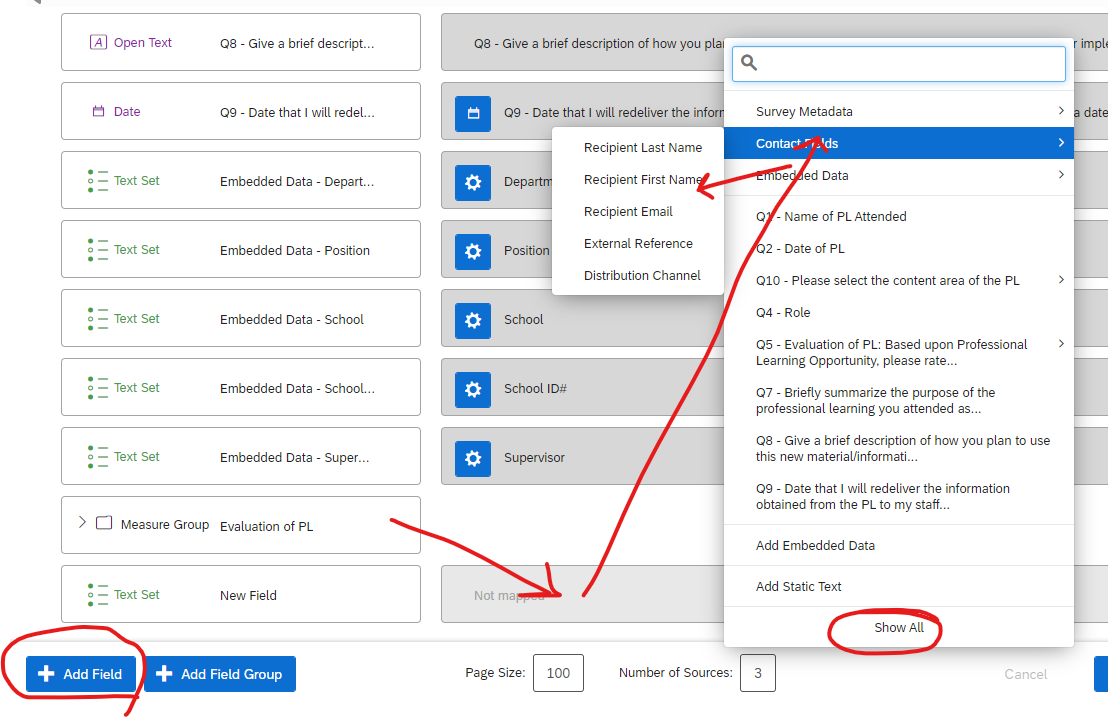When we get responses on our surveys, if the response comes back as passive we can see the full record but the record does not have the client contact information. If it is a detractor it creates a ticket which has the email and name of the respondent. Anyone know how i can see who the respondent is if the response does not create a ticket
Question
Full Record information
 +1
+1Enter your E-mail address. We'll send you an e-mail with instructions to reset your password.