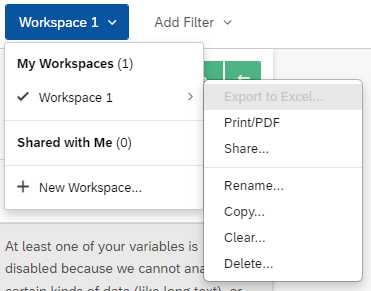I'm suprised to find that there is no Statistics widget in de CX Dashboard of the Results page. I simply can't find the Statistcs Table, and there seems to be no way to create a Custom Metric of Formula. At least, I haven't been able to.
There is a Support page dor it (Statistics Table (Results) (qualtrics.com)) and there are many Community posts on the topic (Statistics table in the new Results Dashboard? | XM Community (qualtrics.com)). I mailed support, but did not get an answer.
I know that there is an option in Reports, but I can hardly make screenshort and put those in my dashboards...
How to find and display the Standard Deviation for a series of likert-scale questions in Dashboard and Results?