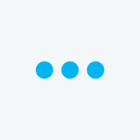I’m trying to do a survey that will prompt the next choice based on the option of the previous question. For example:
Q1 What lunch do you want?
- Sandwich
- Salad
- Soup
Q2 - Based on option
Sandwich
- Ham
- PB&J
Salad
- Chicken
- Tuna
Soup
- Chicken Noodle
- Tomato
Does that make sense? Anyone know how to set up a survey that way?