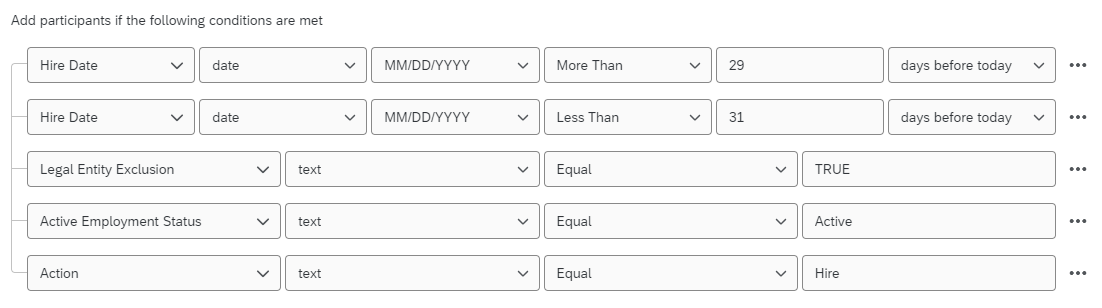After turning on the participant import automation for 2 lifecycle projects last week, there are still no participants being loaded into the project.
I have tried matching the criteria with the directory and ensured that it should be pulling results and the scheduled invitations are “sending” but to no participants because no one is loaded into the project.
Has anyone else run into this issue or have any suggestions for things to check?
Been disappointed we haven’t reached a resolution sooner, so hoping someone can help!