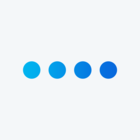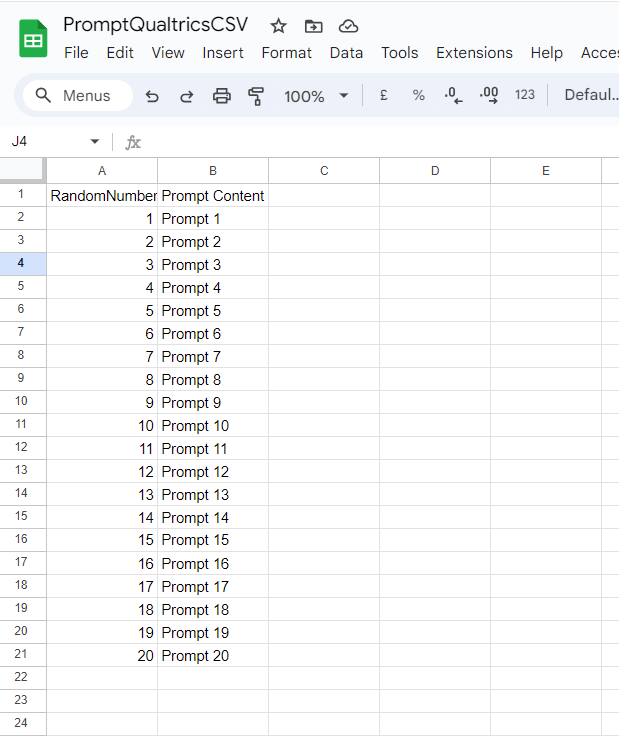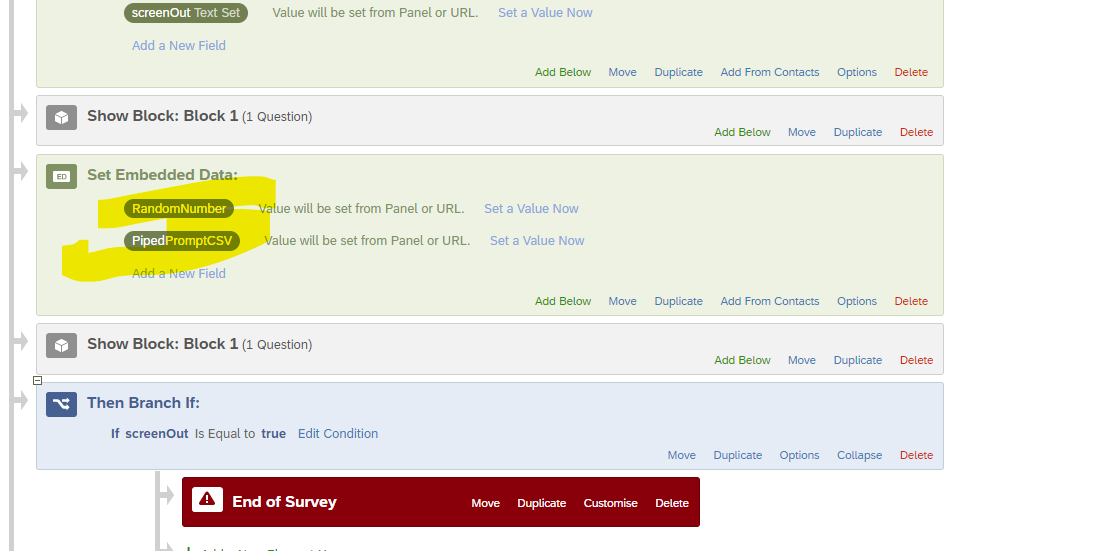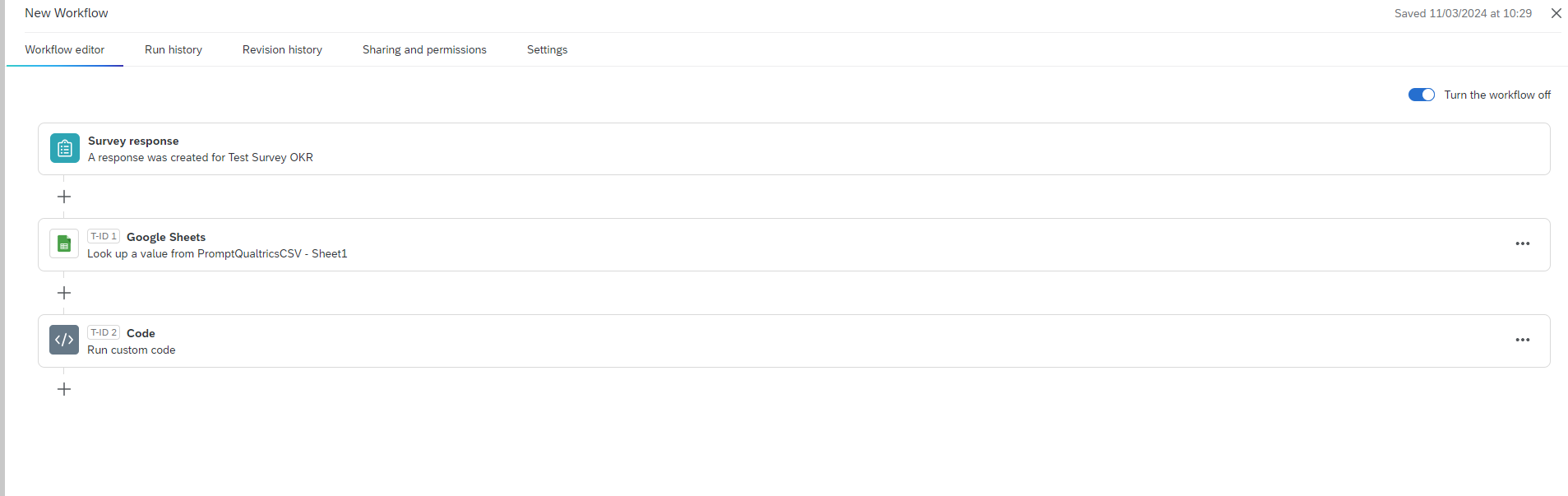Hello! I am creating a survey in which participants have to write a short text based on a given prompt.
I have a .csv file with 1000 prompts.
I would like to load this .csv file in my Qualtrics Survey and randomly pick one prompt to show to my participants using piped text.
The outcome should be like this:
#Text/Enty type question#
WRITE YOUR TEXT HERE BASED ON THE FOLLOWING PROMPT:
@piped_text_from_csv
Is this possible? Any suggestion?