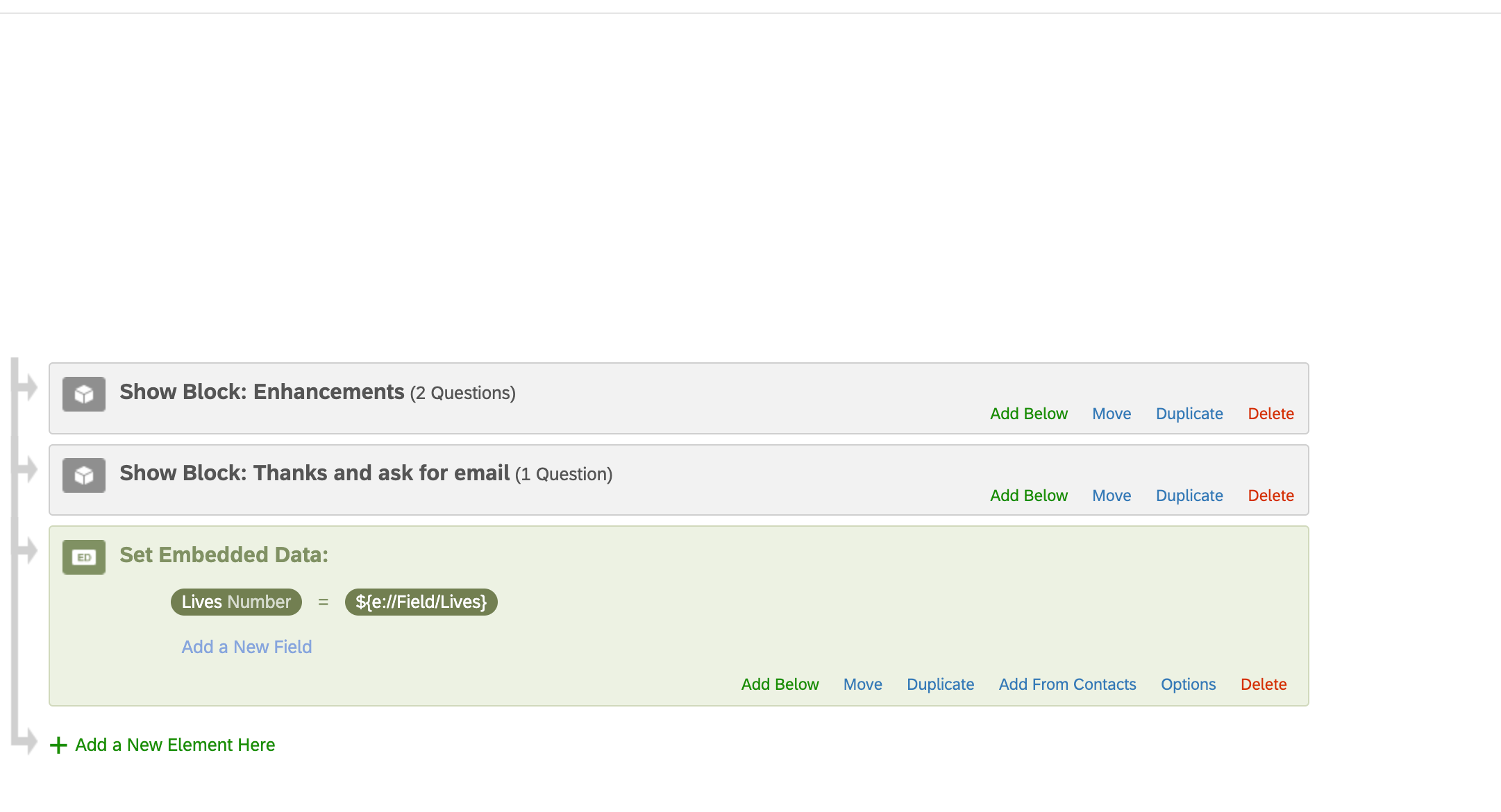I’ve got an embedded data field which was imported in a mailing list. I’ve added an element to the survey flow for this field. I see the field in the view of the list with all rows having values as they should. However, in the Data tab and the StatsIQ tab only 9 rows show values, the rest are blank. There are about 300 respondents so why aren’t they all displaying the field values? I did rename the Field in the directory but all locations are displaying the correct name for the field. Tried reloading/refreshing the dataset but no change. Oh and the element field is set to Number type. Here’s the element: