Is there a way to renumber the Internal Question ID just like you can with the export label? I made a long survey only to find in the end that the hidden Internal ID is completely different than the visible Question ID. This is confusing because I have Custom CSS targeting the Internal ID. I understand that we can't touch the Internal ID, but maybe there is a workaound by e.g. copying the survey and rearranging the questions, or by saving the questions in the library and then add them to a new survey in the right sequence?
Try this, you can do this from tools’ auto number questions module (refer below screenshot). But can do this in sequential order only, you cannot change it manually.
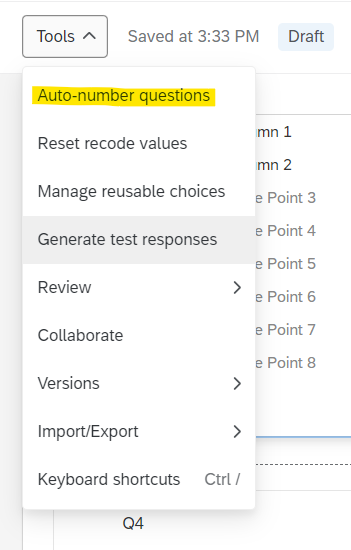
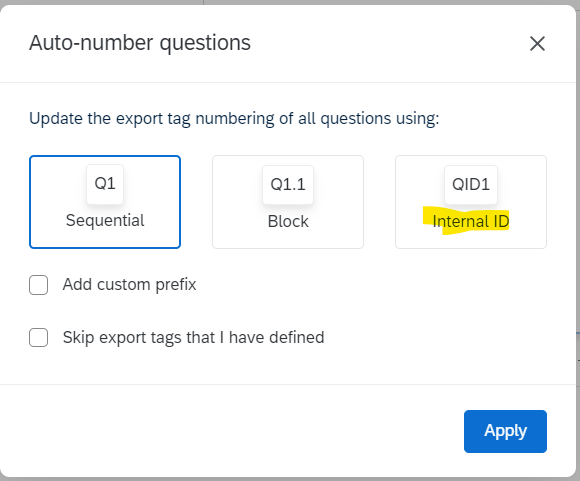
Hi
I have highlighted 3rd option for internal ID. when you click on 3rd option and then apply it. It will update the internal ID. Please refer below link and ss.
https://www.qualtrics.com/support/survey-platform/survey-module/survey-tools/auto-number-questions/
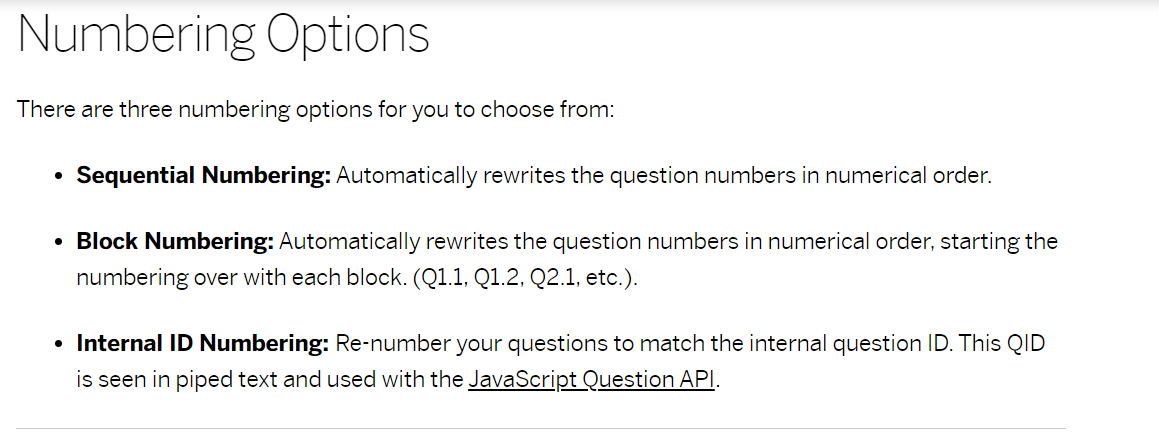
Thanks
Autonumbering to use the internal Question ID is a good way to make sure any Custom CSS you create is pointed at the intended questions.
Once an internal QID is created for a question, I don't think it can be changed. I think you will have to create in a new survey project to get the QIDs to match the sequential numbering. Like you mention in your post, you could do this by saving questions to a library and then adding them in the right sequence to a new/blank survey project. You could also copy from an existing survey by going to "Import from Library" at the bottom of a question block, "Copy from Existing Survey", navigate to survey, then import the questions into the blank survey. The 2nd question imported will be QID2, the 3rd will be QID3, etc.
Though I am hesitant to recommend editing QSF files, I think you should also be able to export a survey as a QSF, open in a Text Editor like Notepad, carefully find and replace QID133 with QID1 etc., then import the edited QSF into a blank survey project.
It is probably easier to just tweak any CSS to point to the intended questions.
- When I add the bloks I get crasy Question IDs with 10 numbers.
- When I add the questions separatedly, it does reset the QID but it always starts from QID2 because Qualtrics always add a first MC question which is QID1.
- When I copy the questions from an existing survey, Qualtrics just carries over the internal QID.
I didn't try the fourth method, but I want to make sure I didn't do something wrong in the others. Do you have the same result?
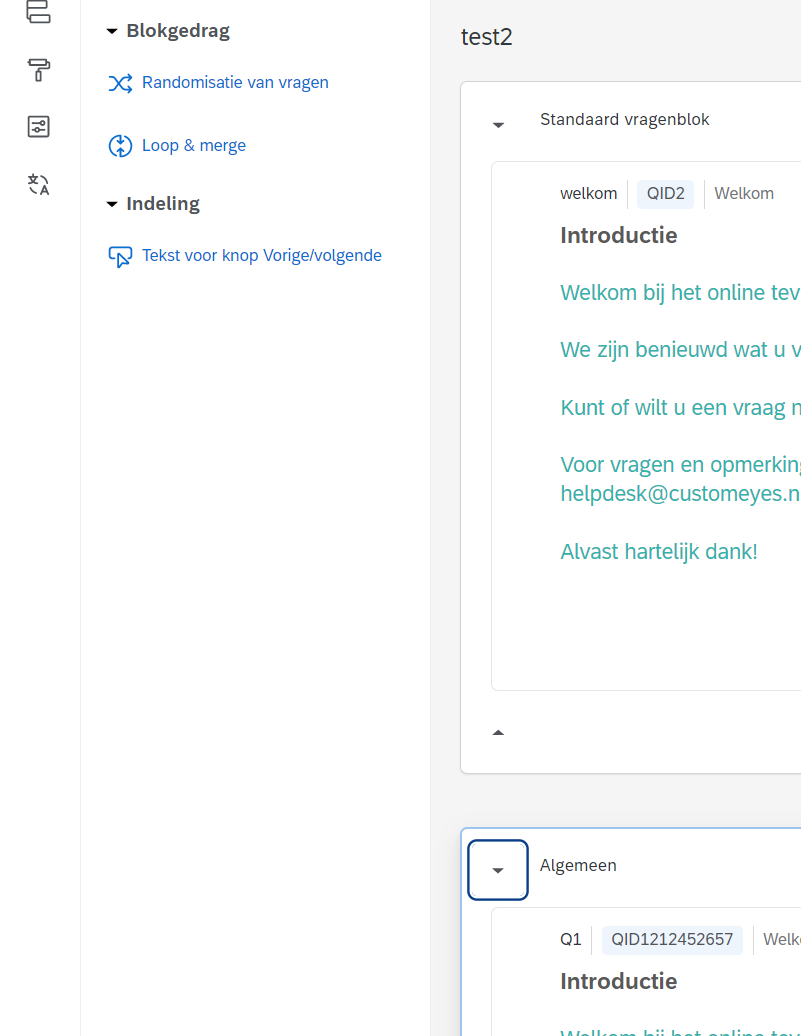
On my end, here is what I am seeing after autonumbering the imported questions with their internal QID:
- Import from Library --> Personal Library --> Insert individual questions
- Produces Internal QIDs that are incremented by 1 from the last existing QID in current survey
- Import from Library --> Personal Library --> Insert block --> Insert as copy
- Produces Internal QIDs that have 10 digits
- Import from Library --> Personal Library --> Select a Survey saved to Library --> Insert individual questions
- Produces Internal QIDs that are incremented by 1 from the last existing QID in current survey
- Import from Library --> Personal Library --> Select a Survey saved to Library --> Insert Entire Survey
- Produces Internal QIDs that have 10 digits
- Import from Library --> Copy from Existing Survey --> Insert individual questions
- Produces Internal QIDs that are incremented by 1 from the last existing QID in current survey
- Import from Library --> Copy from Existing Survey --> Insert Entire Survey
- Produces Internal QIDs that have 10 digits
So I am only seeing the really high QIDs when I import an entire survey or block. Adding individual questions from a library or existing survey looks to increment the internal QID by 1 from the last existing QID. Fortunately, you are able to select multiple questions at once when importing individual questions.
I believe there will always be a Multiple Choice placeholder for QID1 in a new survey. I recommend manually configuring this question and then importing as individual questions for the rest.
Thanks for taking a look
That works, but the problem is that I have 100+ questions and that they are not in sequential order in my library because I have text for labels instead of Q1, Q2, etc. So selecting all of them when importing individual questions won't work.
I guess the only way would be to auto-numbering all my questions, thus losing my labels, then re-importing them into my library, then importing them in a new survey except for the 1st one, which I manually change by editing the placeholder MC.
Still, all this means that I can never import blocks or entire surveys. It's not just that I will end up with crazy QIDs, but they also won't match with my Custom CSS.
Leave a Reply
Enter your E-mail address. We'll send you an e-mail with instructions to reset your password.
