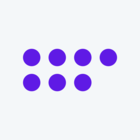Hi,
I understand this may seem unusual, but here's the situation:
I've already set up blocks 1-50 and tested the logic and branch logic up to Block 50. Now, I want to set up blocks 51-70 and then 71-100 gradually, testing each part to ensure the logic is correct before proceeding further. Unfortunately, due to the nature of the branch logic, I can't create a dummy question at the beginning to skip past the initial blocks and preview from Block 51 onwards. Every time I preview, I have to go through blocks 1-50 again, which is quite cumbersome.
I've used another platform before where I could preview and start from any point in the setup page, making it easier to test part by part. I'm seeking suggestions to make the testing and checking process more efficient. Thank you for any assistance you can provide.