With the help of the brilliance of the community, I figured out how to embed text from a contact list and do some cool display logic on it. I've tested it using a URL and it works (dummied test strings here: https://codeforamerica.co1.qualtrics.com/jfe/preview/SV_agwWTmBRxdWllmR?Q_CHL=preview&Q_SurveyVersionID=current&AppCount=5&County1=Sam&County2=Fred&County3=Wilma&County4=NA&County5=NA&County6=NA&County7=NA&County8=NA&County9=NA)
However, when I send out the test email to actually preview it, none of the embedded data is pulling into the survey (and none of the required fields are in the URL generated in the email).
The embedding in the flow looks like this (and it's happening before the question block):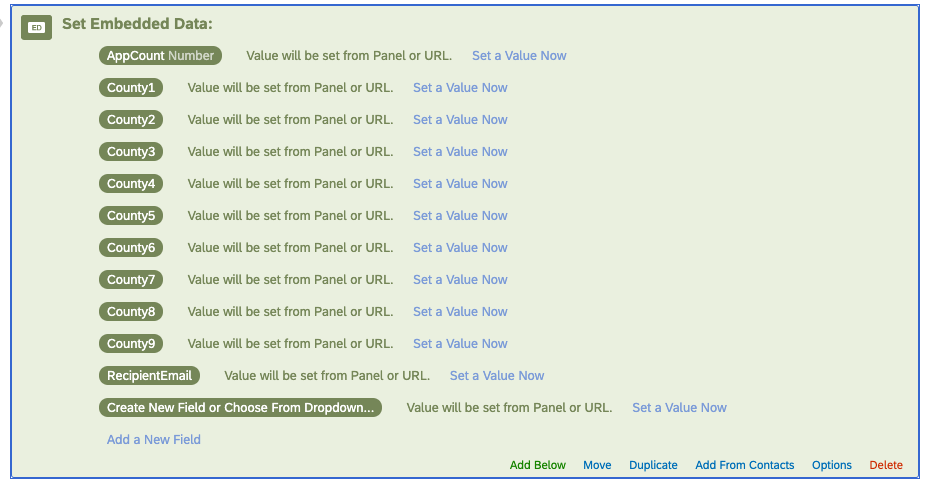 The question looks like this:
The question looks like this: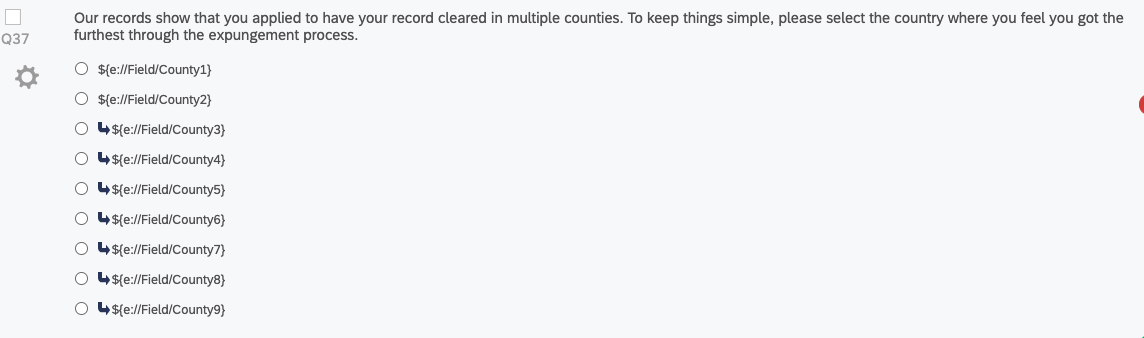 The sample/test data looks like this:
The sample/test data looks like this: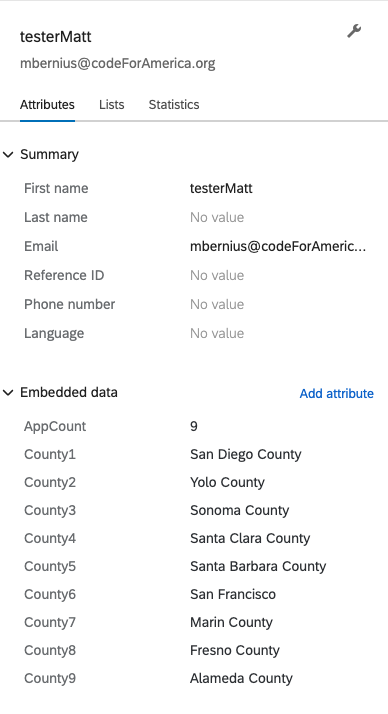 And here's the URL that's being sent in the email:
And here's the URL that's being sent in the email:
https://codeforamerica.co1.qualtrics.com/jfe/preview/SV_agwWTmBRxdWllmR?Q_CHL=preview
It doesn't have any query strings attached to it. I'm sure I'm missing a basic step, but for the life of me I cannot figure it out.
Happy holidays!
Embedded data is attached to email invites through a code that identifies the contact. There aren't parameters for each embedded data field in the url.
Your issue is that you are sending a test email, which isn't associated with a specific contact in the contact list. You need to send a real invite to a real contact.
Thank Tom, that's great to know.
Is there any way to test a survey's data piping without having to send a "real invite to a real [fake] contact"? I feel like I must be missing something obvious because that really feels a little risky.
I know other (non-survey) platforms that can do data merges are able to give you a simulated live preview to test with. I just expected Qualtrics would do the same.
It isn't risky if you do it correctly. Add a 'test' embedded data field to your survey to flag test responses. Create a test contact list with test contact(s) flagged as test. Then send an invite to the test contact list.
If a test invite is used to complete the survey, you can easily find and delete the response by filtering on the test flag.
Leave a Reply
Enter your E-mail address. We'll send you an e-mail with instructions to reset your password.
