I am a new Qualtrics user. I have designed two Qualtrics surveys ready to be distributed but I am having a hard time figuring out how to maintain anonymity while keeping track of respondents in some way. The study involves both business leader and their employees. Because we don't have employees emails, we intend to ask leaders to distribute the employee survey to their employees.
Question: Within Qualtrics, what options are available to enable clustering of responses (leader and respective employees) once they are returned to us. While maintaining the anonymity of respondents?
Within Qualtrics, what options are available to enable clustering of responses?
Best answer by lizb311
One option would be to just include a question that asks what role the respondent has in the organization (e.g., leader, individual contributor, etc.).
Another option would be to use embedded data, and different survey links for leaders and employees. So for example, you could set an embedded data field to be something called "Role" in your survey flow. That field could then take on values for "Leader," "Employee," and any other category you want. You would create one unique survey link for business leaders, and another unique survey link for employees by adding the embedded data to the anonymous link. Then you would give different survey links to different people.
A more step-by-step process on how to do that:
- First, add the embedded data. To do this, click on Survey Flow while designing/editing your survey.
- Within the survey flow, click "Add a new element here" and select "Embedded data."
- Name the new embedded data field "Role" (or whatever you want to call it).
- Click on "Options" to change the options of the embedded data. I would change it to "Text Set" in this case. See below screenshots for what that looks like.
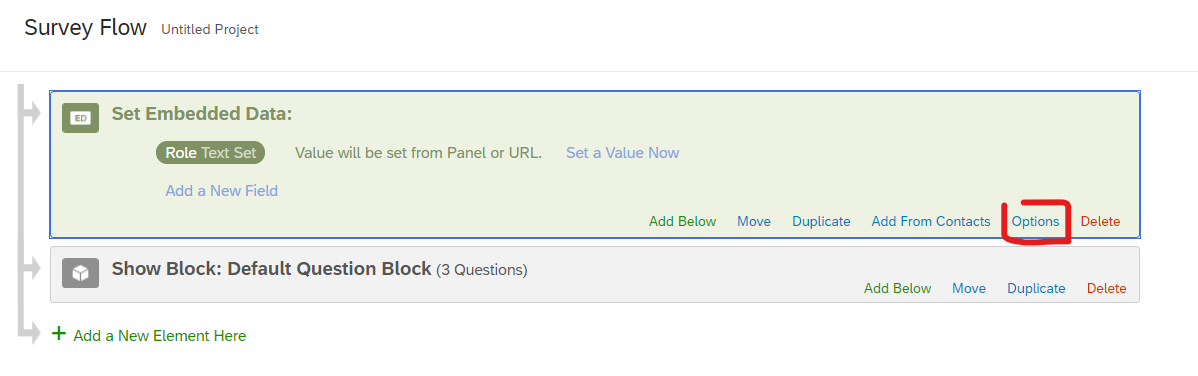
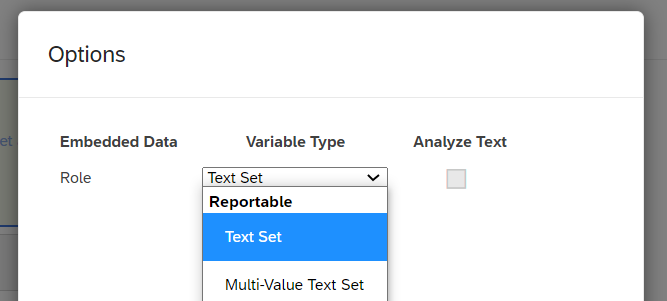 Click "OK" and save your embedded data options and your survey flow.
Click "OK" and save your embedded data options and your survey flow.
Once you have your embedded data set, you'll need to create custom links for each group that you want to track.
- Get an anonymous link from the "Distributions" tab.
- Copy and paste the link somewhere you can edit it.
- To the end of the link, add on a question mark, the name of your embedded data field, and whatever you want the value of your embedded data to be... So for example, you'd tack something like this on to the end of your anonymous URL: ?Role=Leader
This embedded data support page has a lot of good information. The section "Setting Values from the Survey URL" is particularly useful.
Anyone who takes the survey from the link with the "business leader" embedded data will be tagged as a business leader. Anyone who takes the survey from the link with the "employee" embedded data will be tagged as an employee. Since you started with an anonymous link, no other identifying information will be collected on the backend.
It is important to make sure you give clear instructions to the people distributing the survey about which link should be used. You'll want to make sure that business leaders are not distributing their own survey links (with the "business leader" embedded data) to their employees.
Hope this helps get you started!
Sign up
Already have an account? Login

Welcome! To join the Qualtrics Experience Community, log in with your existing Qualtrics credentials below.
Confirm your username, share a bit about yourself, Once your account has been approved by our admins then you're ready to explore and connect .
Free trial account? No problem. Log in with your trial credentials to join.
No free trial account? No problem! Register here
Already a member? Hi and welcome back! We're glad you're here 🙂
You will see the Qualtrics login page briefly before being taken to the Experience Community
Login with Qualtrics

Welcome! To join the Qualtrics Experience Community, log in with your existing Qualtrics credentials below.
Confirm your username, share a bit about yourself, Once your account has been approved by our admins then you're ready to explore and connect .
Free trial account? No problem. Log in with your trial credentials to join. No free trial account? No problem! Register here
Already a member? Hi and welcome back! We're glad you're here 🙂
You will see the Qualtrics login page briefly before being taken to the Experience Community
Login to the Community

Welcome! To join the Qualtrics Experience Community, log in with your existing Qualtrics credentials below.
Confirm your username, share a bit about yourself, Once your account has been approved by our admins then you're ready to explore and connect .
Free trial account? No problem. Log in with your trial credentials to join.
No free trial account? No problem! Register here
Already a member? Hi and welcome back! We're glad you're here 🙂
You will see the Qualtrics login page briefly before being taken to the Experience Community
Login with Qualtrics

Welcome! To join the Qualtrics Experience Community, log in with your existing Qualtrics credentials below.
Confirm your username, share a bit about yourself, Once your account has been approved by our admins then you're ready to explore and connect .
Free trial account? No problem. Log in with your trial credentials to join. No free trial account? No problem! Register here
Already a member? Hi and welcome back! We're glad you're here 🙂
You will see the Qualtrics login page briefly before being taken to the Experience Community
Enter your E-mail address. We'll send you an e-mail with instructions to reset your password.




