Hey all,
I am currently trying to move a contact list from one directory to another but repeatedly failed because of “ImportStatusCode” = 42.
What i’ve done is I exported the existing contact list as CSV from the old directory and tried to import it without changing anything in the CSV. When importing the CSV via “Add to contact list” and “Upload a file” I received the following information:
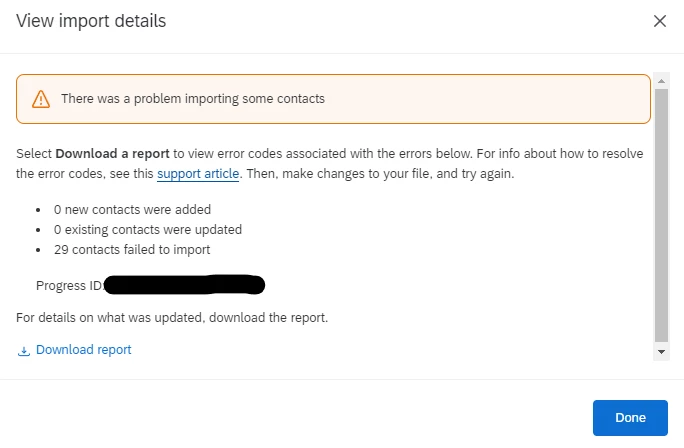
When looking into the Report, all i receive is the following information:
- ImportStatus “failed”, ImportStatusCode “42”, ContactListContactStatus “Failed”, ContactListContactStatusCode “63

I looked into the explanation of the status codes on the official website, but unfortunately this does not help much.
I tried the following to avoid the error without any success:
- disable identity resolution in Directory Settings
- exporting CSV without Contact statistics
- export TSV and import TSV
I hope that someone might have an idea what i could try next.
Thanks in advance!
Kind regards
Jannik
