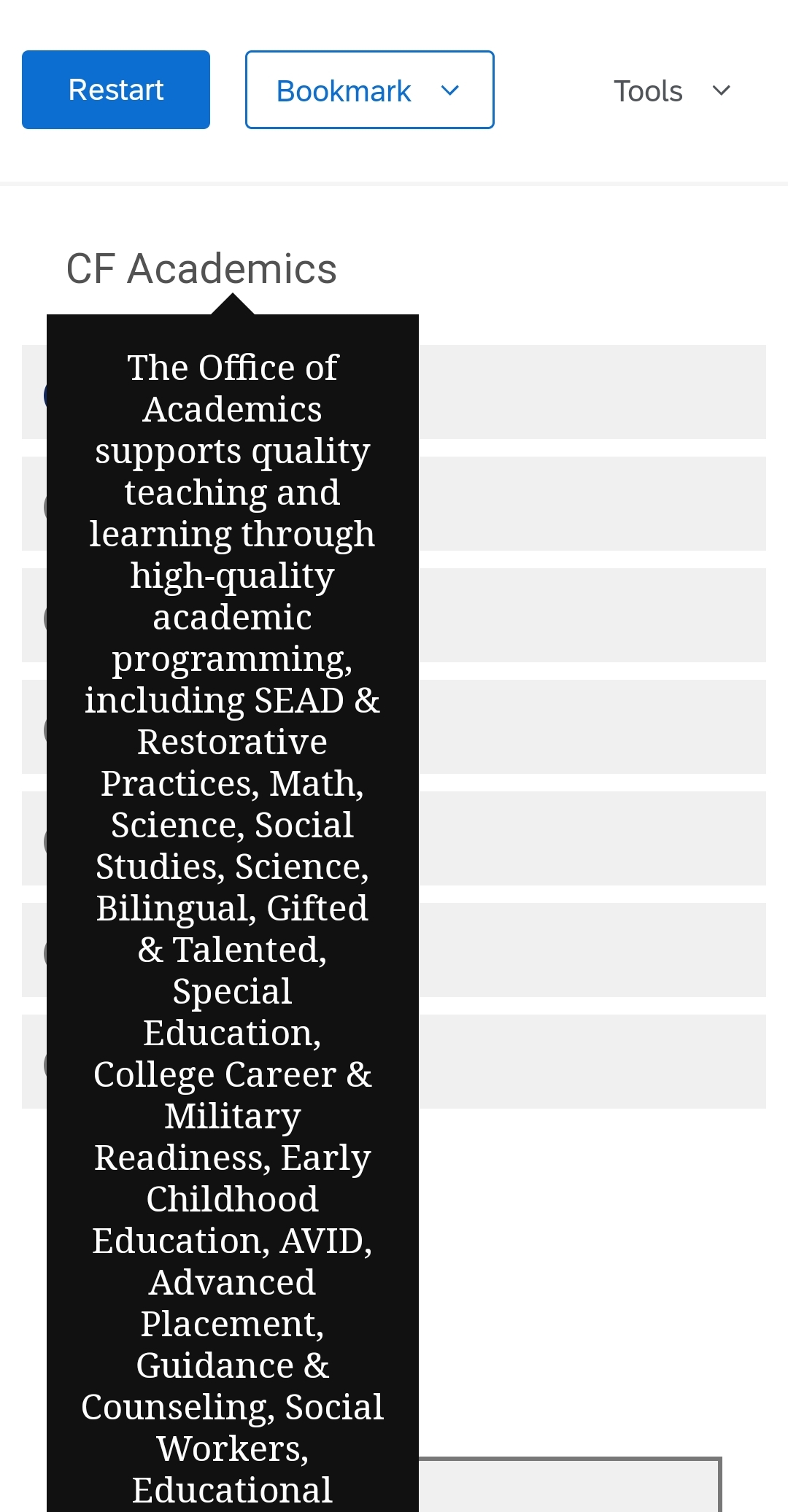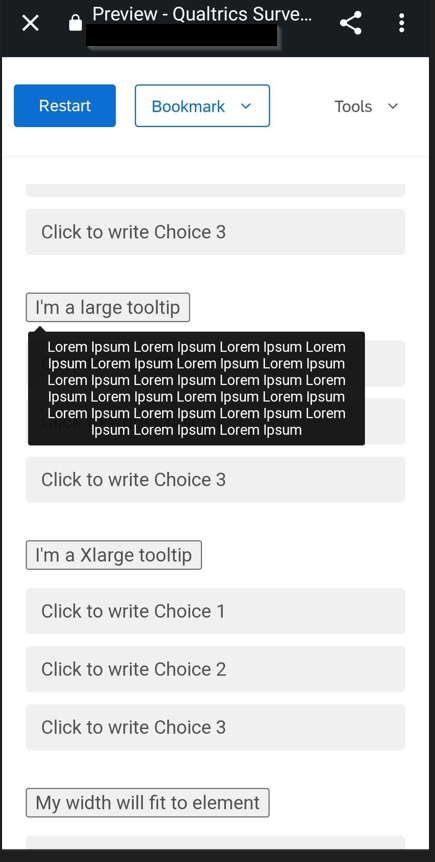I am trying to add mobile-friendly tooltips using the following instructions: https://osvaldas.info/elegant-css-and-jquery-tooltip-responsive-mobile-friendly
It is working fine on my desktop, but I can't get it to work on mobile devices. I've looked through every community post I could find that uses these instructions and I can't figure out what I'm doing wrong.
Here is what I've added to the Custom CSS Editor under Look and Feel:
#tooltip
{
text-align: center;
color: #fff;
background: #111;
position: absolute;
z-index: 100;
padding: 15px;
}
#tooltip:after /* triangle decoration */
{
width: 0;
height: 0;
border-left: 10px solid transparent;
border-right: 10px solid transparent;
border-top: 10px solid #111;
content: '';
position: absolute;
left: 50%;
bottom: -10px;
margin-left: -10px;
}
#tooltip.top:after
{
border-top-color: transparent;
border-bottom: 10px solid #111;
top: -20px;
bottom: auto;
}
#tooltip.left:after
{
left: 10px;
margin: 0;
}
#tooltip.right:after
{
right: 10px;
left: auto;
margin: 0;
}
In the Edit Question JavaScript section for the question in which I'd like to add the tooltips, I've added the following JS in the onReady section (any instances of $ have been replaced with jQuery):
Qualtrics.SurveyEngine.addOnReady(function()
{
jQuery( function()
{
var targets = jQuery( '[rel~=tooltip]' ),
target = false,
tooltip = false,
title = false;
targets.bind( 'mouseenter', function()
{
target = jQuery( this );
tip = target.attr( 'title' );
tooltip = jQuery( '
if( !tip || tip == '' )
return false;
target.removeAttr( 'title' );
tooltip.css( 'opacity', 0 )
.html( tip )
.appendTo( 'body' );
var init_tooltip = function()
{
if( jQuery( window ).width() < tooltip.outerWidth() * 1.5 )
tooltip.css( 'max-width', jQuery( window ).width() / 2 );
else
tooltip.css( 'max-width', 340 );
var pos_left = target.offset().left + ( target.outerWidth() / 2 ) - ( tooltip.outerWidth() / 2 ),
pos_top = target.offset().top - tooltip.outerHeight() - 20;
if( pos_left < 0 )
{
pos_left = target.offset().left + target.outerWidth() / 2 - 20;
tooltip.addClass( 'left' );
}
else
tooltip.removeClass( 'left' );
if( pos_left + tooltip.outerWidth() > jQuery( window ).width() )
{
pos_left = target.offset().left - tooltip.outerWidth() + target.outerWidth() / 2 + 20;
tooltip.addClass( 'right' );
}
else
tooltip.removeClass( 'right' );
if( pos_top < 0 )
{
var pos_top = target.offset().top + target.outerHeight();
tooltip.addClass( 'top' );
}
else
tooltip.removeClass( 'top' );
tooltip.css( { left: pos_left, top: pos_top } )
.animate( { top: '+=10', opacity: 1 }, 50 );
};
init_tooltip();
jQuery( window ).resize( init_tooltip );
var remove_tooltip = function()
{
tooltip.animate( { top: '-=10', opacity: 0 }, 50, function()
{
jQuery( this ).remove();
});
target.attr( 'title', tip );
};
target.bind( 'mouseleave', remove_tooltip );
tooltip.bind( 'click', remove_tooltip );
});
});
});
I've added the following into the Source section of the Rich Content Editor for the answer choice to which I'm adding the tooltip:
Academics