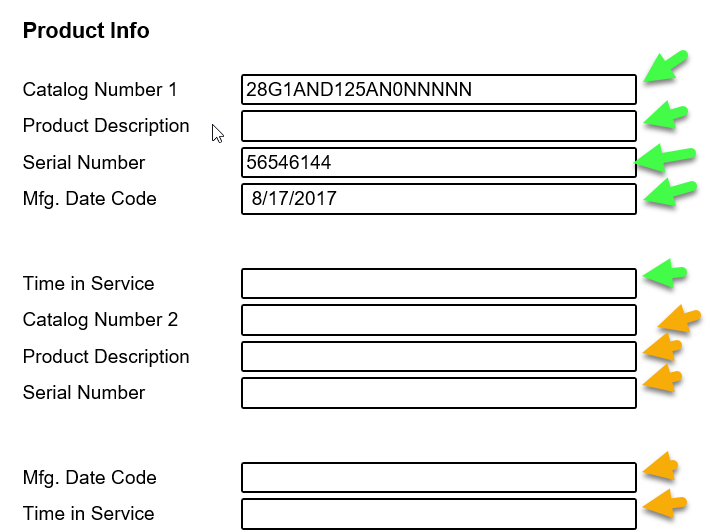Hello
I believe what I need may require some coding/programming. The question type is a "Form Field" and one that has three labels (company name, customer name, email address), then there is the field to enter the data. I need to increase the spacing between these labels so they are completely horizontal and not layered. I attached a screen short, This way it is easier to read and not so cramped together, thanks.
Hoping that labels can be completely horizontal so there are not two layers to the lables.docx
Best answer by JeremyK
View original






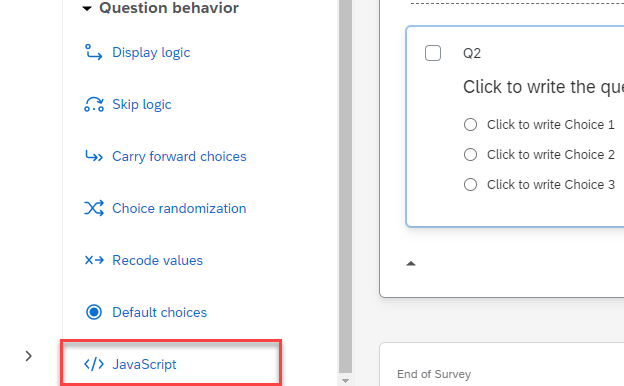
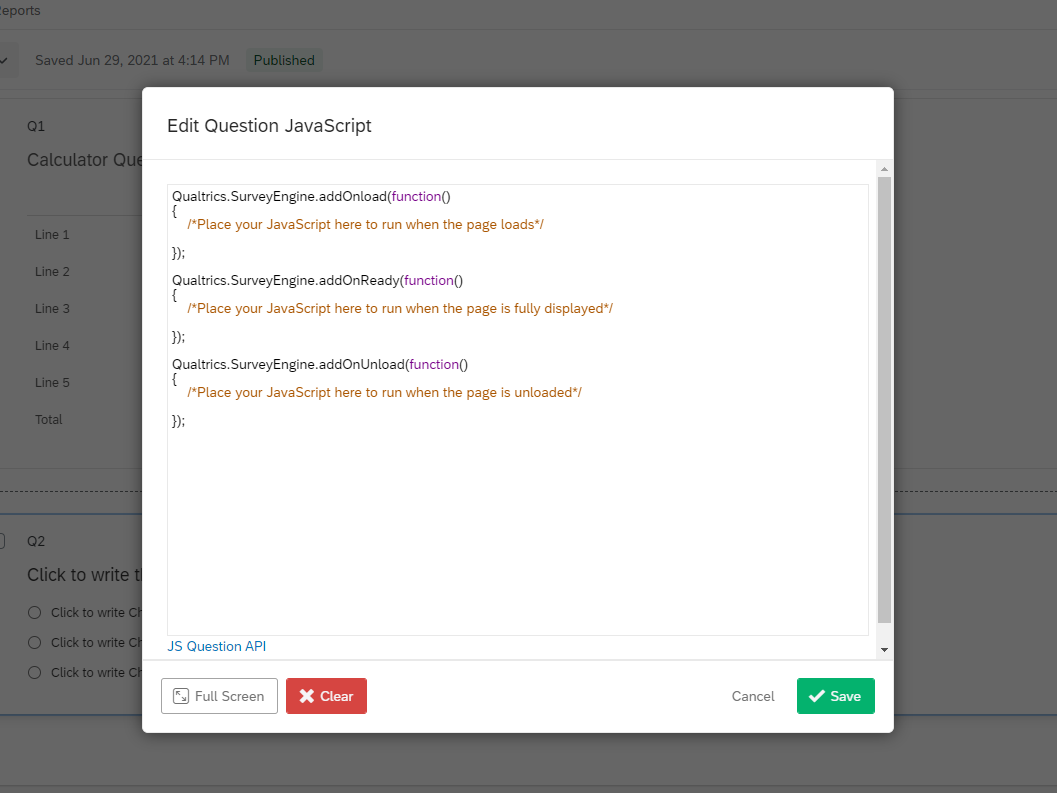 ... that you can paste the code into. Qualtrics JavaScript has 3 "wrapper" functions, an OnLoad, OnReady, and OnUnload. Without going into the weeds, these functions will run their contained JavaScript at specific times during the page load (or unload). If you have a script that's looking for a specific item and you have it called too early before the item is ready, your script will fail; just something to be aware of.
... that you can paste the code into. Qualtrics JavaScript has 3 "wrapper" functions, an OnLoad, OnReady, and OnUnload. Without going into the weeds, these functions will run their contained JavaScript at specific times during the page load (or unload). If you have a script that's looking for a specific item and you have it called too early before the item is ready, your script will fail; just something to be aware of. 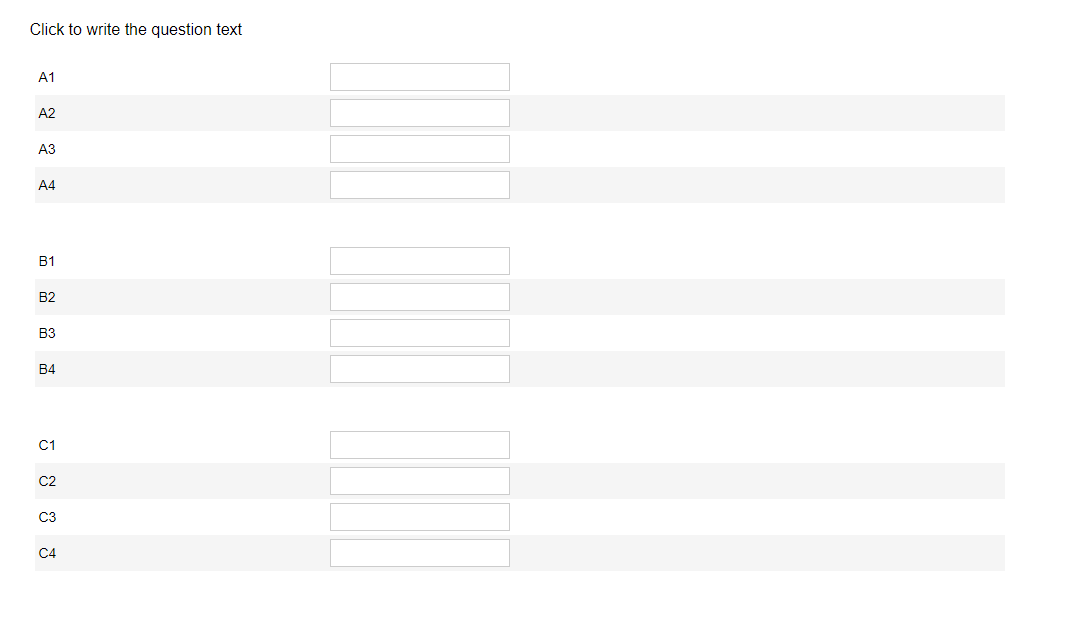 Change the 40px (pixels) to be whatever height you looks right to your eyes. Also, if you have multiple form questions you want to do the same effect in, you could throw a .spacer {} into the CSS and control the height for all elements with the spacer class globally across the survey. All depends on what you're looking to do.
Change the 40px (pixels) to be whatever height you looks right to your eyes. Also, if you have multiple form questions you want to do the same effect in, you could throw a .spacer {} into the CSS and control the height for all elements with the spacer class globally across the survey. All depends on what you're looking to do.