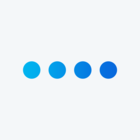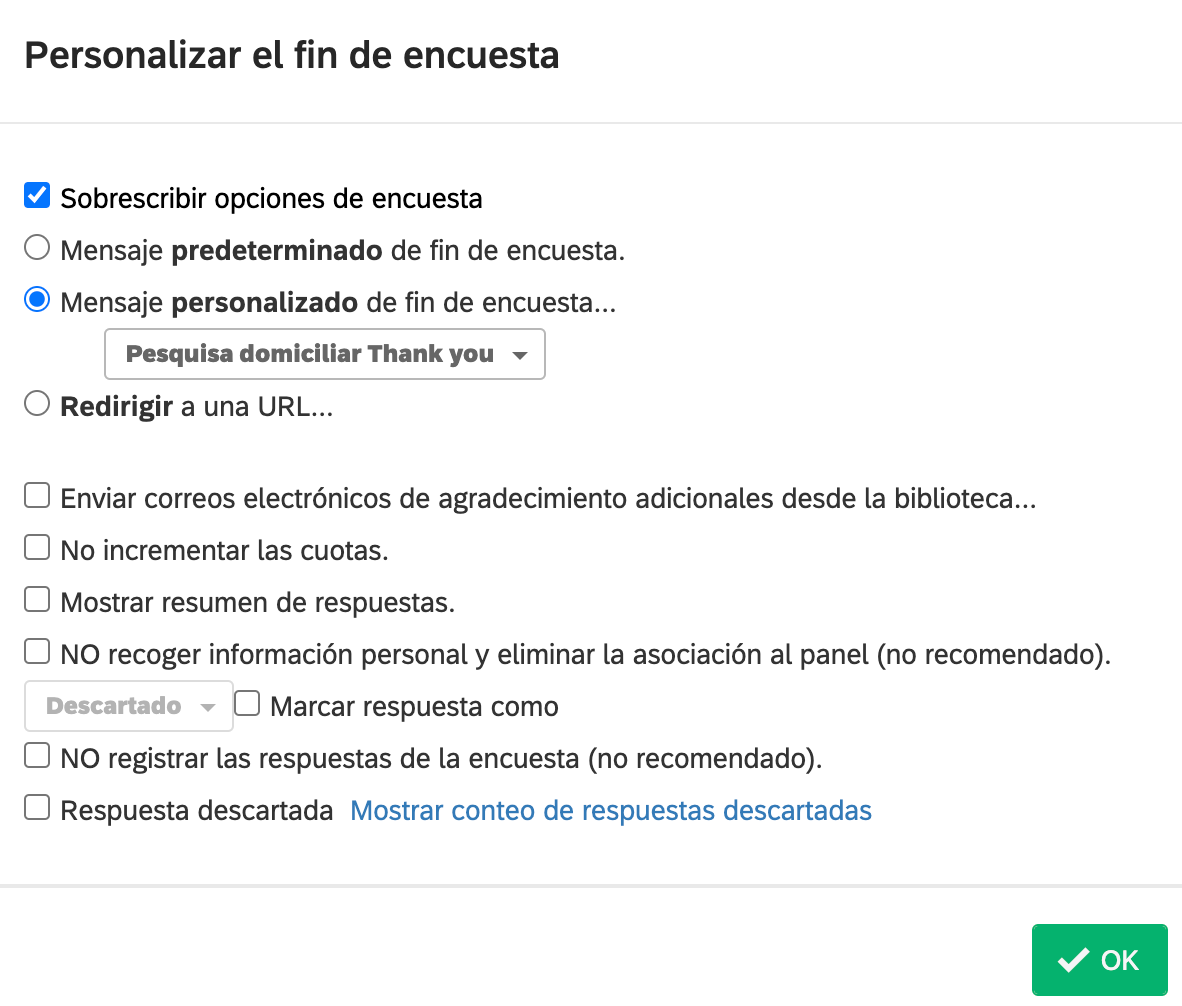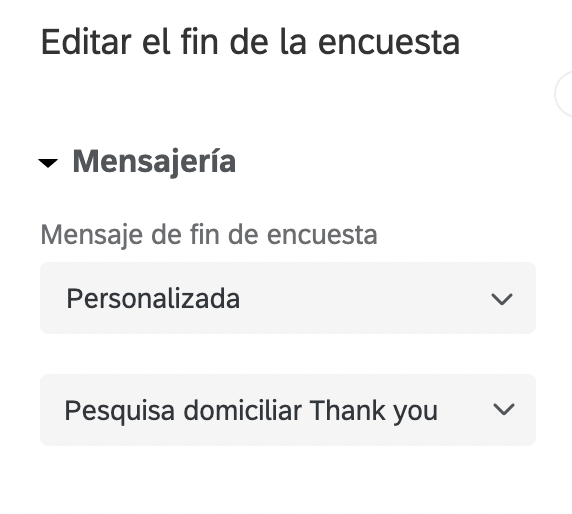Hi
I have a custom end of the survey message, however while doing tests i realized that the message i am getting at the end of the survey its the default one.
And i am not being able to find a way to modify that one.
Any suggestions?
Custom message not working
Erikahuer
This only happens if you have a skip logic in place or a branch logic in survey flow which overrides the End of Survey Element. Kindly check.
Hope this helps!
Deepak I do have and end of survey element, but there i also have it with the custom message.
Erikahuer
Do you mind posting some screenshots to understand better?
Erikahuer ,
Go to the End of Survey Block at the bottom of your survey (after the last question block), and click on it. On the left, pick Custom and select the EOS message from your library.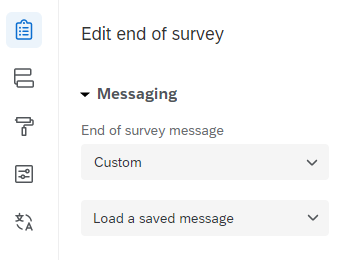
https://community.qualtrics.com/XMcommunity/discussion/comment/50472#Comment_50472You must have an EOS block in the survey flow that doesn't have customization or the customization is incorrect.
I have the EOS block :/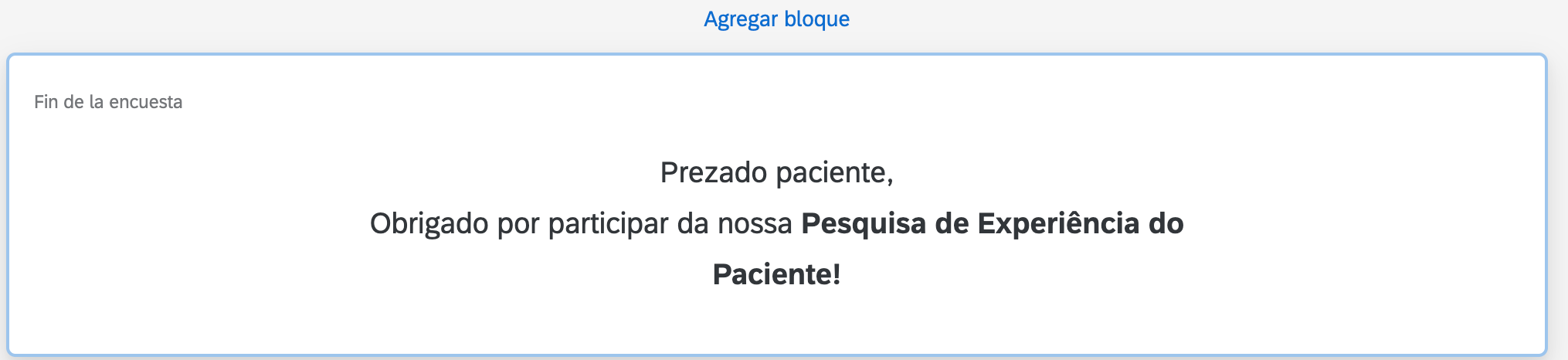
Were you able to solve this? I’m running into the same issue, though NONE of my custom message (link expired, end of survey, etc.) are showing; I am only seeing the default text.
Hi
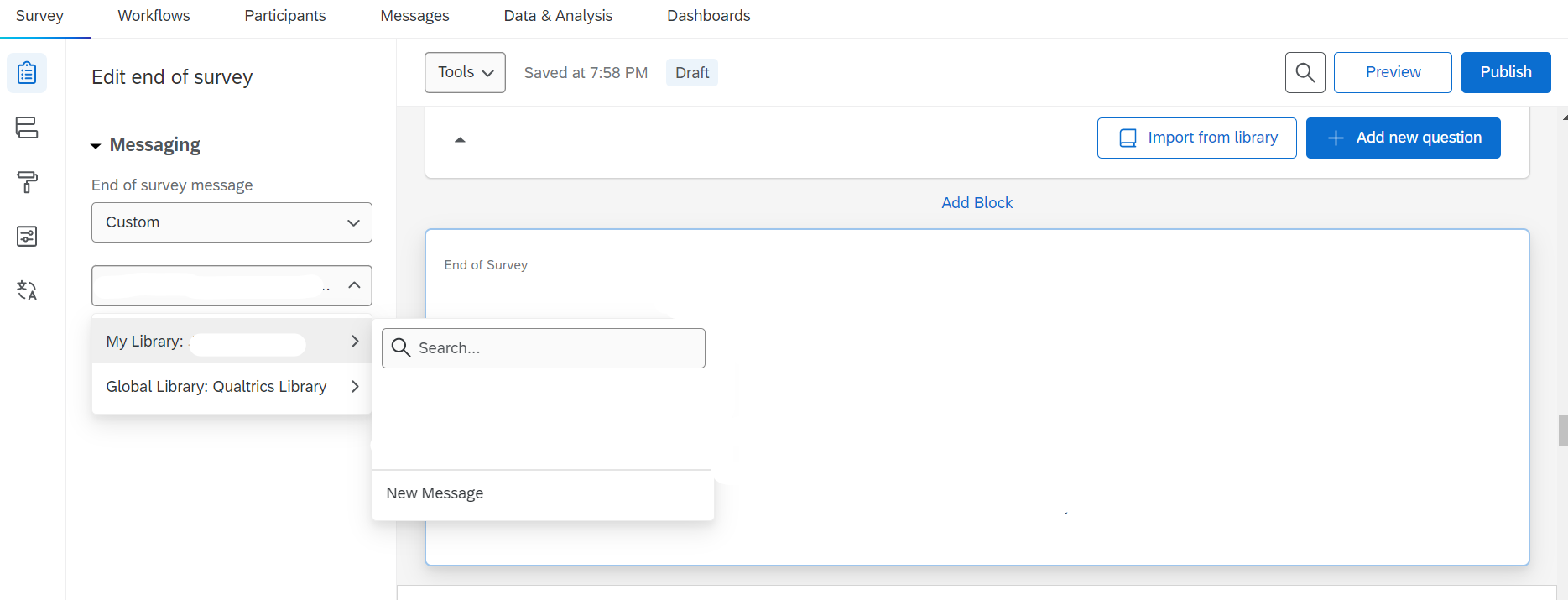
If selecting an already existing custom message, it should display within the EOS block after selection.
Hope this helps! If not, feel free to share some screen images.
Leave a Reply
Enter your username or e-mail address. We'll send you an e-mail with instructions to reset your password.