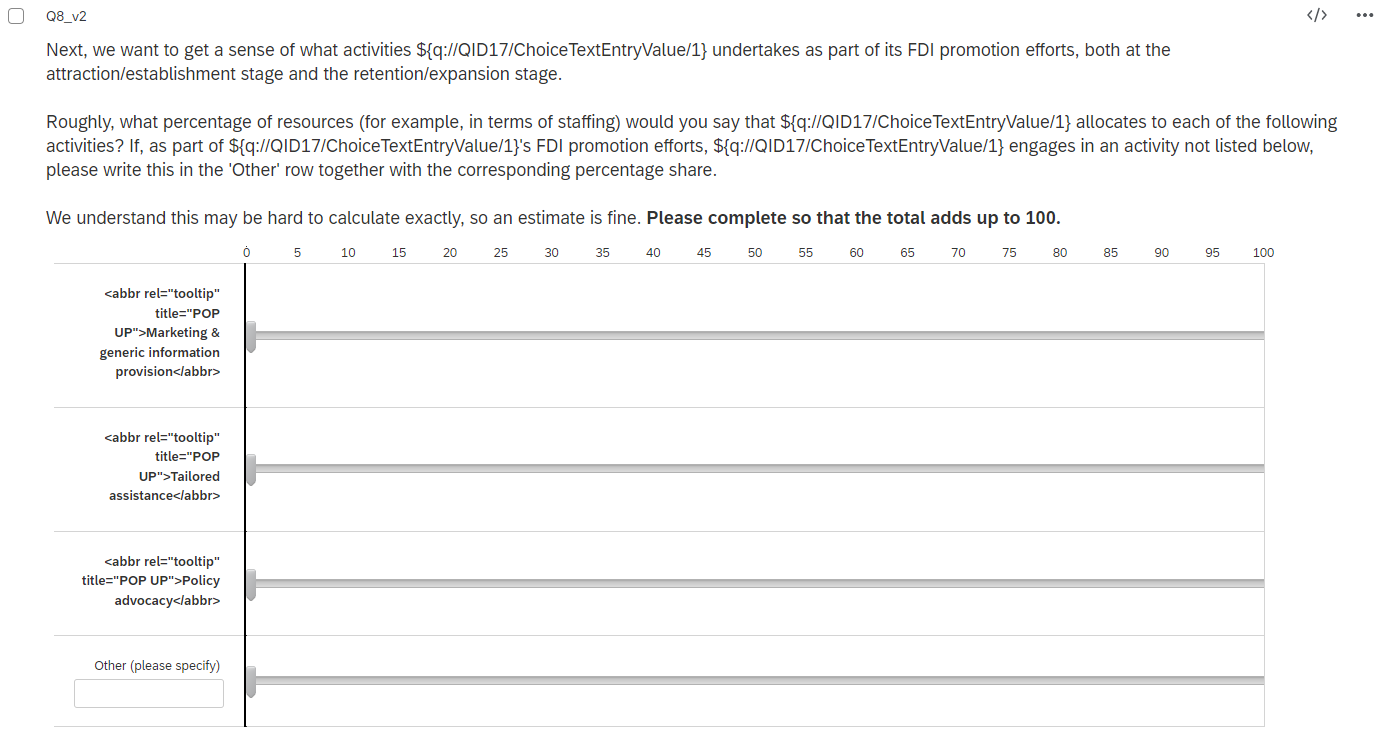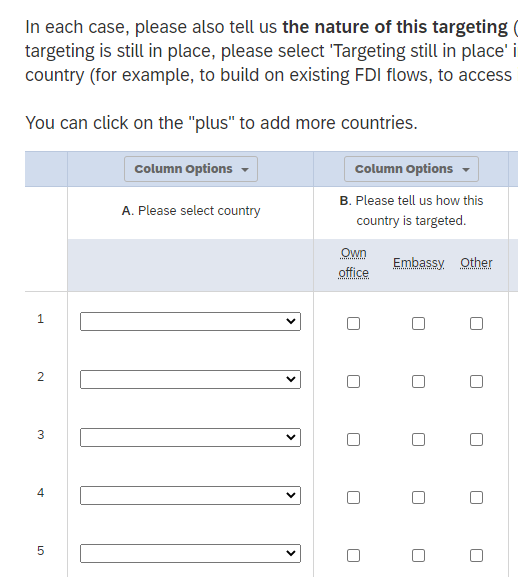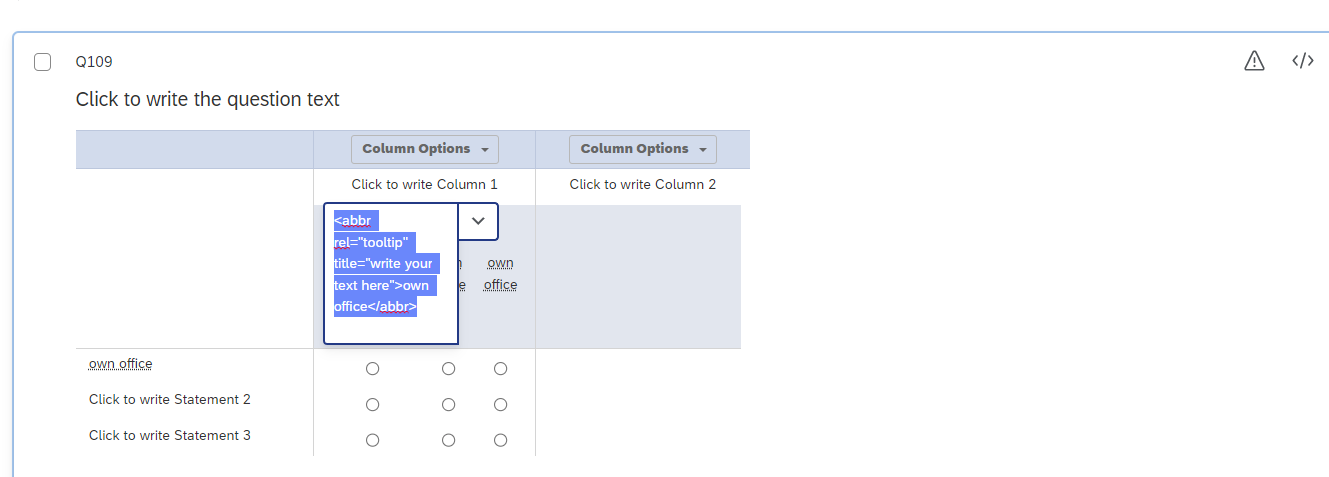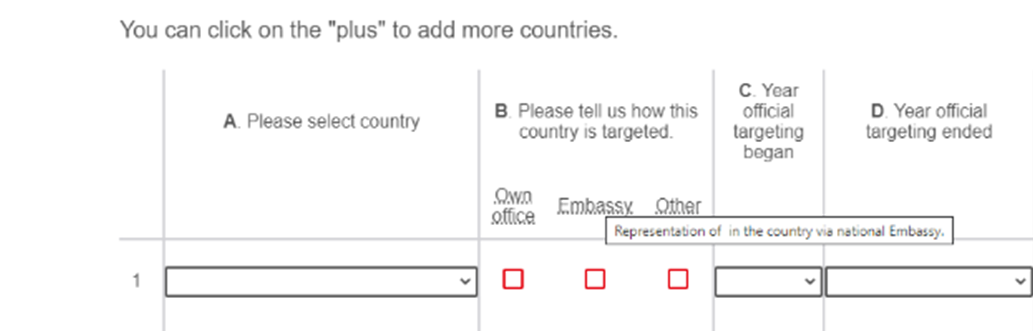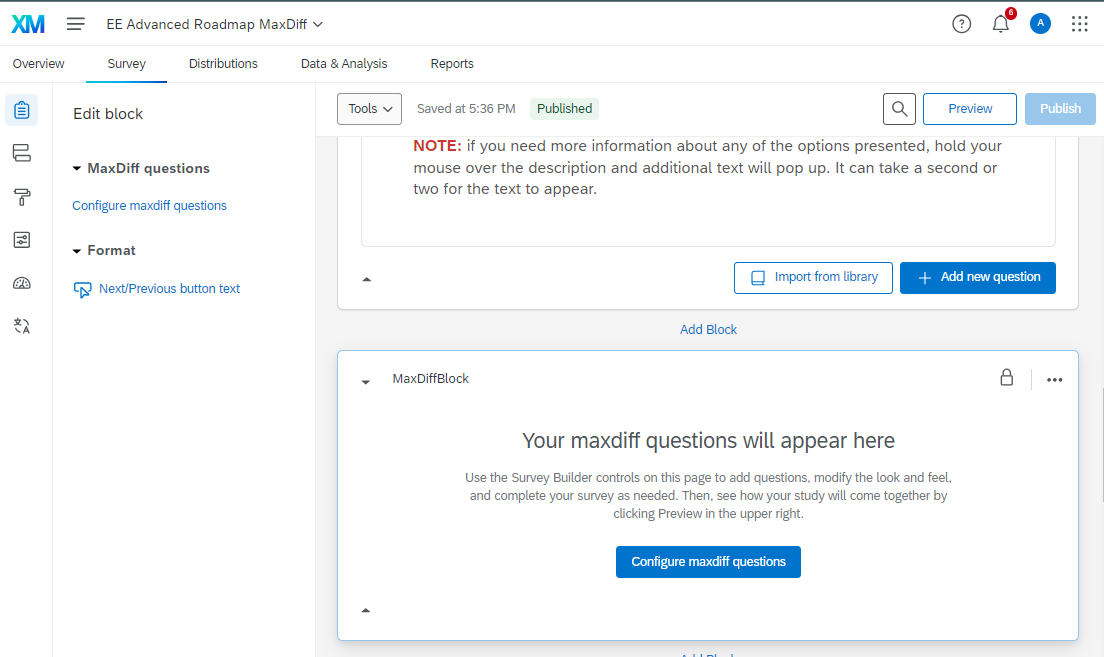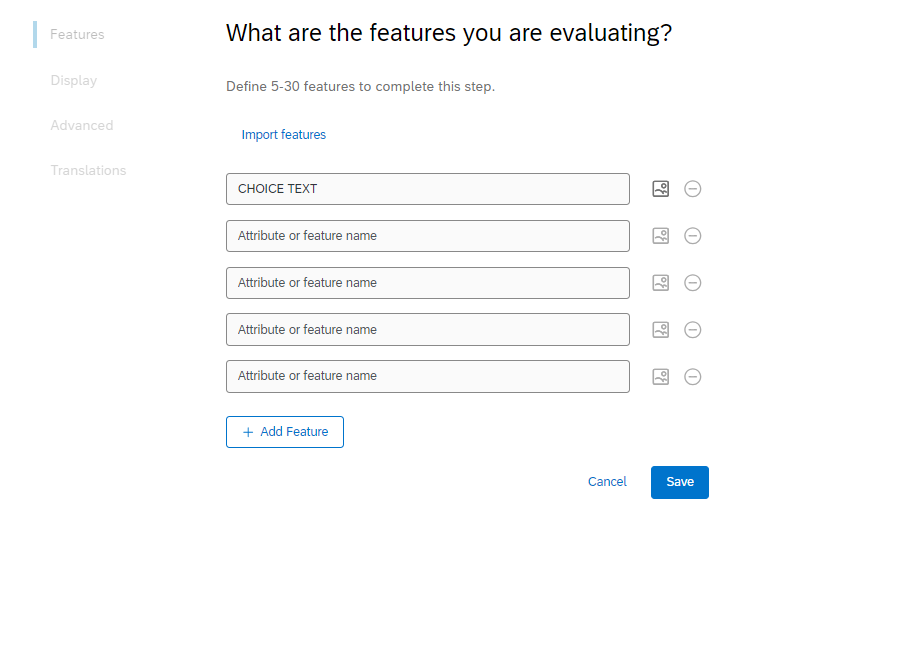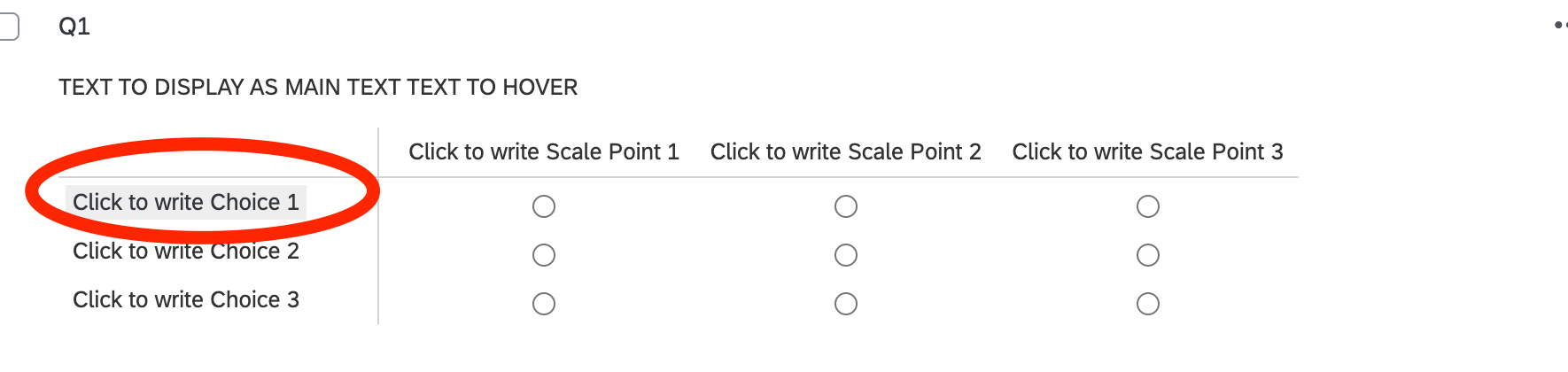 Hi there,
Hi there,
I know there's been a lot of discussion on adding the mouseover feature to the question, but I haven't been able to find a solution for adding this feature over the choice field.
I'm trying to figure out how to add a hover/mouseover textbox in a Matrix table so that when a user hovers over the choices, they can see the definition associated with that particular text. The reason for this is some of the choices will contain definitions that people may not be familiar with so I'd like for them to be able to hover over that particular text, and see the definition.
Any help would be appreciated!
Best answer by jmborzick
View original

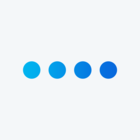

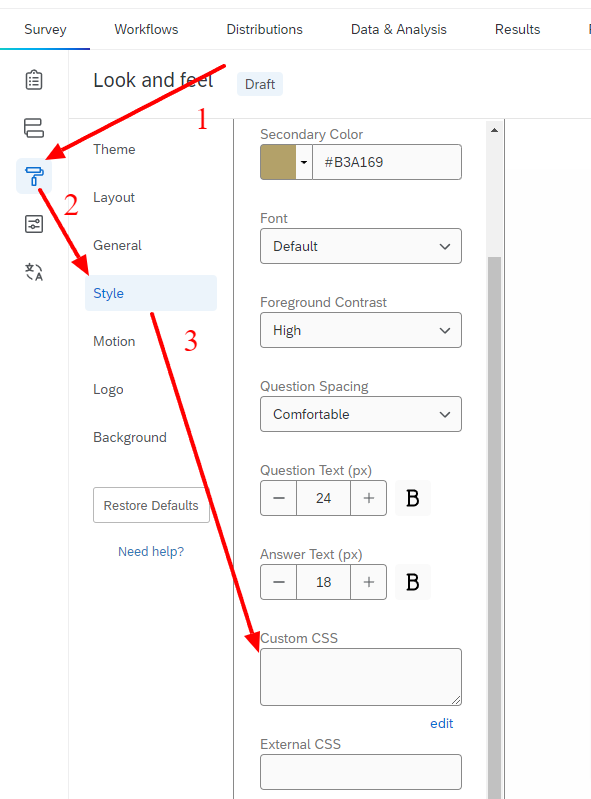 The section labeled "Script" should be added to the JavaScript section of the question itself.
The section labeled "Script" should be added to the JavaScript section of the question itself. 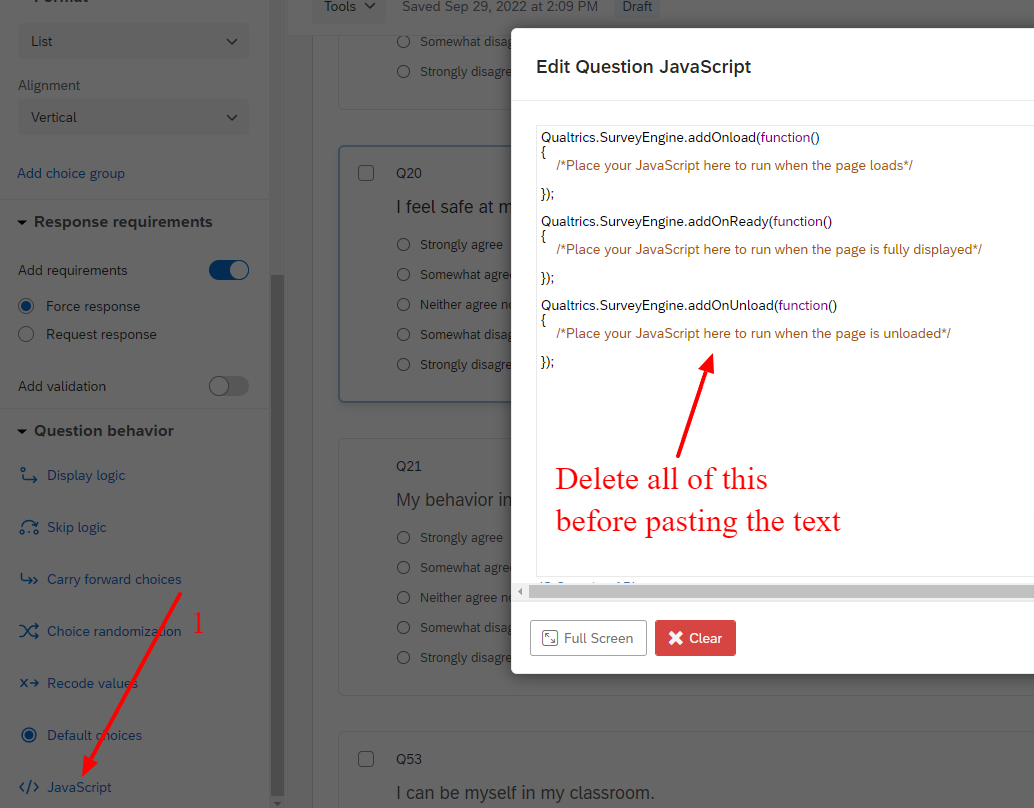 The "HTML" section needs to be typed into each of your answer choices. You would replace the words "POP UP" with the text you want to appear when you hover. You would replace "CHOICE TEXT" with the actual choice you want to appear without hovering.
The "HTML" section needs to be typed into each of your answer choices. You would replace the words "POP UP" with the text you want to appear when you hover. You would replace "CHOICE TEXT" with the actual choice you want to appear without hovering. 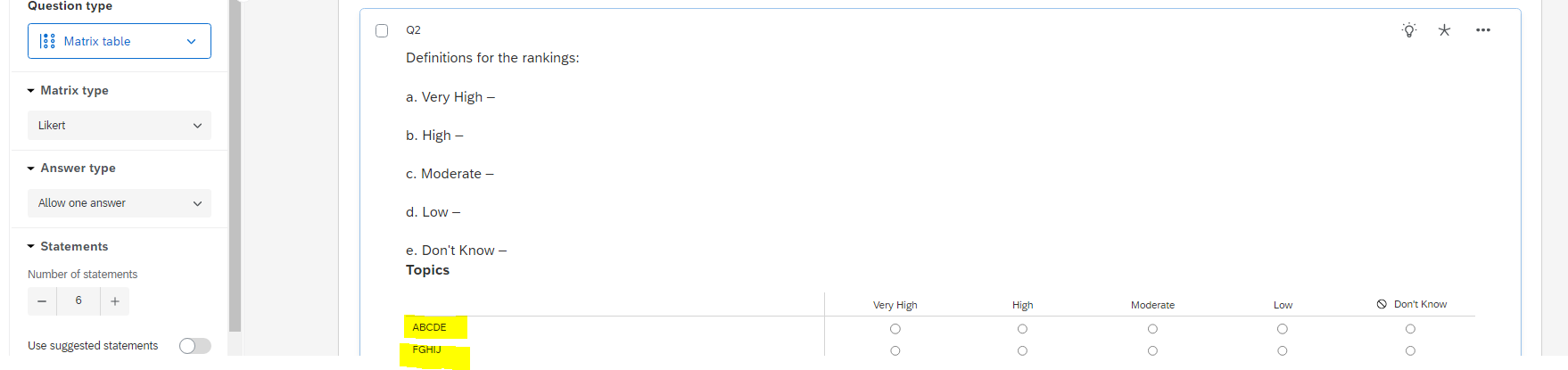 would you able to help with this as well?
would you able to help with this as well?