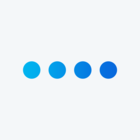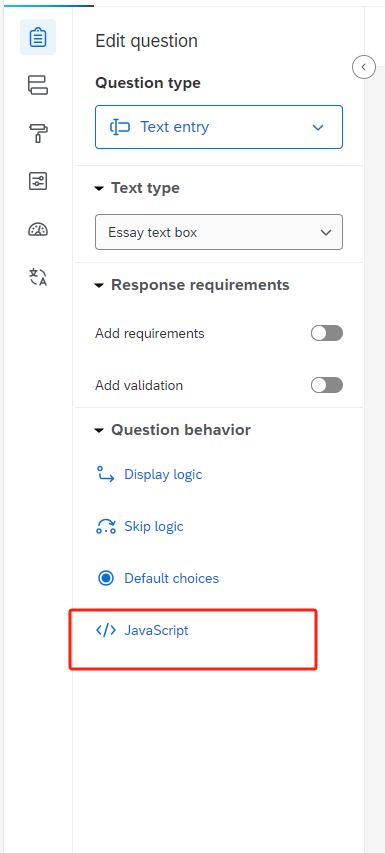Hi everyone,
I am seeking assistance on optimizing a survey question. The respondents are required to select a sector from a dropdown list containing 285 options. Considering the extensive list, I am exploring the possibility of implementing a question where respondents can initially input a rough approximation of the target sector name. Subsequently, the system would conduct a search within my uploaded options and present a narrowed-down selection of possible matches. This approach aims to simplify the process for respondents, alleviating the need to sift through an extensive list of sector options.
Thank you so much guys :)