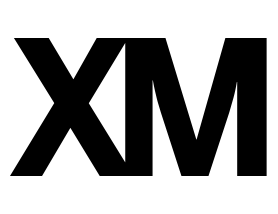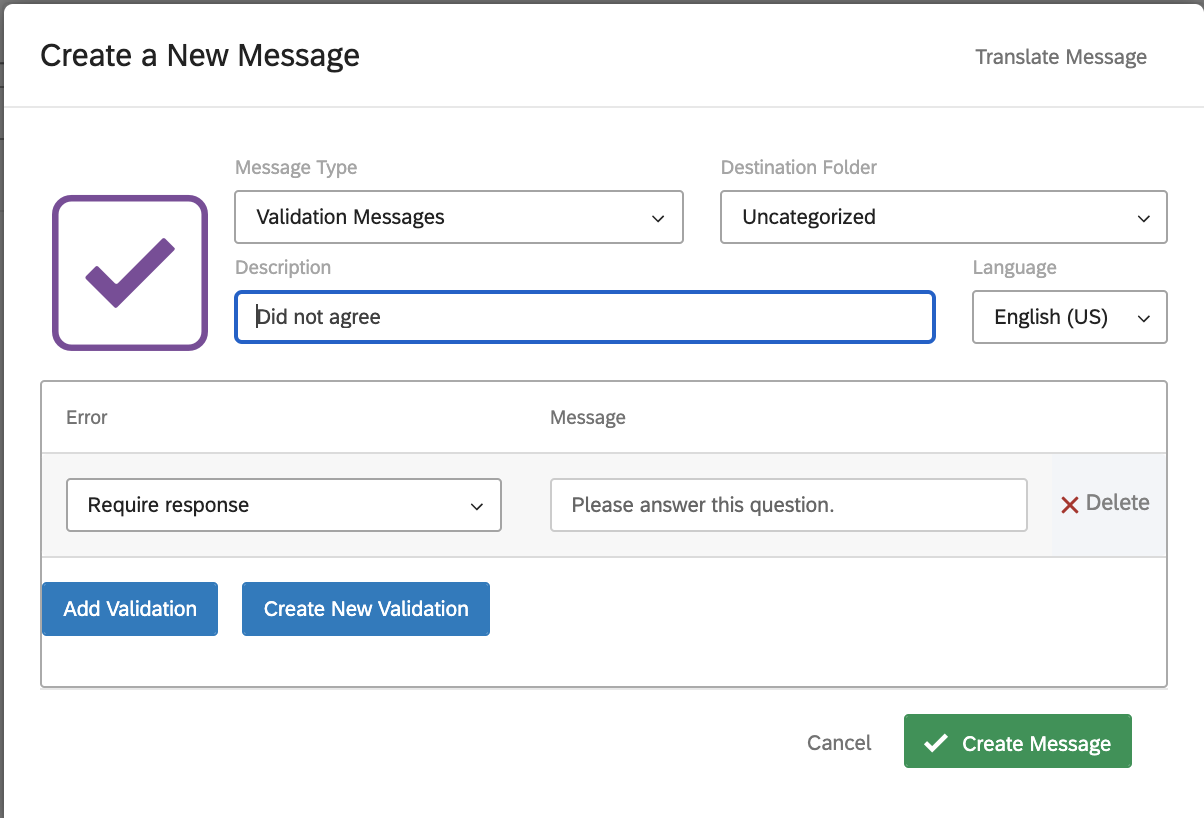I have a bunch of questions where I want the participants to answer ("forced response" option enabled). As I want the error message to be a little more prominent (i.e., color red and bold), I would like to customize the error message that appears on default for "forced response"-questions. Unfortunately, I am only able to receive the standard error message:
!

I am only able to use the edited message if I use the "custom validation" option:
!

Is it somehow possible that the standard error message (picture one) can be edited that it looks like the custom validation message (picture two)?
I am a little too lazy to it via the custom validation option (>100 questions in my survey...).
Best regards
walli