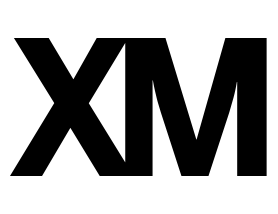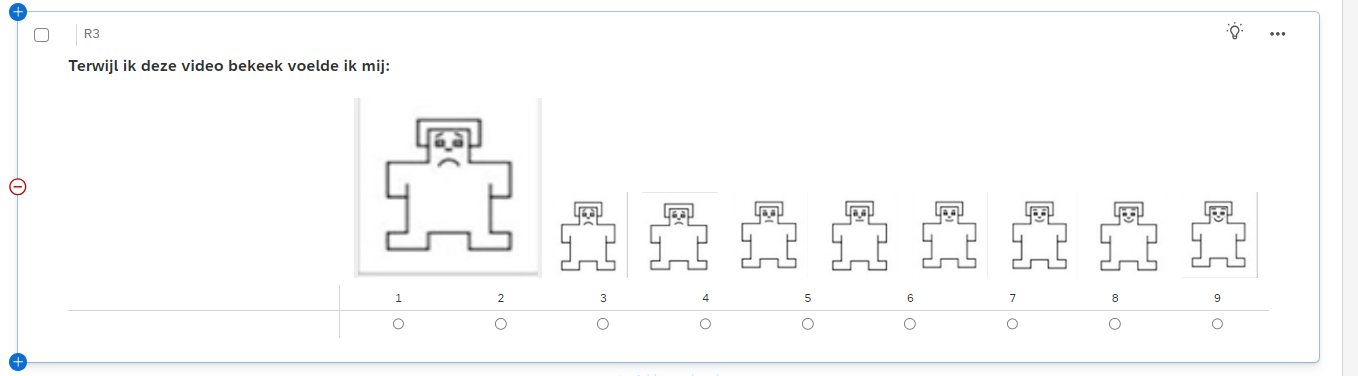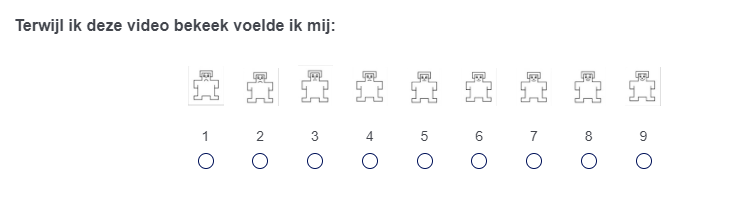I am trying to make a bivariate valence scale using the matrix table option in a survey. I want to use images as scale points. In the survey builder mode, the images appear in the correct size, like this:

However, when I view the published survey, the images appear extremely small, like this:
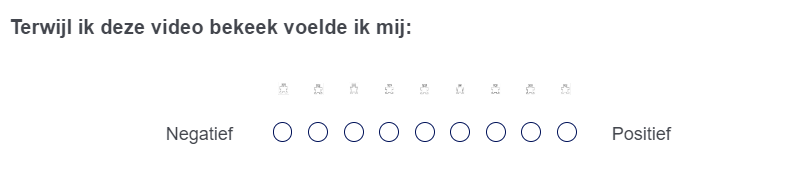
Even when I adjust the size by adjusting the code, the images stay the same size in the published survey. Does anyone have any experience with correcting this? Or any advice for another approach that I could use?
Many thanks!