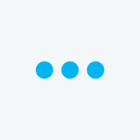The defualt language selection box has the word “Language” above it, which is switched between different languages each time a language option is selected.
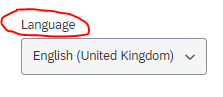
How do i edit that word “Language”? I would like it to be bilingual. For example, ”語言 Language”, shown bilingually accordinlg to the existing language options.
Your help will be much appreciated. Many thanks!