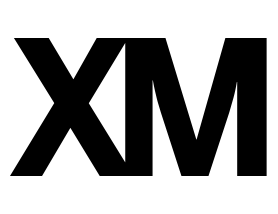Is there a way to either pipe ticket data or survey day into a "Ticket Message" message type?
We have a customer inquiry form where user's submit issues/questions. This form generates a Qualtrics ticket. Our customer service team would like to use the "Send email" button in the ticket to reply to the user, additionally they would a series of templates to reply to customer's requests.
We've created a series of Library Message (type: Ticket Messages) to facilitate this request however, we can't seem to find a way to pipe any data into these messages other than whats in the image below and that doesn't seem to do anything?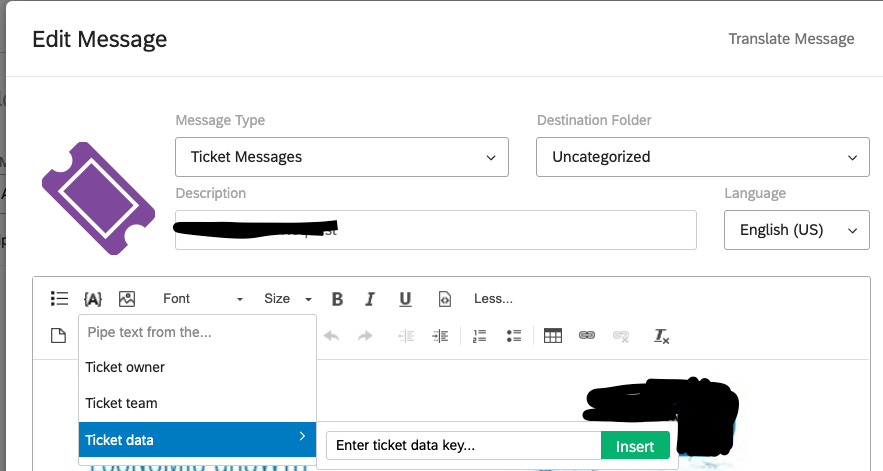
Bumping this up a bit, hoping someone has some insight. Thank you!
Good morning from a rainy Sweden!
I have never used the ticketing system, but wanted to share something I learned a while back.
After being in contact with the Support team at Qualtrics I was told that I could use piped text basically "anywhere" I wanted. So although there was no proper button to add piped text, just adding the CODE for the piped text solved it.
So in my case I was able to pull in a "Sender name" from piped text in the "From" email section by just adding the piped text code. And that worked. Super surprising, but good to know 
That said, I would choose the piped text you want within the ticket so you get it rightly formatted, and then cut/paste it into the Description field.
perhaps a long shot but worth a try :)
All the best
-Mattias
Thank you from sunny Miami!!!!!!!!! 
This worked perfect with the one note that the piped text field in the
ticket is: ${tck://kv/Email}
but for the
save email template is: ${tck://keyvalues/Email}
https://community.qualtrics.com/XMcommunity/discussion/comment/46557#Comment_46557Wow! Nice to hear I could be of assistance :)
Best regards from a rainy Sweden  ️
️
-Mattias
Radam, I couldn’t get the piped text to work in the “Send email” follow up option with this format: ${tck://kv/Email} but the template did work for me in this format: ${tck://keyvalues/Comment}
If I clicked “Send email” and then added the piped text referencing the ticket data, the emails my customers received didn’t include the piped text, it was just blank wherever the piped text was referenced
.
The piped ticket data works for me in the Send email follow up option ONLY if I load a message template w/ piped text included in template.
Steps:
- Open Library
- Click “New resource” button, and choose Message from dropdown.
- When modal opens, choose “Ticket” as the Message Type.
- This message type of “ticket” allows you to add piped text from the ticket.
- While editing the template, click the piped text icon in the tool bar (looks like this → {A}
- You can choose Ticket Owner, Ticket Team, or Ticket Data
- Choose Ticket Data, you’ll be asked to put in a field name.
- Make sure that your ticket fields exist as ticket data in your ticket task workflow. For example, we have fields named “URL” and “Comment”
- The format should look like this → ${tck://keyvalues/Comment}
- Save your Message
- Go to Tickets
- Open up a ticket to see details
- Click “Send Email” in the upper right and where it says “Select Message Template”, choose a template from your library.
- Inside of the email body, you will see your message appear.
- IMPORTANT: When in the actual Send email side bar, the piped text should NOT appear as ${tck://keyvalues/Comment}, it should look like the actual comment text. Ex. “This is a test”
- If you see the piped text format, your customer will not see anything when they receive the email.
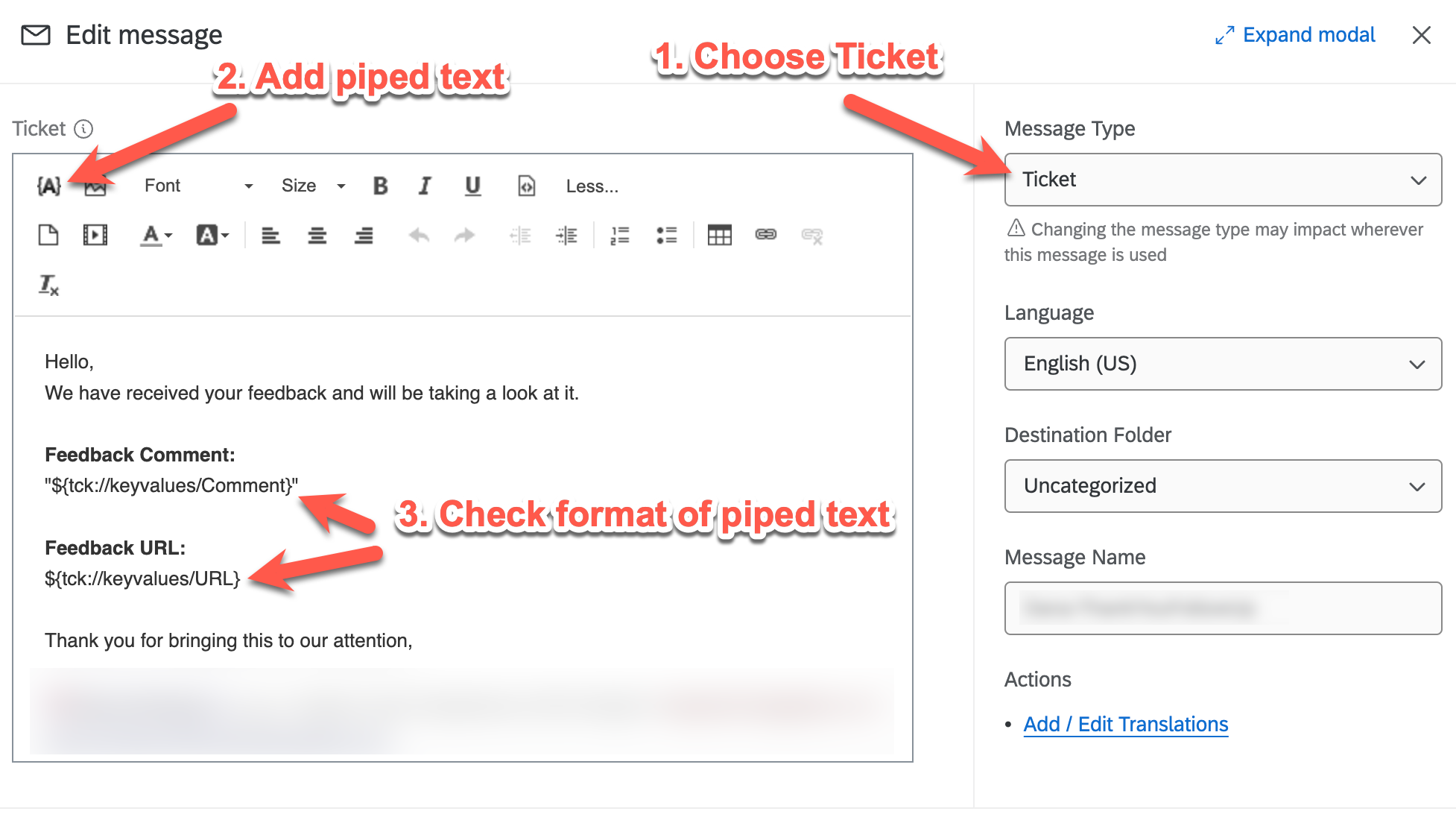
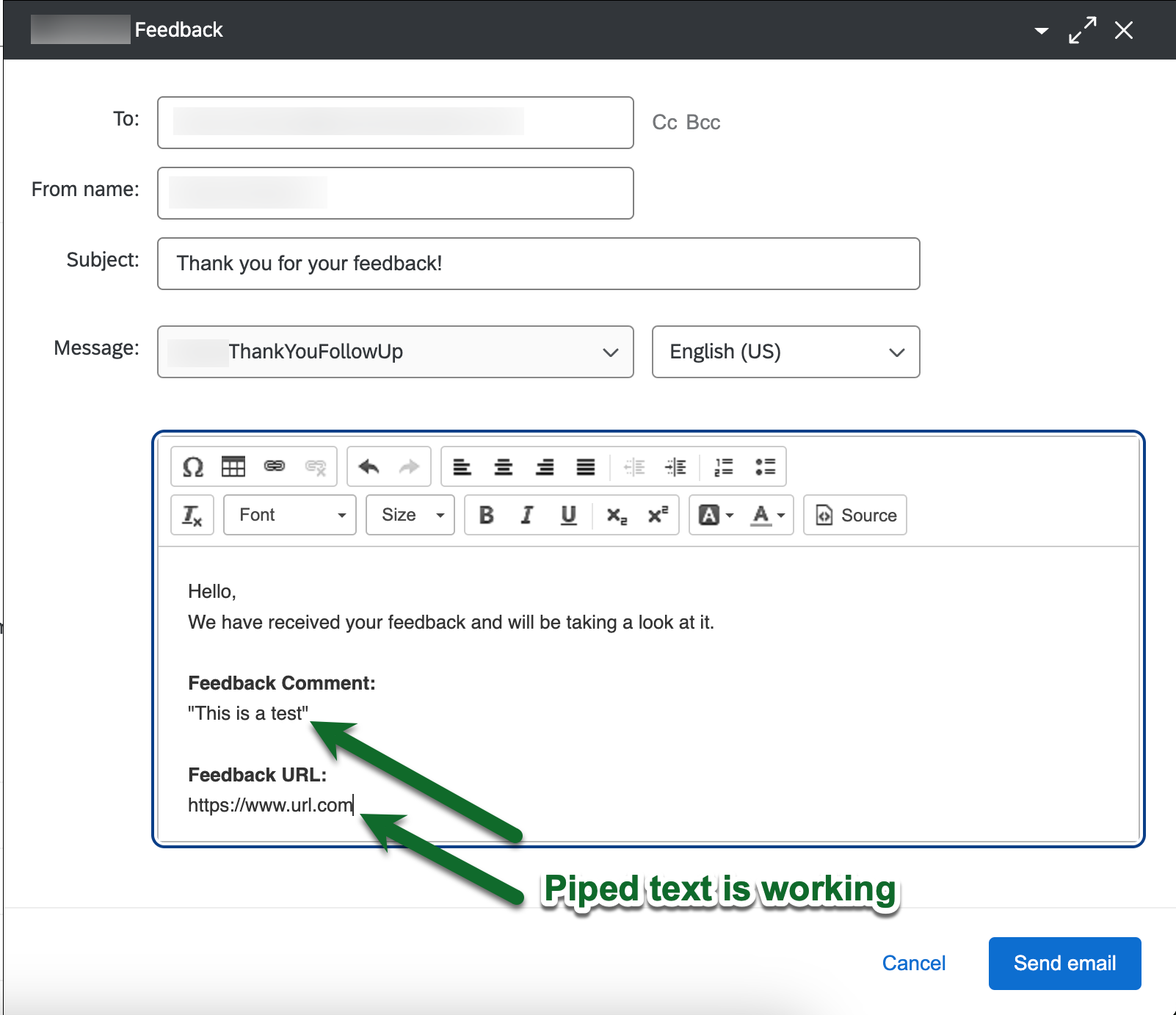
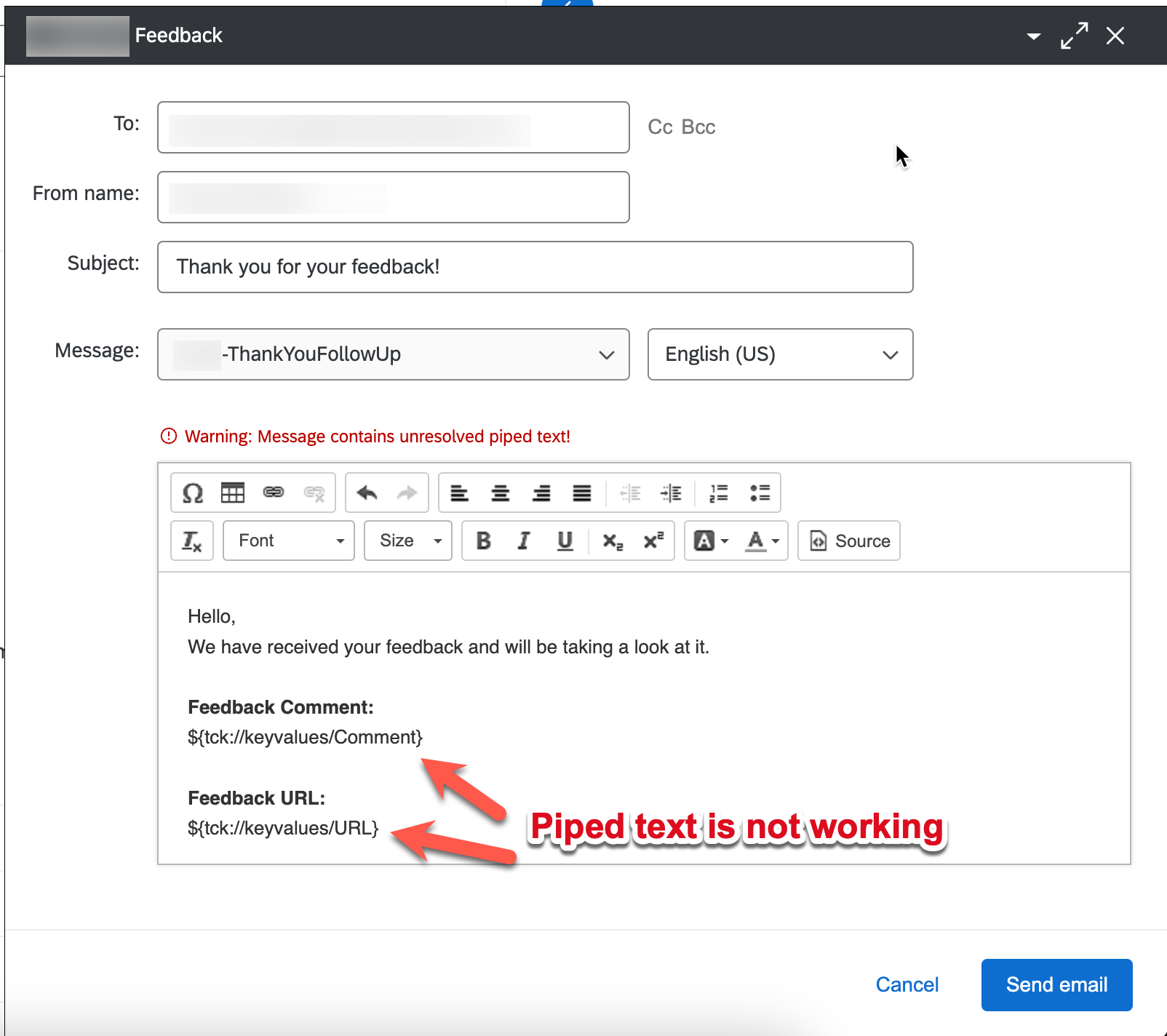
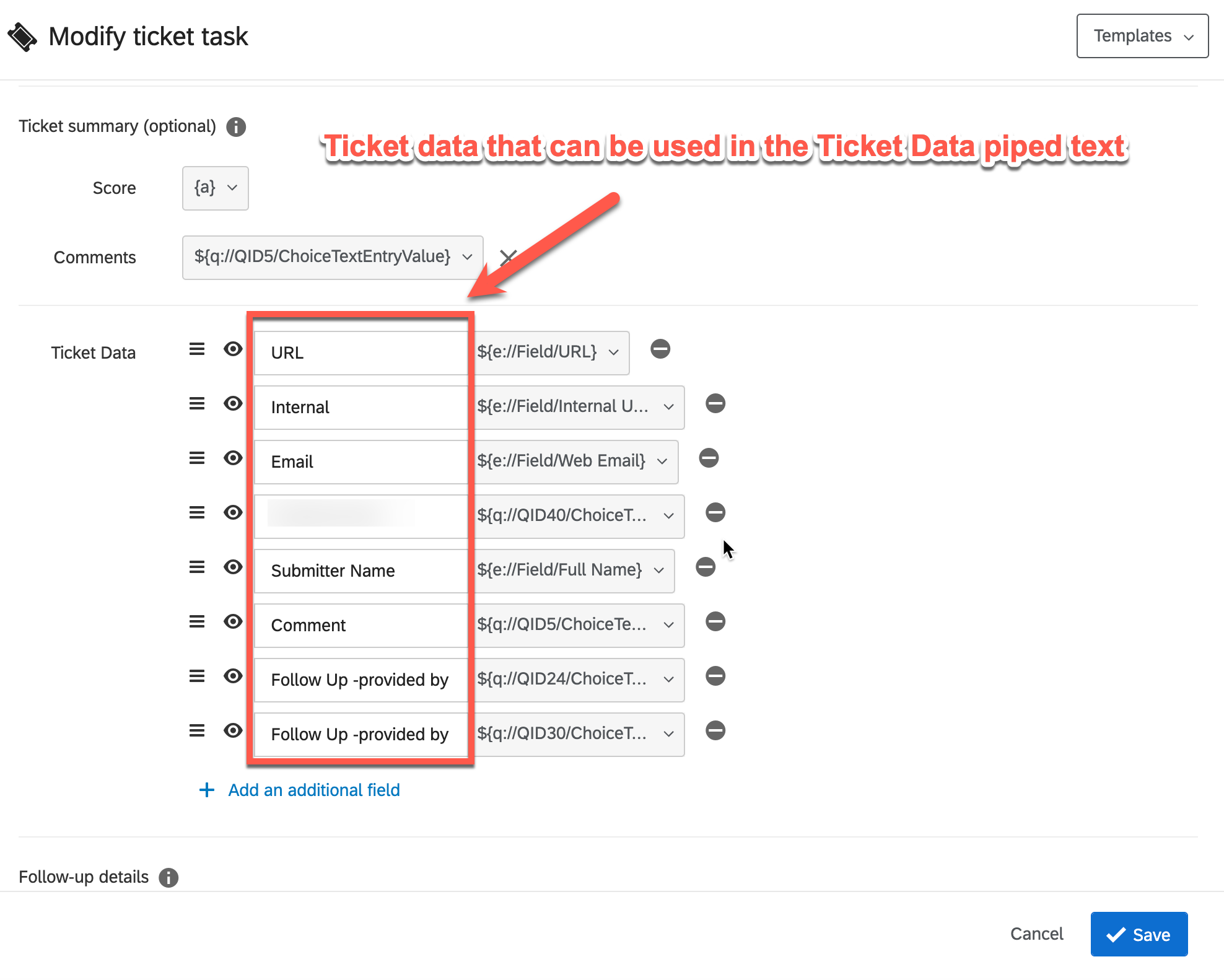


Leave a Reply
Enter your E-mail address. We'll send you an e-mail with instructions to reset your password.