Hello,
I am trying to create a survey that will collect information about participants food consumption and driving behaviours. Their values will be used to calculate their carbon footprint and the percentage value of each category (i.e., food and driving). Then I would like to present these percentages to the participants on the next page in pi chart form.
I am very new to this and I have no idea what I am doing.
I started by setting the embedded data values:
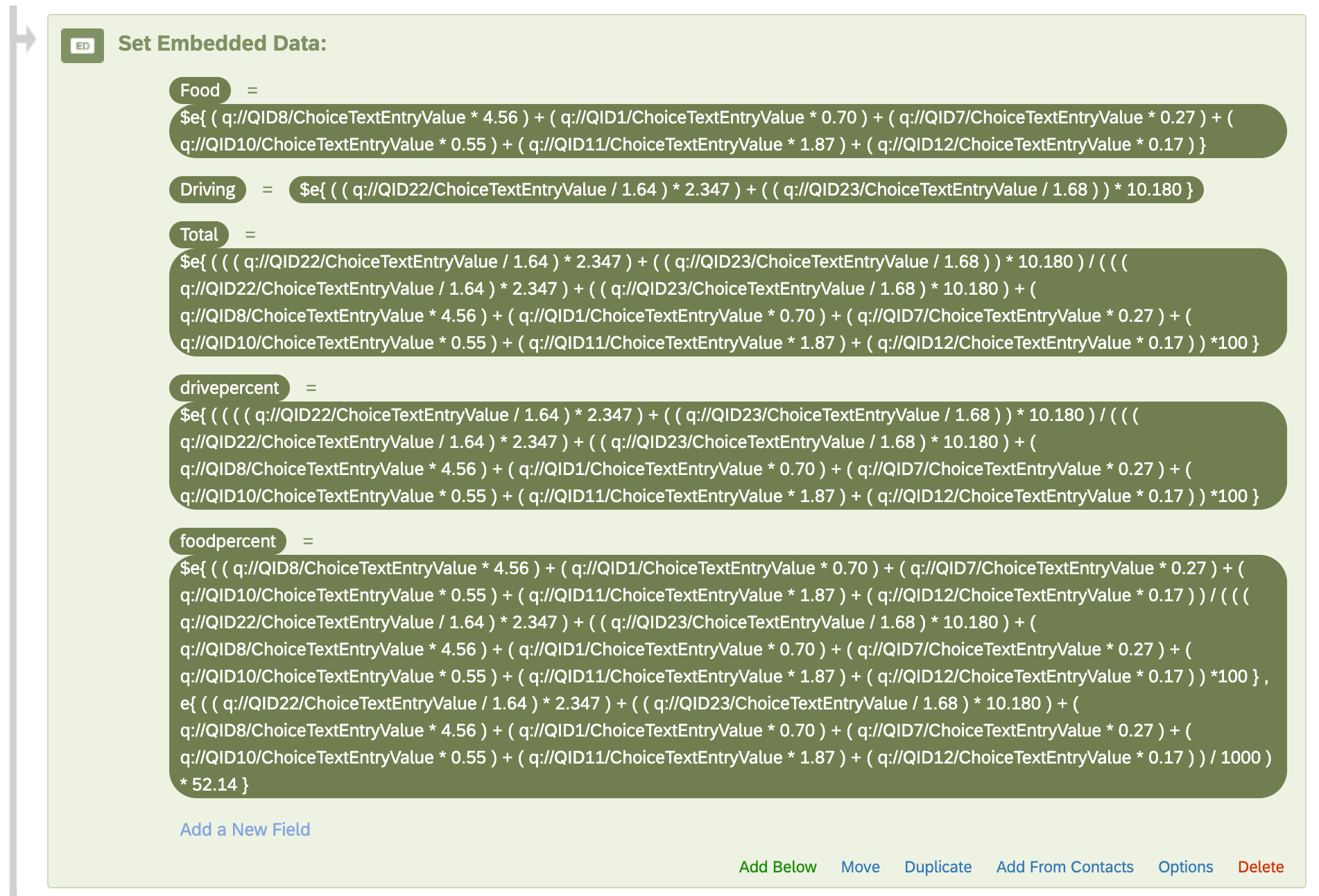
This seems to work, as I am able to see the calculated percentages in text from in the preview.
However, I want these values to be visualized in a pi chart. I have added code to the javascript of my survey but it seems like no matter what I do the script cant retrieve the values.
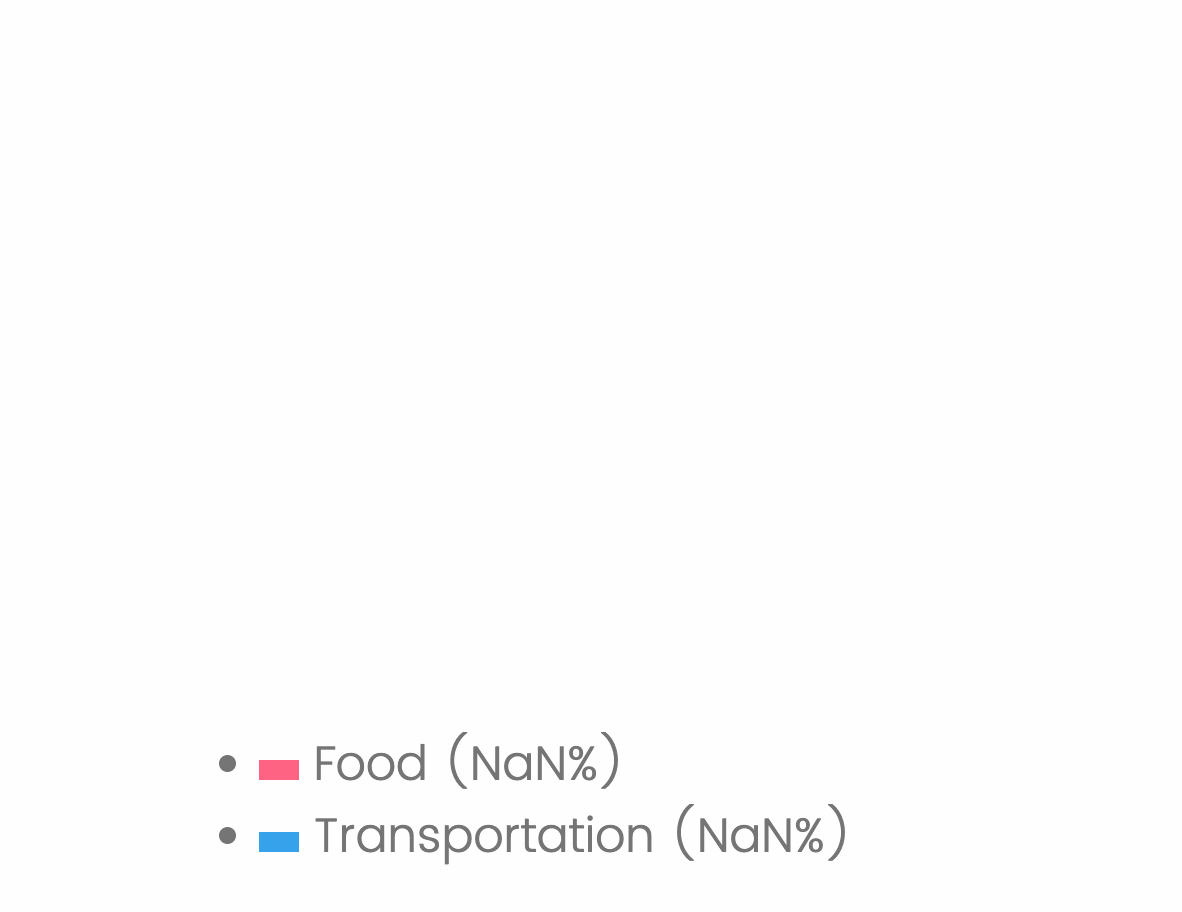
This is the code that I am using in the javascript and I am using “ <div id="pieChartContainer"></div>” in the HTML
Qualtrics.SurveyEngine.addOnload(function() {
// Retrieve values from embedded data
var value1 = parseInt(Qualtrics.SurveyEngine.getEmbeddedData('foodpercent'), 10) || 0; // Default to 0 if undefined or not a number
var value2 = parseInt(Qualtrics.SurveyEngine.getEmbeddedData('drivepercent'), 10) || 0;
// Log the values to check if they are correctly retrieved and parsed
console.log('Food Percent:', value1);
console.log('Drive Percent:', value2);
// Define pie chart data using embedded data
var pieChartData = [
{ label: "Food", value: value1 },
{ label: "Transportation", value: value2 }
];
// Create a canvas element to draw the pie chart
var canvas = document.createElement('canvas');
canvas.width = 400;
canvas.height = 400;
var ctx = canvas.getContext('2d');
// Calculate total value of data for percentage calculation
var total = pieChartData.reduce(function(acc, data) {
return acc + data.value;
}, 0);
// Define colors for each slice of the pie chart
var colors = ['#FF6384', '#36A2EB']; // Adjusted for two values
// Draw the pie chart
var startAngle = 0;
pieChartData.forEach(function(data, index) {
var sliceAngle = (2 * Math.PI * data.value) / total;
ctx.fillStyle = colors[index];
ctx.beginPath();
ctx.moveTo(canvas.width / 2, canvas.height / 2);
ctx.arc(canvas.width / 2, canvas.height / 2, canvas.width / 2, startAngle, startAngle + sliceAngle);
ctx.closePath();
ctx.fill();
startAngle += sliceAngle;
});
// Append canvas to the pieChartContainer div
document.getElementById('pieChartContainer').appendChild(canvas);
// Display legend
var legend = document.createElement('ul');
pieChartData.forEach(function(data, index) {
var listItem = document.createElement('li');
listItem.innerHTML = '<span style="display:inline-block;width:20px;height:10px;background-color:' + colors[index] + '"></span> ' + data.label + ' (' + ((data.value / total) * 100).toFixed(2) + '%)';
legend.appendChild(listItem);
});
// Append legend to the pieChartContainer div
document.getElementById('pieChartContainer').appendChild(legend);
});




