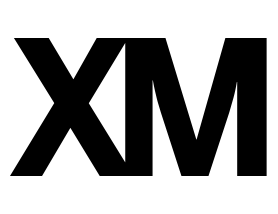I would like respondents to complete part 1 of a survey, then watch a movie on a different website, and then complete part 2 of the survey.
What is the easiest way to measure how much time has passed between finishing part 1 and starting part 2? Do I need to create two separate surveys or can I do this also within one survey? Note that respondents have to leave the survey to watch the movie, hence the timing question is not helpful as I understand it. Thanks a lot for your help!
Page 1 / 1
For anyone who has the same question, here's the reply I got from Qualtrics Support:
I understand that you would like to record the time that people spend away from a survey as opposed to the time that a respondent spends on a specific question.
The easiest way to measure how long a user has been away from a survey (as long as all of the questions are in a single survey) is to use the built-in embedded data element Q_TotalDuration. Q_TotalDuration records the total time it takes between a user opening a survey for the first time and when they complete the survey in seconds, including both the time the survey has been opened as well as the time the survey is closed. While this will not be able to measure how long the user specifically spends away from the survey, if you have timing questions attached to the rest of the survey, you will be able to subtract the time it took to complete the questions from the Q_Total Duration element and come up with the amount of time the user spent away from the survey watching the movie.
You can follow these steps to include Q_TotalDuration in your survey:
Click on Survey Flow in the toolbar at the top of your survey
Click the green + Add a New Element Here text and select Embedded Data
Type in "Q_TotalDuration" within the box that prompts you to Create a New Field
Do not set a value - leave it as "value will be set from panel or URL"
Your survey flow should now appear something like this (you can move the embedded data element by clicking on it and using your arrow keys).
Once you've included Q_TotalDuration, you will be able to access it from your Data and Analysis tab by clicking on the Tools dropdown > Choose Columns > Embedded Data > Q_TotalDuration which will cause the data point to appear in your data set.
You can find more information about our built-in Embedded Data fields on this support page.
I understand that you would like to record the time that people spend away from a survey as opposed to the time that a respondent spends on a specific question.
The easiest way to measure how long a user has been away from a survey (as long as all of the questions are in a single survey) is to use the built-in embedded data element Q_TotalDuration. Q_TotalDuration records the total time it takes between a user opening a survey for the first time and when they complete the survey in seconds, including both the time the survey has been opened as well as the time the survey is closed. While this will not be able to measure how long the user specifically spends away from the survey, if you have timing questions attached to the rest of the survey, you will be able to subtract the time it took to complete the questions from the Q_Total Duration element and come up with the amount of time the user spent away from the survey watching the movie.
You can follow these steps to include Q_TotalDuration in your survey:
Click on Survey Flow in the toolbar at the top of your survey
Click the green + Add a New Element Here text and select Embedded Data
Type in "Q_TotalDuration" within the box that prompts you to Create a New Field
Do not set a value - leave it as "value will be set from panel or URL"
Your survey flow should now appear something like this (you can move the embedded data element by clicking on it and using your arrow keys).
Once you've included Q_TotalDuration, you will be able to access it from your Data and Analysis tab by clicking on the Tools dropdown > Choose Columns > Embedded Data > Q_TotalDuration which will cause the data point to appear in your data set.
You can find more information about our built-in Embedded Data fields on this support page.
I do this by having a survey page with timer that they leave open while they are away...
Leave a Reply
Enter your E-mail address. We'll send you an e-mail with instructions to reset your password.