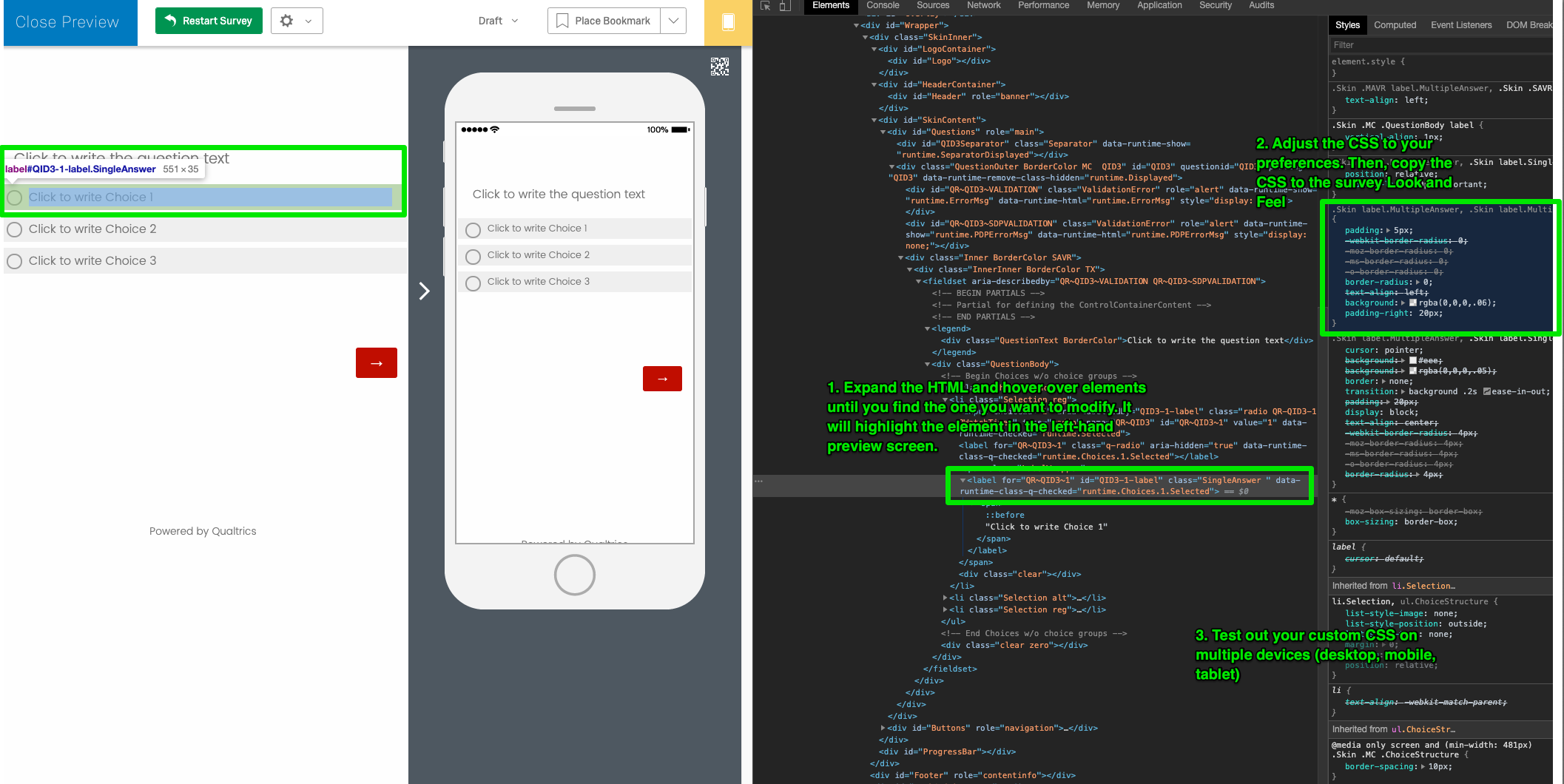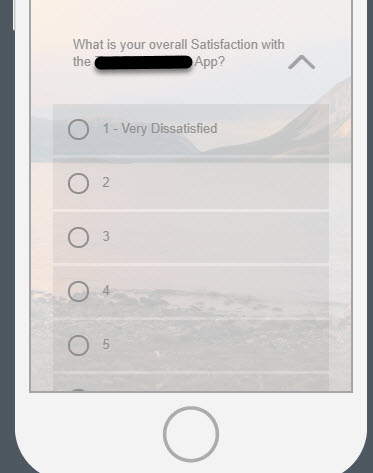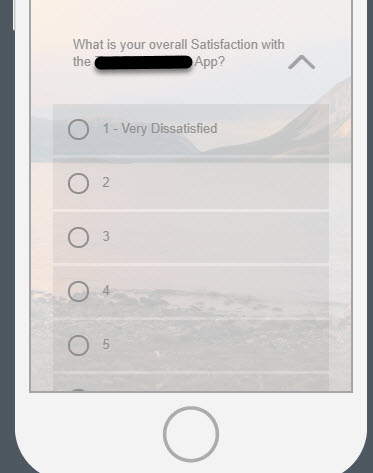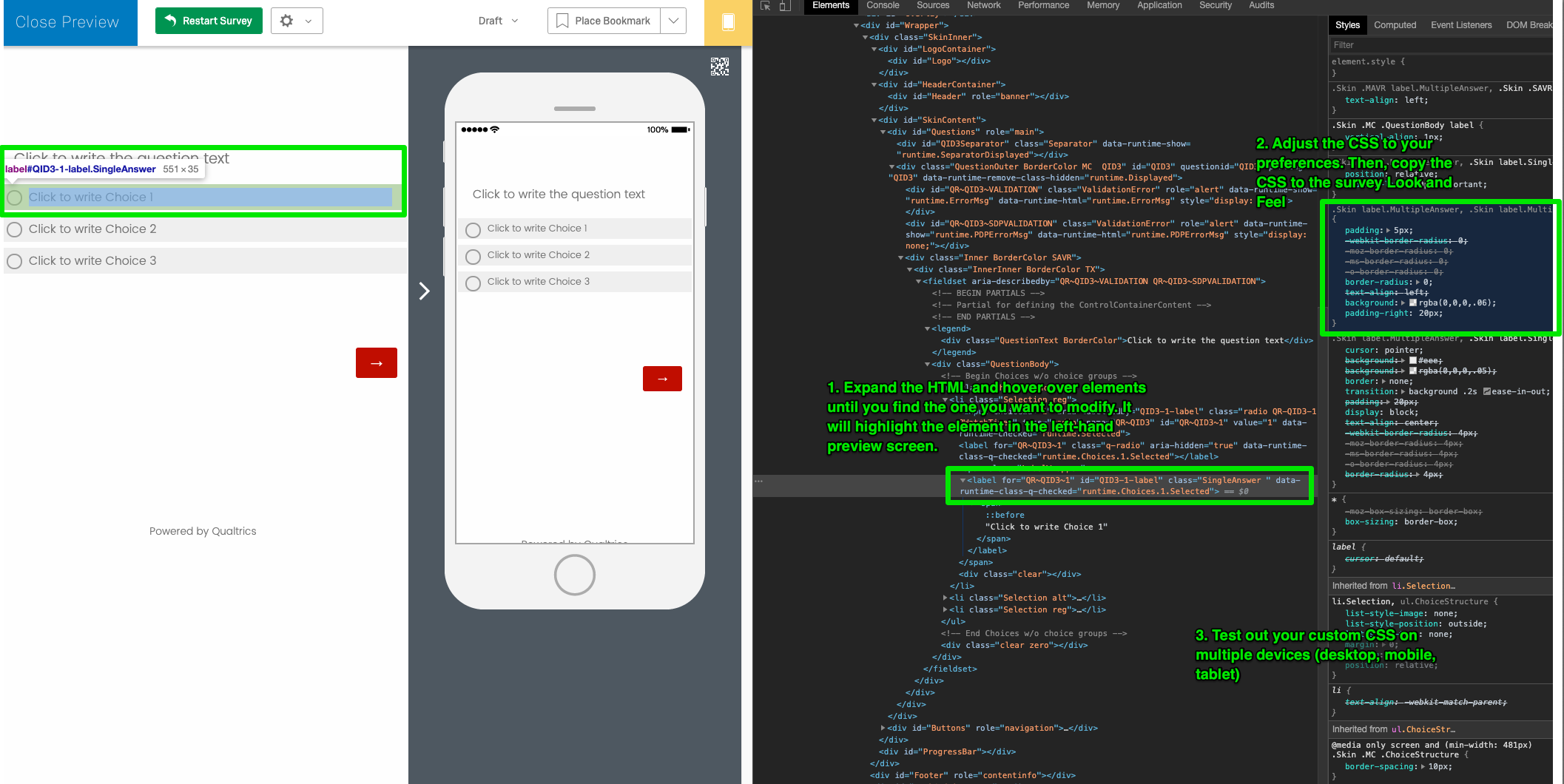Hi
@aurness!
A general word of caution about adding CSS... if done incorrectly, it can result in your survey being displayed improperly across different devices, it can be hard to maintain over time as your survey changes, and it can generally just be time-consuming to implement. Proceed with caution!
If you want to add
custom CSS , I would recommend using Google Chrome and the 'Preview' feature in Qualtrics to view the survey. Once you've navigated to the question you want to update, right-click and choose 'Inspect'. F
From the screen that opens, you can find the element you want to modify, change the CSS to see if you get the intended effect, and then copy the CSS to your Look and Feel (see attached screenshot).
Good luck!
!