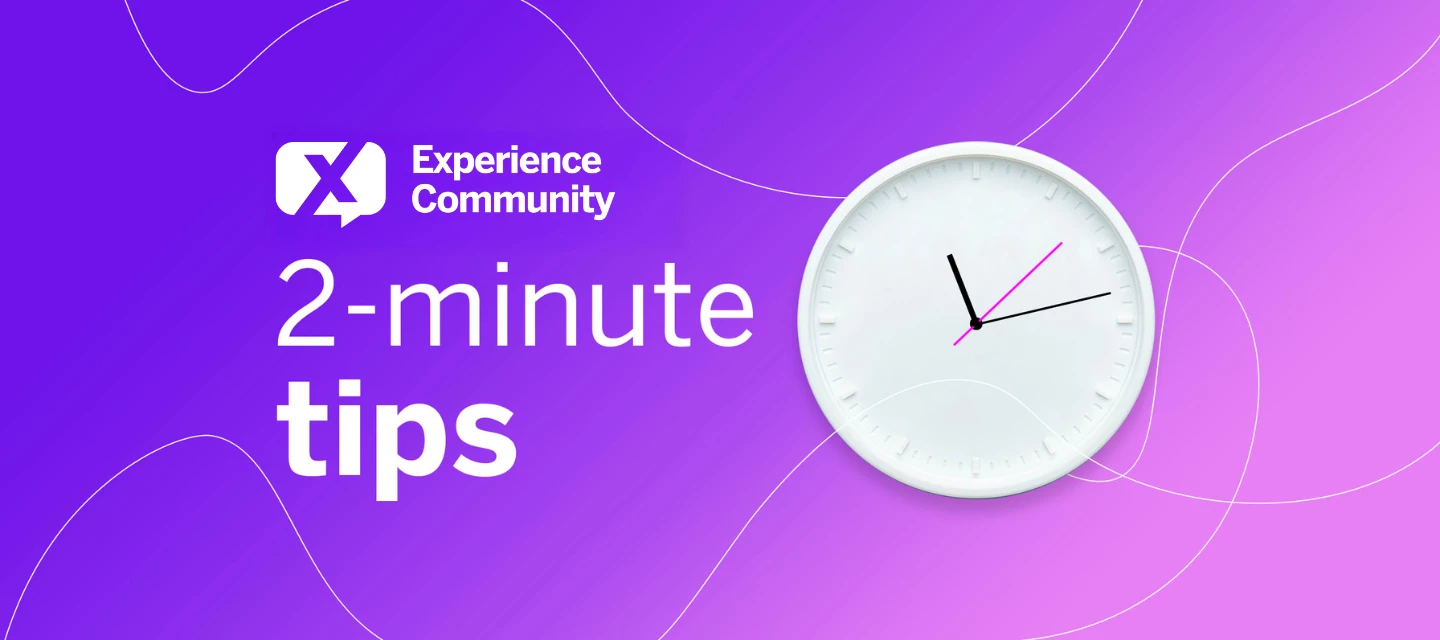Wondering how to add field groups to a widget all at once? In this video, Andres will guide you through creating a field group in the dashboard:
FAQ: Field Groups
What are the different types of groups available?
There are three different group types in the data mapper:
- General Groups - Help you organize your data
- Measured Groups - Allow you to add multiple fields simultaneously with measurement capabilities
- Drill Groups - Enable drilling down into grouped data with multiple field support
How do I create a field group?
- Open your data mapper
- Click on "Add Field Group" at the very bottom of the interface
- Once created, you can add fields to the group in two ways:
- Drag and drop existing fields from outside the group into the group
- Add new fields directly to the group using the add field option
- Click "Save" to finalize your group configuration
How do I use field groups in widgets?
- Create a new widget (e.g., select "Table" from the widget options)
- Choose your aggregation method (e.g., "Count")
- In the row section, look for your field group by name (e.g., "Q support")
- Click on the field group name
- All the individual fields within that group will be displayed as separate options that you can select from
What happens when I select a field group in a widget?
When you select a field group in a widget configuration, all the individual fields that were added to that group will appear as separate, selectable options. This allows you to work with the grouped fields individually while maintaining their organizational structure.
Can I modify a field group after creating it?
Yes, you can modify field groups after creation by:
- Adding new fields through drag and drop
- Adding new fields directly to the group
- Remember to save your changes after making modifications