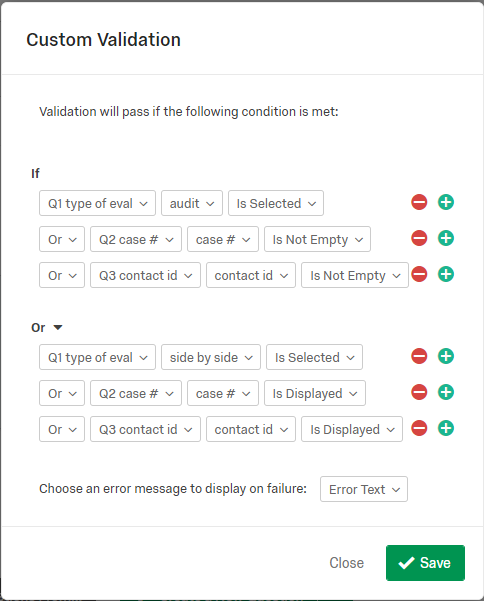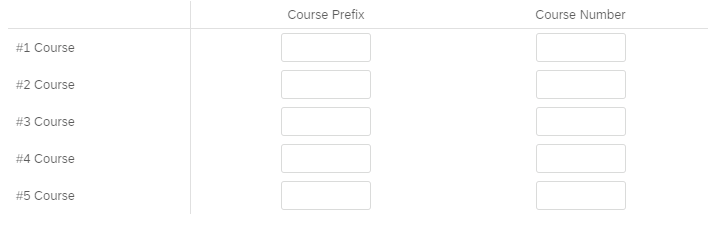How can I limit the text entry to five characters total for each field in a text entry "Form" type question? I know how to do this for single line, but not for "form." In other words, I need the validation to limit the Maximum Length to 5 characters, but it can also be as little as 0 characters (an empty field) to pass the validation. I want to accept string characters, periods, and spaces, as long as they do not add up to more than 5 characters.
Thank you in advance.
!

Hello everyone! I figured it out. There may be a faster way to do this, but this works too.
For each field make sure there is no validation. Then under question validation, choose "Custom Validation" and for each field use Matches Regex to "^[A-Za-z0-9 .]{0,5}$" . This allowed me to accept, letters, numbers, periods, and spaces, all up to five characters of it.
Best answer by TomG
View original