Hi Guys,
I’m trying to display the text entry field only when the button is clicked.
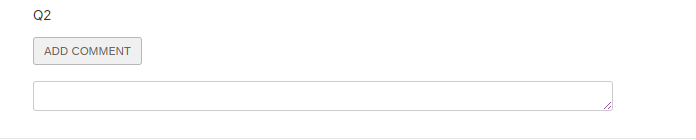
The above image represents my actual view where in the text entry field(of Qualtrics) is only displayed when the user clicks on comment button.
I’m actually trying to achieve this using Javascript .Below is initial Javascript code I used but for some reason this doesn’t seem to work as expected. I Appreciate some help here Thank You!.
Qualtrics.SurveyEngine.addOnload(function()
{
/*Place your JavaScript here to run when the page loads*/
var questionId = 'QR~QID2';
var commentId='comment';
var inputElement = document.getElementById(questionId);
var cmnt=document.getElementById(commentId);
inputElement.hide();
$(document).ready(function(){
$(commentId).onclick(function(){
inputElement.slideToggle("fast");
});
});
});






