Based on a post I saw, I believe there’s a way to use email templates/designs. Are there any instructions though on how I can use an email template design to send out my survey? I’m confused on how or where to add in the template.
Solved
How to use email templates/designs
Best answer by Nam Nguyen
When you download the design in HTML, open it with notepad then copy&paste the whole thing to survey editor in source mode (the <> icon)
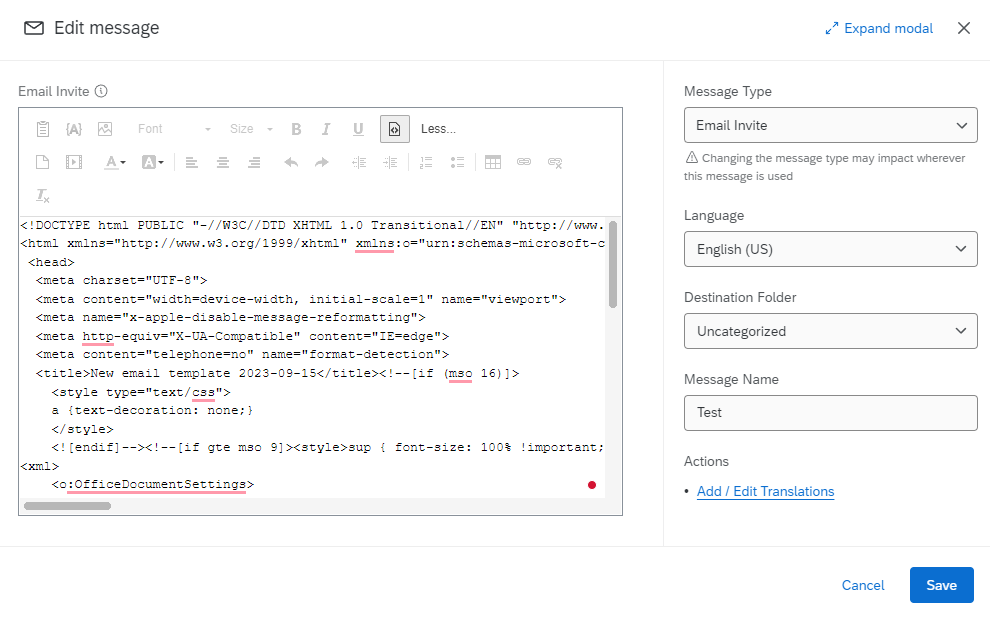
Hope this helps
Enter your E-mail address. We'll send you an e-mail with instructions to reset your password.





