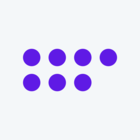Hello @MihoSato,
I apologize for the confusion. Currently, Qualtrics does not support the ability to directly apply filters within the Text iQ section of the dashboard. The Text iQ analysis in the dashboard will include all responses, both complete and incomplete.
However, you can apply filters to individual widgets that display Text iQ data. When adding or editing a widget, look for a filter or "Add Filter" option. Here, you can add a filter for ‘Completed Responses’ is ‘True’. This will ensure that the widget only displays Text iQ analysis for completed responses.
If you need to perform Text iQ analysis on only completed responses, you may want to consider doing this in the Data & Analysis tab of your survey project, where you can apply filters to the data before performing Text iQ analysis.