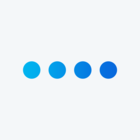Hi all,
I'm creating Distributions through the API https://{{host}}/API/v3/distributions
In the "message" part, I can indicate the libraryId + messageId of the email that I want to send. This email is translated into multiple languages, so the correct respondent receives the correct email in his language.
However, I can't find how to use a library message for the email subject.
I tried looking at a GET call for a distribution that does have an email subject from the library, like
https://{{host}}/API/v3/distributions/EMD_tnd2OfwerC0uRhp?surveyId=SV_a5g21DZrTZrYtRH
For emails with a fixed subject, it returns:
"headers": {
"fromEmail": "xxx",
"replyToEmail": "xxx",
"fromName": "xxx",
"subject": "we want to know your opinion"
}
While for emails with a library subject, it becomes
"headers": {
"fromEmail": "xxx",
"replyToEmail": "xxx",
"fromName": "xxx",
"subjectMessage": {
"messageId": "MS_6ulDgLSHi2yowpT",
"libraryId": "GR_dhuve6yo89sajOt"
}
But when I try to use this "subjectMessage" structure in a POST call for the distributions, I get the error
"errorMessage": "Expected param not found: subject",
I can't really seem to find something on the API guide about it... so I'm fearing it's not possible to use a library email subject?
Could anyone confirm this, or does someone know a way to do that? As I'm translating my emails, the subject should of course also be translated...
Create Distribution through API: Subject from Library?
Best answer by JoycaV
I contacted Qualtrics support about this, so if anyone ever encounters the same issue; this is the solution.
Instead of adding a structure like
"header": {
"fromEmail": "qtest@qemailserver.com",
"replyToEmail": "qtest@qemailserver.com",
"fromName": "Test Name",
"subjectMessage": {
"messageId": "MS_6ulDgLSHi2yowpT",
"libraryId": "GR_dhuve6yo89sajOt"
}
},
like it shows in a GET call,
for the POST you can just add the messageId directly in the subject attribute, so like this:
"header": {
"fromEmail": "qtest@qemailserver.com",
"replyToEmail": "qtest@qemailserver.com",
"fromName": "Test Name",
"subject": "MS_6ulDgLSHi2yowpT"
},
Sign up
Already have an account? Login

Welcome! To join the Qualtrics Experience Community, log in with your existing Qualtrics credentials below.
Confirm your username, share a bit about yourself, Once your account has been approved by our admins then you're ready to explore and connect .
Free trial account? No problem. Log in with your trial credentials to join.
No free trial account? No problem! Register here
Already a member? Hi and welcome back! We're glad you're here 🙂
You will see the Qualtrics login page briefly before being taken to the Experience Community
Login with Qualtrics

Welcome! To join the Qualtrics Experience Community, log in with your existing Qualtrics credentials below.
Confirm your username, share a bit about yourself, Once your account has been approved by our admins then you're ready to explore and connect .
Free trial account? No problem. Log in with your trial credentials to join. No free trial account? No problem! Register here
Already a member? Hi and welcome back! We're glad you're here 🙂
You will see the Qualtrics login page briefly before being taken to the Experience Community
Login to the Community

Welcome! To join the Qualtrics Experience Community, log in with your existing Qualtrics credentials below.
Confirm your username, share a bit about yourself, Once your account has been approved by our admins then you're ready to explore and connect .
Free trial account? No problem. Log in with your trial credentials to join.
No free trial account? No problem! Register here
Already a member? Hi and welcome back! We're glad you're here 🙂
You will see the Qualtrics login page briefly before being taken to the Experience Community
Login with Qualtrics

Welcome! To join the Qualtrics Experience Community, log in with your existing Qualtrics credentials below.
Confirm your username, share a bit about yourself, Once your account has been approved by our admins then you're ready to explore and connect .
Free trial account? No problem. Log in with your trial credentials to join. No free trial account? No problem! Register here
Already a member? Hi and welcome back! We're glad you're here 🙂
You will see the Qualtrics login page briefly before being taken to the Experience Community
Enter your E-mail address. We'll send you an e-mail with instructions to reset your password.