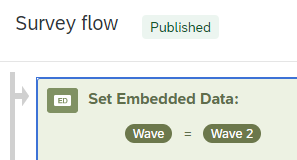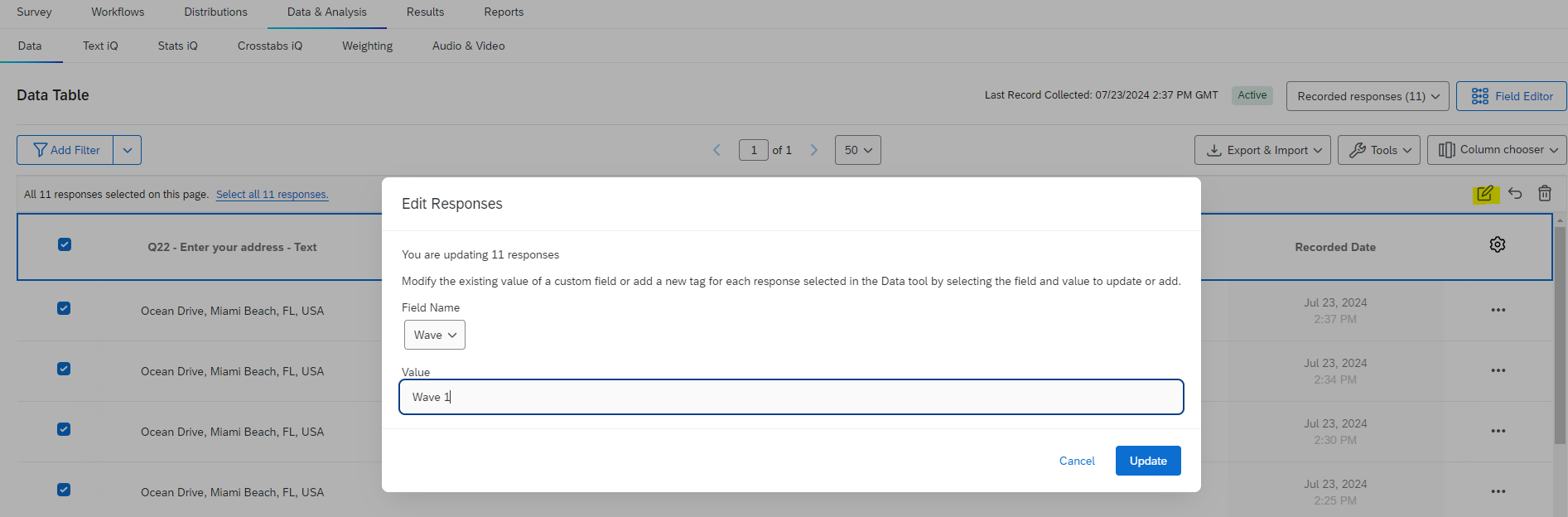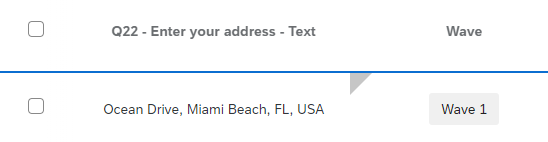Hello everyone 🙂
I’m coming here to hopefully get some help on my survey !
I have created a survey that has been closed and finish earlier this month.
At that moment, when launching the survey, I didn’t know I would need to launch the survey again next month.
So my problem is that I would need to identify which respondents corresponds to which wave. Indeed, I want to use the same “Survey” so I will have all of my data in just one survey, so in one dashboard to compare the results.
I identify some solutions :
- Create a new variable that I would call “Wave” and apply a value “Wave 1” to all of my respondens of June. And do the same with a value “Wave 2” when I will be launch the next wave. → But I am struggling to export data/creating value on Excel/importing data again.
- Using “End Date” to group the answers with my logical, and then I would be able to split all of my variables and questions when I will analyse my data in Qualtrics Dashboard. → I don’t know how to do it, to create multiple modalities with personalize definition (example: Wave 1 is from 02/07/2024 to 17/07/2024, then Wave 2 is from 31/07/2024 to 13/08/2024)
My ideal solution is being able to create a variable that I can define myself. Being able to say to Qualtrics : “this respondent is Wave 1, this respondent is Wave 2”.
So I would be able to compare the results between Wave in Dashboard.
Can you please advise on the best solution ?
As an additional information, I am not familiar with API, I have tried to look to Custom Metrics but it seems that this is not what I am looking for.
Thank you in advance for the effort and time to help me ! 🙂