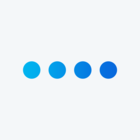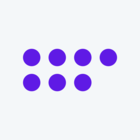Hi.
I’m currently making a survey for an experiment where participants are prompted to click on the Q key for Yes answers and P key for No answers.
I figured out the code to do this, but is it possible to make the actual question and answer options portion invisible. That way the only thing they see is a white screen and they can just click to answer the question.
Please let me know :)