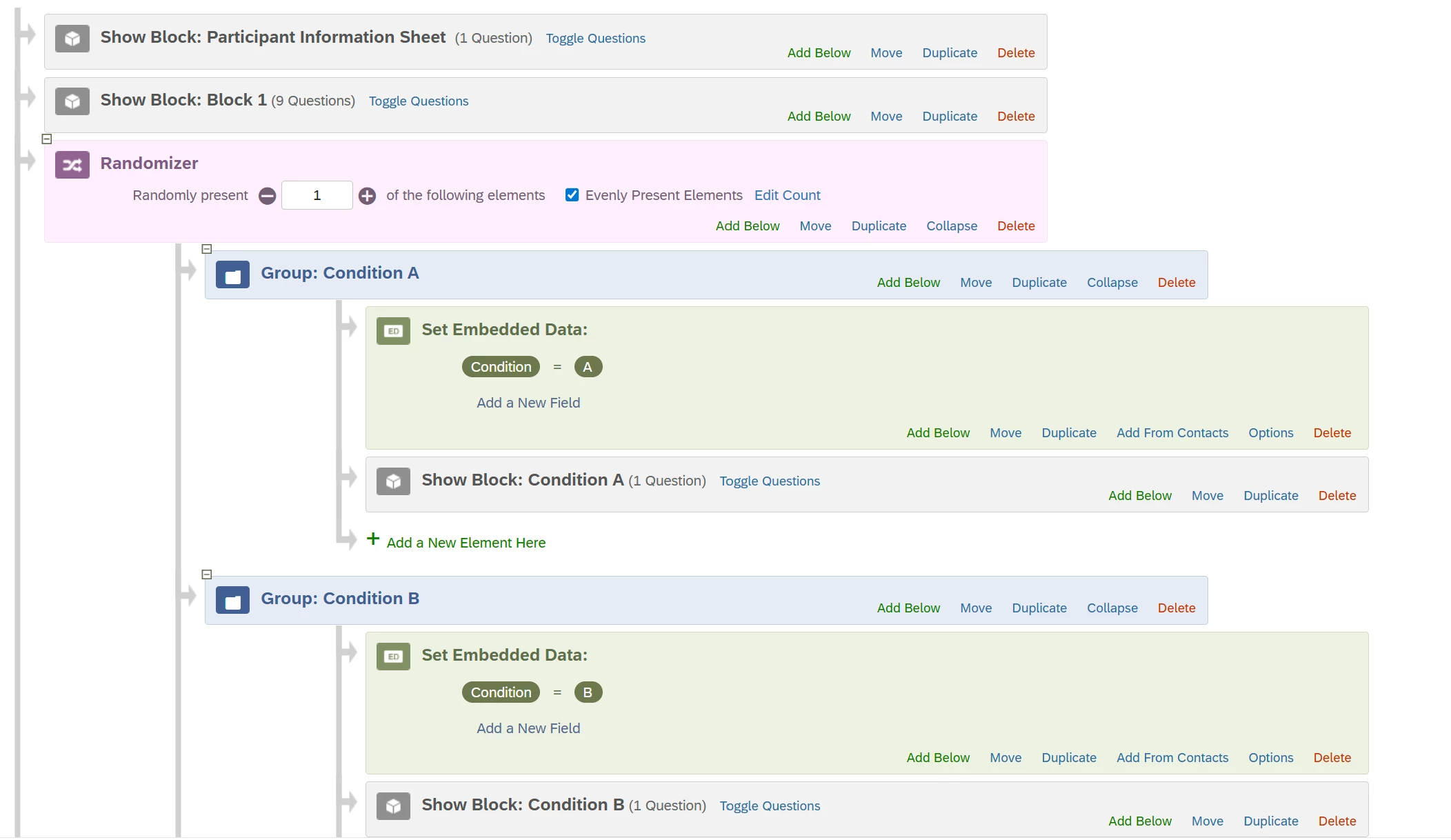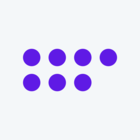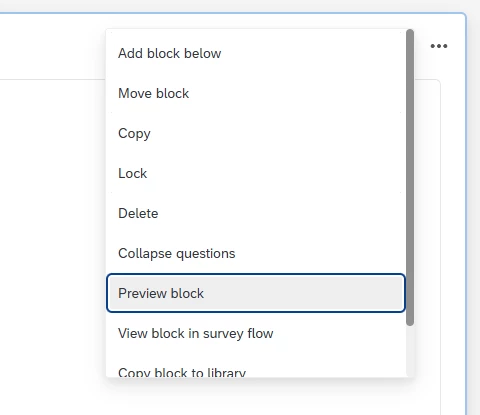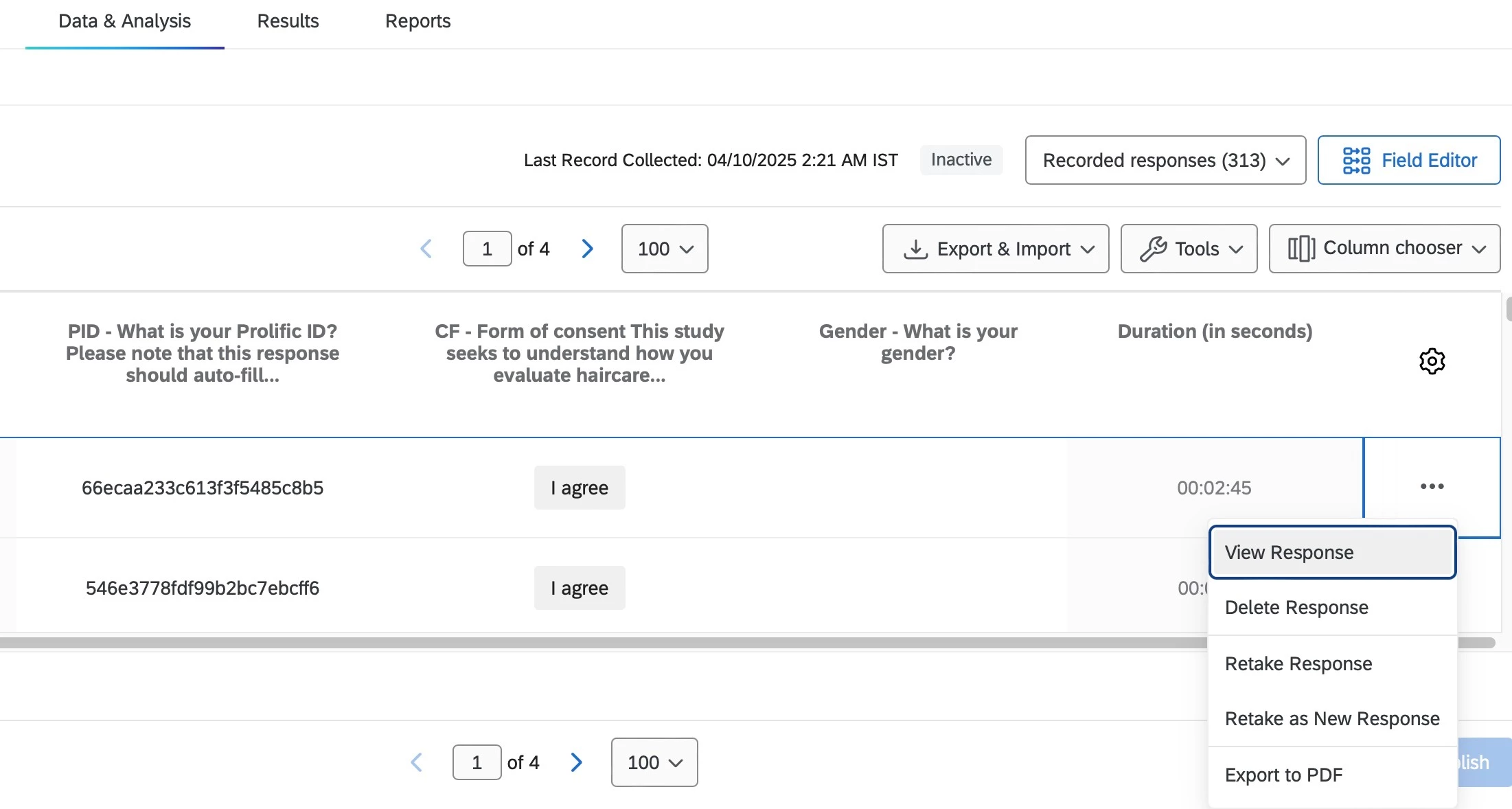I have a survey with randomisation in which participants are randomised to one of four conditions (each one is a different block of text). They then answer the same set of questions. I have attached a screenshow of my survey flow below, however, it appears that the ‘set embedded data’ sections in green were not published until later, and therefore not included in the survey that participants accessed. When I export the data, ticking the 'export viewing order data for randomized surveys', I get an empty column titled condition and a column titled ‘FL_8 - Block Randomizer - Display Order’ with letter and numbers as the values for each participant, and a column titled ‘Condition A - Display Order’, with most cells empty, but some filled in with ‘condition A’.
Can anyone help me work out how I get Qualtrics to export which of the four conditions each participant was shown into excel?
Thank you