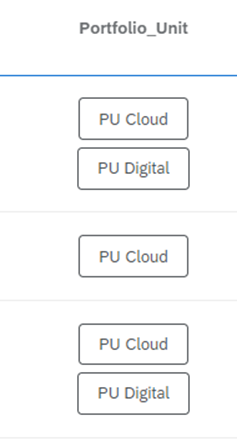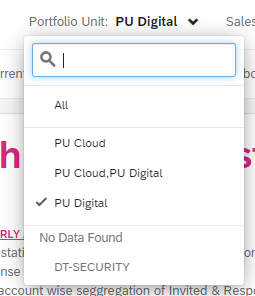I have a requirement to populate multiple values for a contact list attribute, let us name it Portfolio Area(PA). If I maintain the values as say PA1,PA2 against a contact. Below is my requirement:
- I need to populate the contract attribute value in one of the existing survey.
- When we create a CX dashboard and build a filter on this field, I would like to see PA1, PA2 as options. When I select PA1, I would like to see all records that had value as only PA1 or PA1 and PA2. How can I achieve it ?
Thanks in advance.