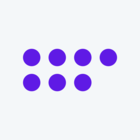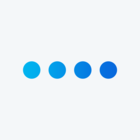Hi @wilpr74 , Here's how you can set it up:
1. Create Your Questions: First, create your questions for Q1 and Q2 as you described.
2. Set Up Skip Logic: For Q2, you'll use Skip Logic to show specific follow-up questions based on the answer to Q1.
- For example, if the respondent selects "Sandwich" in Q1, you'll want to show follow-up questions related to sandwich options in Q2.
- In the Survey Flow section of your survey, click on the Skip Logic button for Q2.
- Create Skip Logic conditions based on the responses to Q1. For instance, if Q1 equals "Sandwich," then show the follow-up questions related to sandwich options. Repeat this for each option in Q1.
3. Repeat for Other Options: Repeat the process for all options in Q1. Create Skip Logic conditions for each option to show the relevant follow-up questions in Q2.
By setting up Skip Logic based on the responses to Q1, you can prompt the next choice in Q2 based on the option selected in the previous question. This allows you to customize the survey flow dynamically based on the respondent's choices.