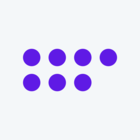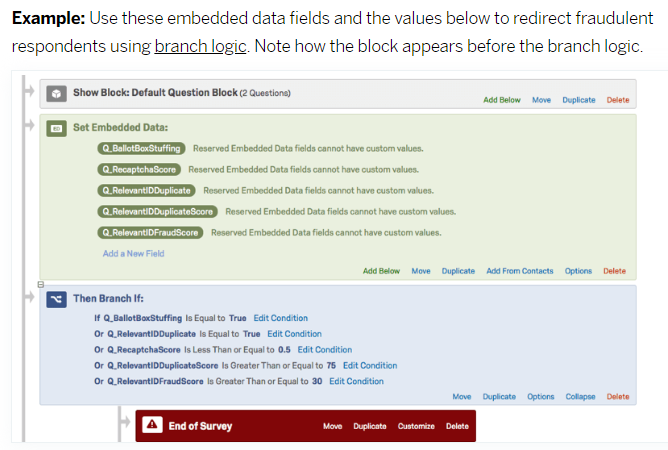Hello,
I’m relatively new to Qualtrics so I am sorry if there is an obvious answer to my wonder...
I have had numerous partial responses, many of these have been stopped thanks to CAPTCHA as they must be bots. However, I have numerous responses which were all started at the same time and have exact same qualitative response for a certain questions. However, they all have different IP addresses. In addition, other responses completed earlier share the exact same qualitative responses for certain questions.
Any thoughts about how/why this may be happening would be greatly appreciated - thank you!