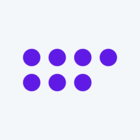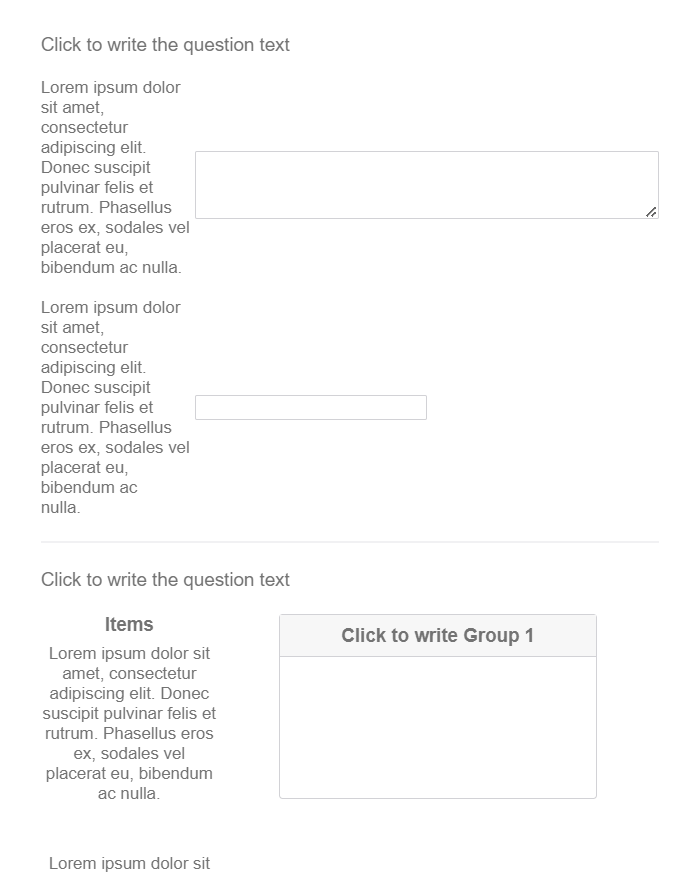Dear all,
I am completely new to Qualtrics and the community. I have developed a survey that will only be used by Desktop users (mobile compatibility is irrelevant). When looking at the preview, I realized that my horizontal 7-point Likert scales are not displayed entirely (16pt font size for questions and answers). Instead, users would have to scroll to the right to see the 7th answer choice. Obviously, I would like to avoid that at all cost. So far, I have tried the following:
1) Reduce the font size of the answers - Solves the problem, but I would like to be consistent in the font size across questions and answers.
2) Use of Custom CSS in the Look & Feel section - I did preliminary research on my question and pasted different lines of code into the CSS editor, but they all did not have an effect on the width of the survey interface or answers, e.g.,:
.Skin, .SkinInner {width:100% !important;}
.Skin .QuestionOuter.Matrix{ max-width: 100%; }
Therefore, I would really appreciate your help in how to apply working CSS code to my problem.
Thank you very much! I am looking forward to your responses.
How to increase the width of the survey interface?
Sign up
Already have an account? Login

Welcome! To join the Qualtrics Experience Community, log in with your existing Qualtrics credentials below.
Confirm your username, share a bit about yourself, Once your account has been approved by our admins then you're ready to explore and connect .
Free trial account? No problem. Log in with your trial credentials to join.
No free trial account? No problem! Register here
Already a member? Hi and welcome back! We're glad you're here 🙂
You will see the Qualtrics login page briefly before being taken to the Experience Community
Login with Qualtrics

Welcome! To join the Qualtrics Experience Community, log in with your existing Qualtrics credentials below.
Confirm your username, share a bit about yourself, Once your account has been approved by our admins then you're ready to explore and connect .
Free trial account? No problem. Log in with your trial credentials to join. No free trial account? No problem! Register here
Already a member? Hi and welcome back! We're glad you're here 🙂
You will see the Qualtrics login page briefly before being taken to the Experience Community
Login to the Community

Welcome! To join the Qualtrics Experience Community, log in with your existing Qualtrics credentials below.
Confirm your username, share a bit about yourself, Once your account has been approved by our admins then you're ready to explore and connect .
Free trial account? No problem. Log in with your trial credentials to join.
No free trial account? No problem! Register here
Already a member? Hi and welcome back! We're glad you're here 🙂
You will see the Qualtrics login page briefly before being taken to the Experience Community
Login with Qualtrics

Welcome! To join the Qualtrics Experience Community, log in with your existing Qualtrics credentials below.
Confirm your username, share a bit about yourself, Once your account has been approved by our admins then you're ready to explore and connect .
Free trial account? No problem. Log in with your trial credentials to join. No free trial account? No problem! Register here
Already a member? Hi and welcome back! We're glad you're here 🙂
You will see the Qualtrics login page briefly before being taken to the Experience Community
Enter your E-mail address. We'll send you an e-mail with instructions to reset your password.