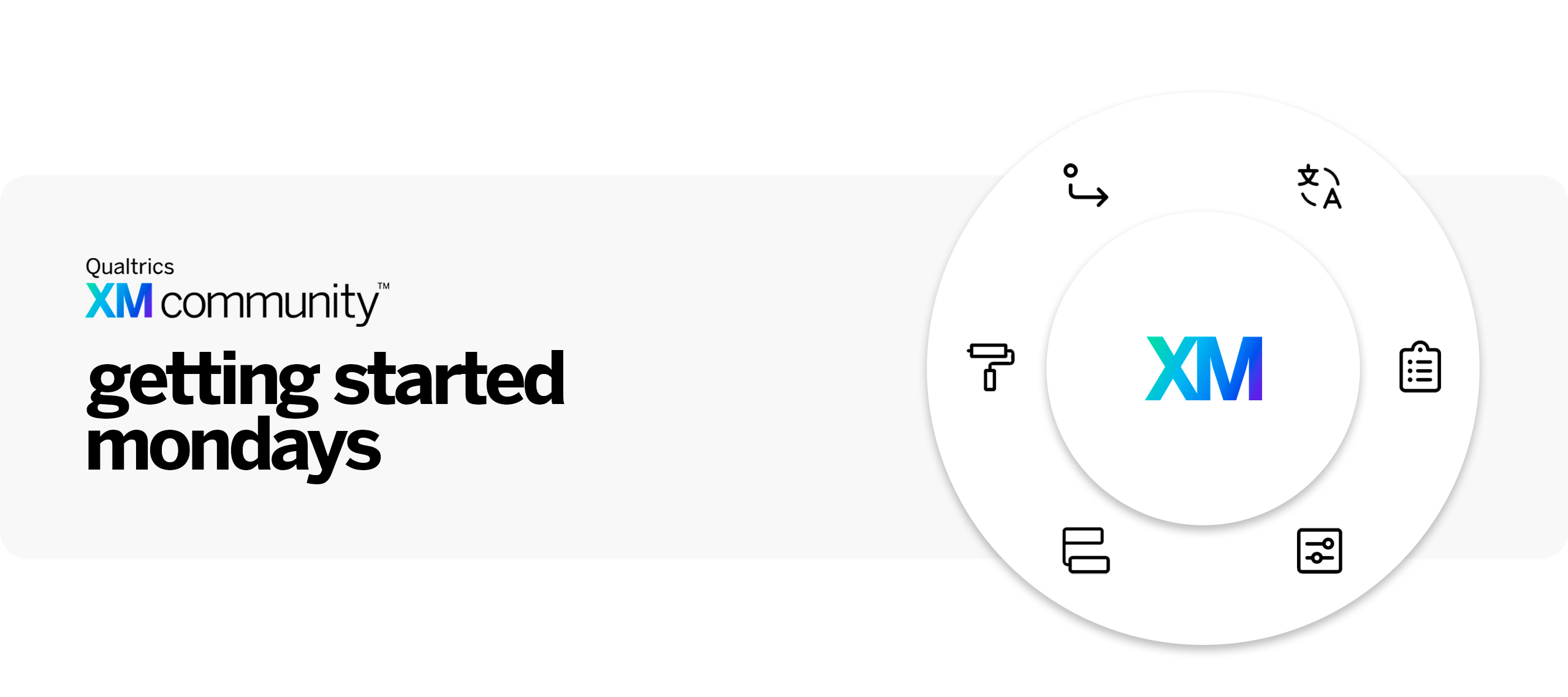What is Getting Started Mondays?
Every Monday we will highlight a Core XM feature, and the post will include a description of the chosen topic, a support page, and related community content. The goal of this weekly series is to help users find support pages or community posts that relate to the topic. Remember to always contact Qualtrics Support for product-related issues or urgent questions.
Getting Started Mondays | April 24th 2023
Topic: Sharing a Survey
Whether you need someone to review your project or you’re sharing your final results, there are many reasons to provide other users access to your surveys.
Qualtrics allows surveys to be shared, however, you must be the owner of the survey and need to have the permission to collaborate enabled. While you are able to collaborate within and outside of your organization, when collaborating across organizations, the collaborator account permissions will be limited to that of a trial account & limited to 10 emails a week.
If you don’t want to provide everyone you share with full access to your survey, you are able to restrict the content they can view or edit in your project via collaboration permissions. After sharing, the Shared with Me folder will be the place to go to view the new shared project!
Learn more about different ways to share your survey and start collaborating today!
Where to find this feature:
- Go to your project’s Survey tab, click Tools.
- Select Collaborate.
- Type the collaborator’s email into the Email field.
- Click Add.
- Click Save.
Support Page Links: Collaborating on Projects
Community Post Links:
Question of the Day: Do you always share your surveys with full permissions? Have you ever considered using one of these alternatives?