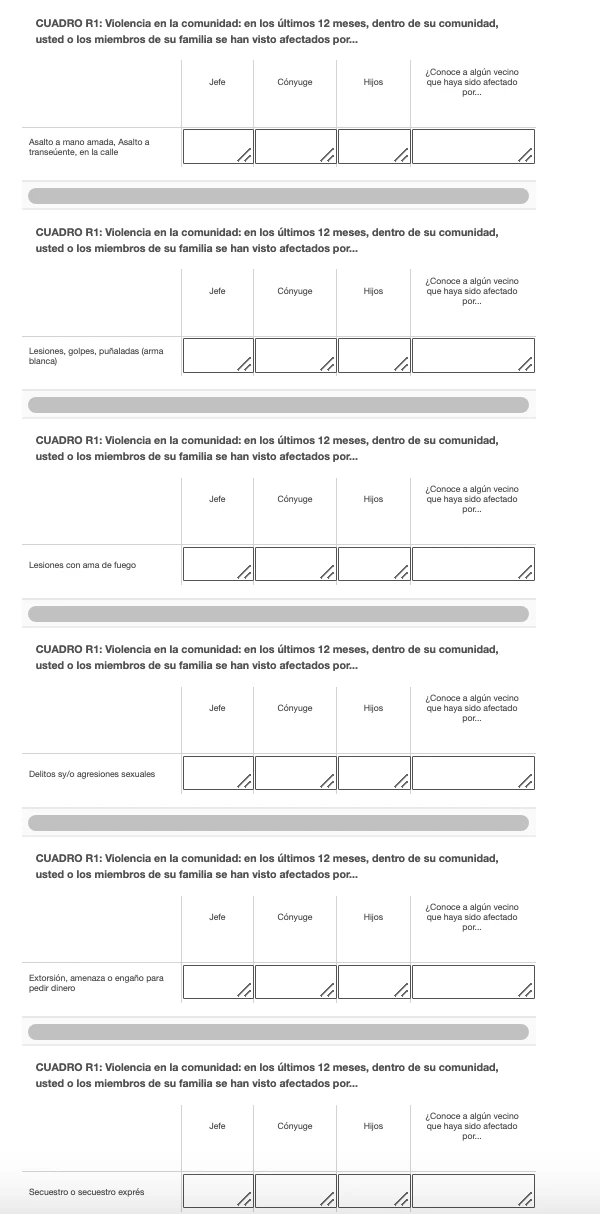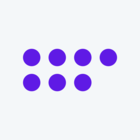Hello! I’m an undergraduate research fellow and building a survey for my professor’s research project.
To gain context for this question, in an attempt to gain more accurate answers for more stigmatized questions, for a page of the survey, respondents will point to “yes” or “no” on a page of numbers and the researcher will write down the number in the cell (and the point is that they won’t know if it is “yes” or “no”). However, in a pilot version of this survey (that was done on paper), there were a lot of errors in interviewers mixing up numbers (writing down a 7 as a 1, for example) and the Qualtrics survey is supposed to eliminate these errors. Therefore, I’ve set a custom validation for all of the questions on the page to only allow values that match a certain regex of numbers. This part works — however, I would like for when the interviewer attempts to go to the next page, the error message to be displayed on the exact cell where the incorrect value is written in instead of above the question, so that the interviewer does not have to waste time figuring out which of the four cells were incorrect and ask each question again (there are about 100 3 digit numbers that are in the regex). Is this possible? If not, does anyone have any suggestions on how to more efficiently build this page so that it is possible to spot a number that isn’t in the regex easier? (I originally had all of these questions as rows of one side-by-side question, but split each of the rows up into separate questions because of this same issue).