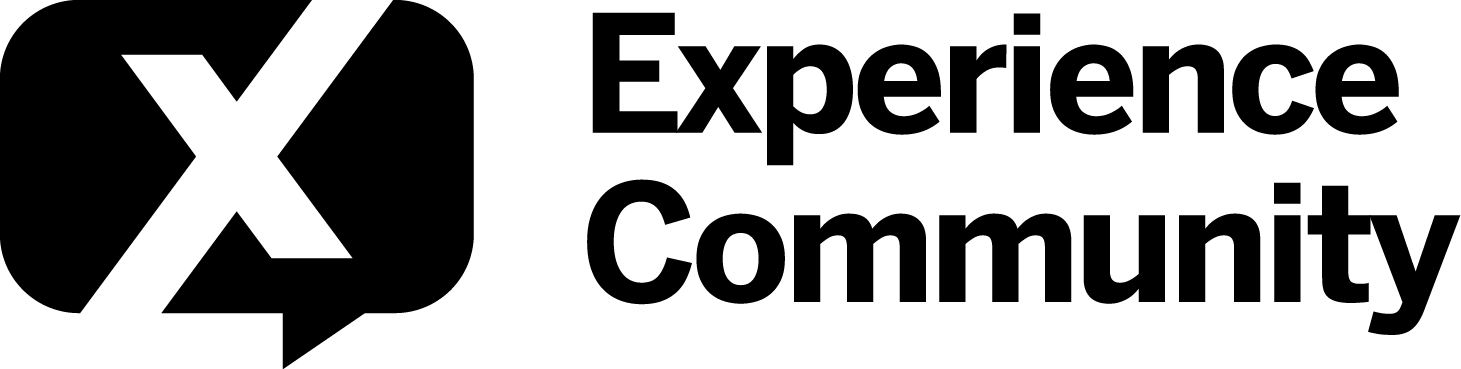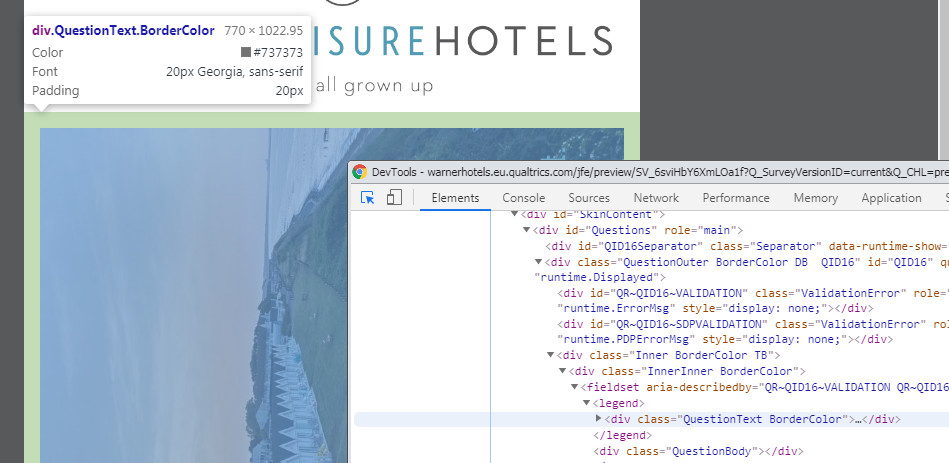Solved
How do I create a Full Screen image for a single question?
Sometimes, when you are testing for an advertisement or other large sized flat image, you will want to have the image show up on a full screen so that the participant can get a fair chance at viewing the full stimulus before asking them to rate the concept. But, if you are to update this in the header of your custom CSS under Look & Feel, it will alter the look of your multiple choice or other question types, which is also undesirable.
You actually do not have to alter the Look & Feel or use header CSS in Qualtrics to change the size for a single image.
Instead do the following steps:
1. Open up the question that you want and click on the HTML view tab.
2. Above the text, enter the following code:
<strong>Please click on the areas of this screen that you like the best. </strong>
<style type="text/css">.Skin .SkinInner {
max-width: 100%;
margin: auto
}
</style>
That's it! Setting the max-width to 100% just allows for it to be responsive to any screen size.
Happy testing!
Best answer by manresaclara
Correction, because the code got messed up in my initial post.
The CSS code is written as below:
<style>
.Skin .SkinInner {
width: 100%;
max-width: 1600px;
margin: auto
}
</style>
View originalLeave a Reply
Enter your E-mail address. We'll send you an e-mail with instructions to reset your password.