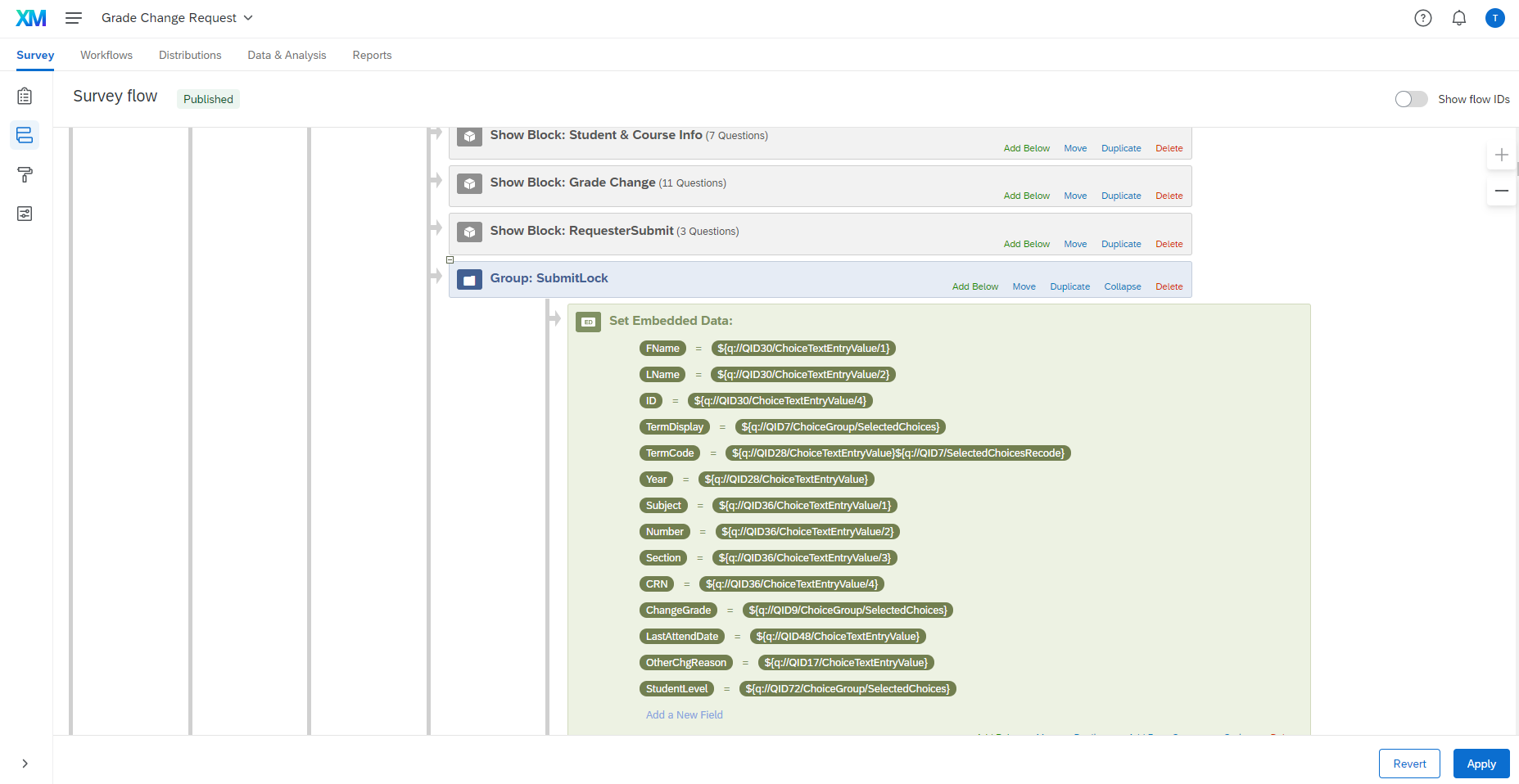Last year I created a purchase approval "survey" that allowed for a series of approvers to view previous responses and then add to the survey. This was done straight out of the box in Qualtrics.
Step 1
Get the retake link
While you are building your survey, you'll need to preview and complete the survey at least once. Then under Data & Analysis > Find that response > Actions > click on Retake Response.
!
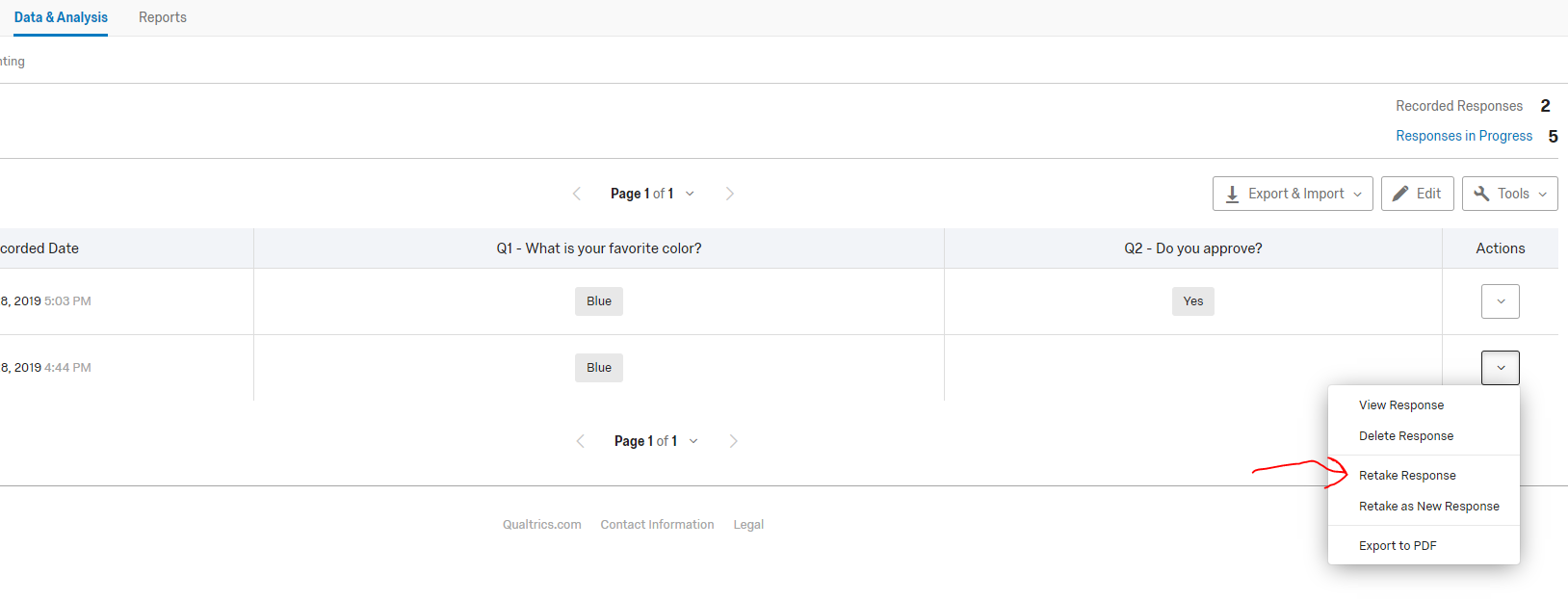
Your survey link should look similar to this:
https://wsu.co1.qualtrics.com/jfe/form/SV_12345?Q_R=R_12345&Q_R_DEL=1
!
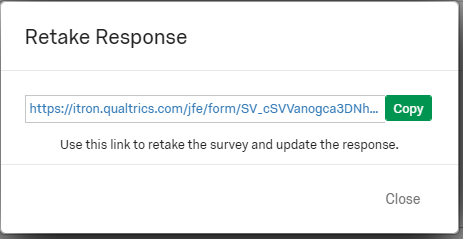
Step 2
Take the link that you generated in Step 1 and replace the response ID with pipe text for the response ID
Example:
https://wsu.co1.qualtrics.com/jfe/form/SV_12345?Q_R=${e://Field/ResponseID}&Q_R_DEL=1
IMPORTANT NOTE:
Make sure Q_R_DEL=1 stays in the url to maintain previous response data.
Step 3
Add Embedded data to the URL for logic on the return trip and add display logic accordingly.
You'll probably want to show the "approver" or next person certain fields that the first responder didn't see. You'll have to add something like &Approver=1 to the end of the URL (https://wsu.co1.qualtrics.com/jfe/form/SV_12345?Q_R=${e://Field/ResponseID}&Q_R_DEL=1&Approver=1). Set embedded data in the Branch Logic to pull in from the URL and set display accordingly off of that embedded data field.
ANOTHER IMPORTANT NOTE:
Whoever comes to the "survey" in subsequent trips WILL NEED TO SEE ALL PREVIOUS DATA. If you do not display certain fields to the "approvers", the previous data for those fields WILL BE DELETED.
Step 4
Create Action for Response Email
I suggest emailing via Actions vs Email Triggers so you can name your emails accordingly (if you are setting up the survey for multiple approvers and creating logic off of embedded data).
Create an email that goes to the person who needs to approve the survey that was filled out. Put the link from Step 3 in the body of the email.
Let me know if something doesn't make sense and I'll elaborate some more on this post.