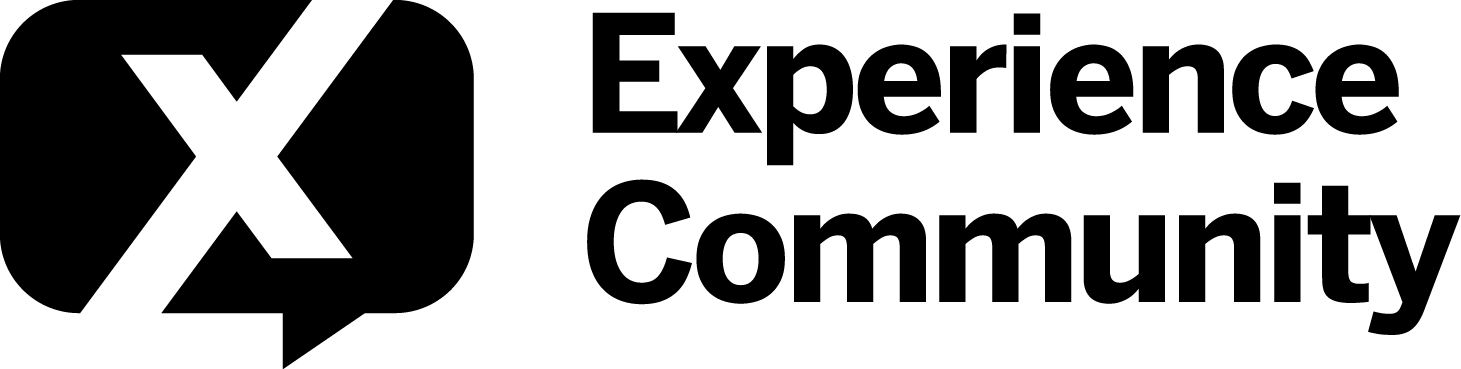Tested this myself and wanted to add some additional notes to save future readers some time:
The ‘SC_01HL...’ and ‘SC_cV07...’ strings within ‘Grades’ in @vgayraud’s screenshot are scoring category ID’s. I was confused by this at first but If you have used the UI before, you will know that you have to have at least one scoring category before you can start assigning point values to answer choices.
The default UI name is “Score” but it will have a scoring category ID tied to it as well, similar to those in the screenshot. I created a question and gave it Score values manually through the UI, then used the Get Questions API call to extract my scoring category ID (each question will have the same ‘GradingData’ piece in the response as well).
Note: If you are building an exam from scratch with the API, you can define your scoring category when you first define the survey using the survey definition and scoring definition schemas (links to the documentation for those schemas are in @vgayraud’s first response).
Finally, to add answer choice point values with the API, you can insert the ‘GradingData’ Key + value as shown in the screenshot (or captured by your Get Questions API response) into the body of your Create Question post request. You just need to ensure the scoring category ID matches that of an existing scoring category for it to work.
Note: I was not able to find ‘GradingData’ anywhere in the Qualtrics API, neither as an option for the Create Question post request body message, nor as a schema like the scoring definitions schema. I was, however, able to successfully add it to the Create Question Post request just like the other body message options, and validated that it worked by going on the UI and seeing the new question with the uploaded answer choice point values.
Hope this adds some clarity