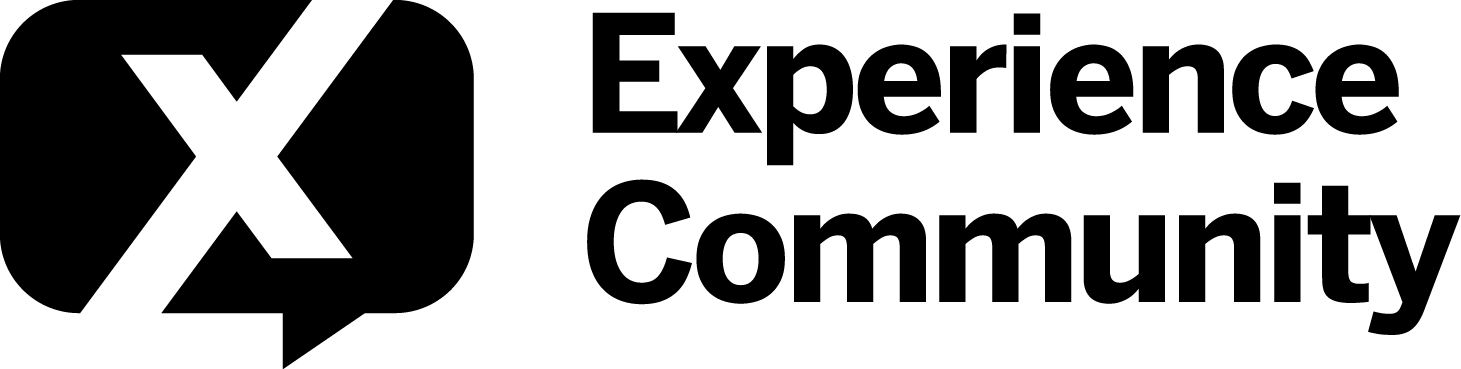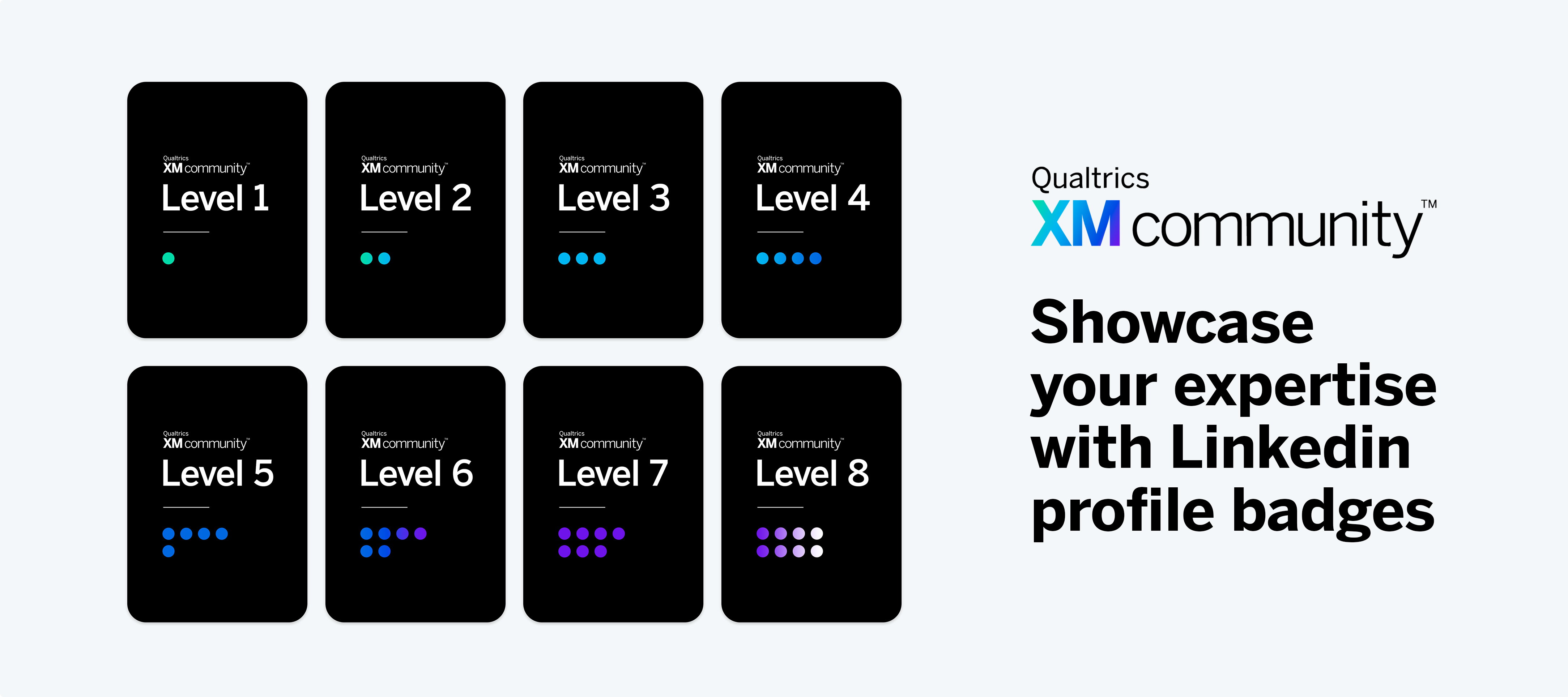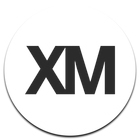What is an XM Community Linkedin Profile Badge
An XM Community Linkedin Profile Badge is a way to showcase your Qualtrics XM Community expertise and skills. You've worked hard to achieve your rank and status in the XM Community and we want to help you promote your XM expertise.
How to Receive Your Linkedin Profile Badge
Each time you reach a new level in the Rank & Rewards Program, you will receive a notification that gives you access to your rewards for the level you reached, including your Linkedin Profile Badge. The notification will include access to instructions and a link to your Linkedin Profile Badge.
- If you were a part of the old program and would like access to the Linkedin Badges for levels you already earned, message an admin and we will direct message you the links and copy! We would like to refrain from publically posting the links to prevent those who haven't earned the reward from access.
How to Add Your Linkedin Profile Badge to Linkedin
Add your badge to your Linkedin Profile to show off your expertise.
- Navigate to Linkedin in your browser
- Log into your Linkedin account and access your Linkedin profile
- Scroll to the role that you would like to showcase your Qualtrics XM Community expertise in
- Click the Pencil icon next to the role
- Scroll to the "Media" section at the bottom of the corresponding "Edit Experience" pop-up window
- Click "Add Media"
- Select "Add Link"
- Paste the link provided to you in your survey into the pop-up
- Paste the title and description provided to you in the survey into the pop-up
- Click "Apply" to add the badge