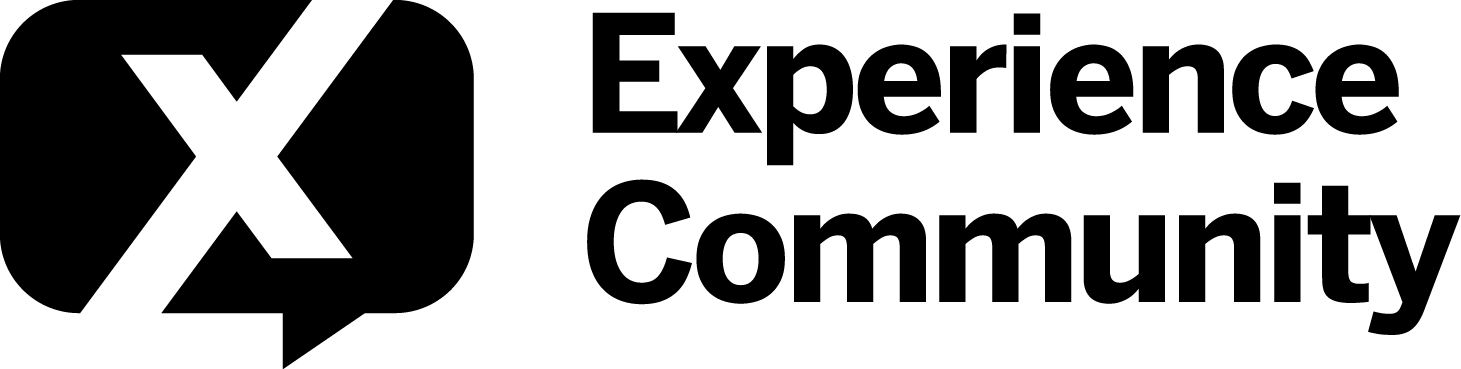Hello,
Does anyone know how to edit or control what is displayed in the preview of an email when sent to participants. We would like it to mention certain words in the inbox. I know it requires HTML coding.
Thanks
Email Invitiations
Leave a Reply
Enter your E-mail address. We'll send you an e-mail with instructions to reset your password.